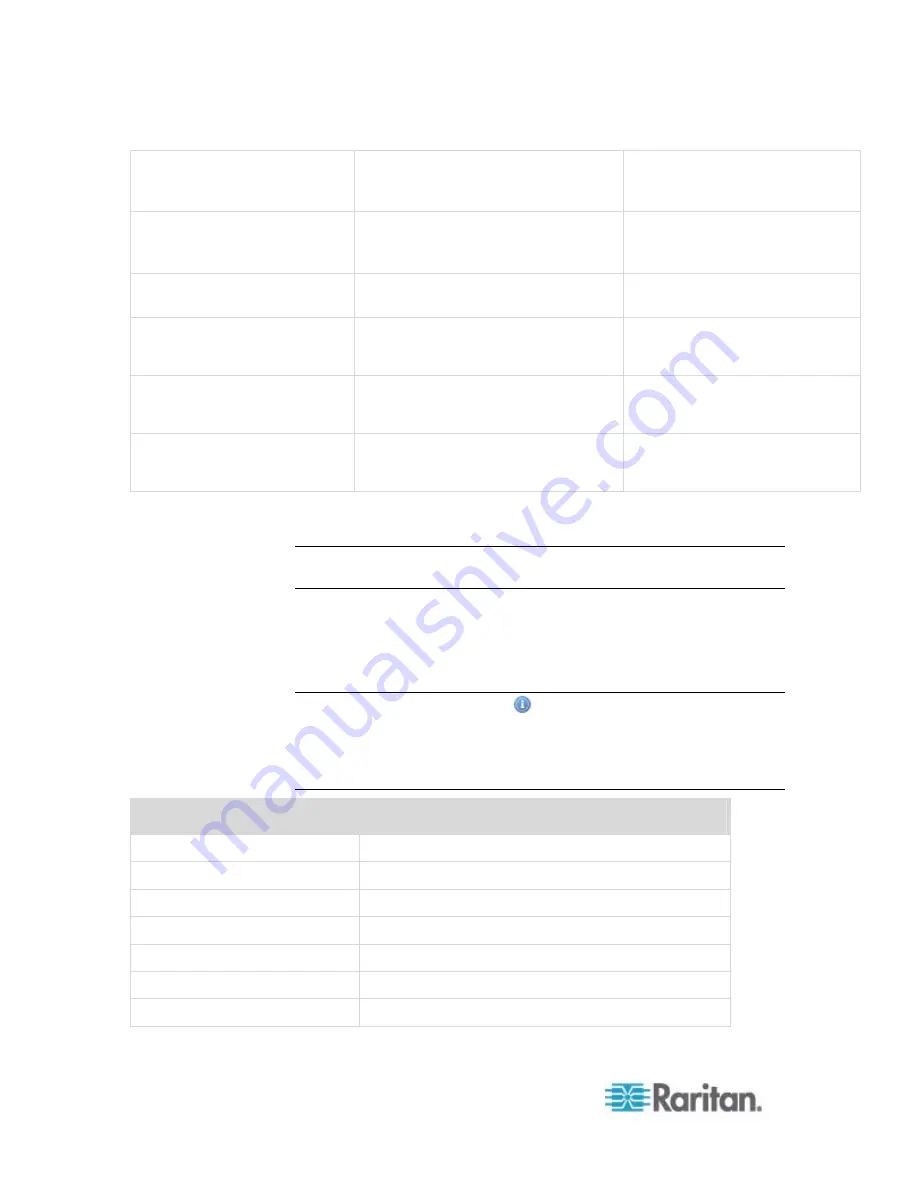
Chapter 6: Using the Web Interface
254
LHX / SHX > Threshold
Humidity
The humidity threshold on LHX at
[PORTTYPE] port '[PORTID]' was
crossed.
The humidity on LHX at
[PORTTYPE] port '[PORTID]' is
within thresholds.
LHX / SHX > External Water
Cooling Failure
An external water cooling failure
occurred on LHX at [PORTTYPE] port
'[PORTID]'.
LHX / SHX > Water Leak
Water leakage was detected on LHX
at [PORTTYPE] port '[PORTID]'.
Power Metering Controller >
Power Meter Created
Power meter '[POWERMETER]' was
created.
Power Metering Controller >
Power Meter Deleted
Power meter '[POWERMETER]' was
deleted."
Power Metering Controller >
Power Meter Modified
Power meter '[POWERMETER]' was
modified.
The asterisk symbol (*) represents anything you select for the 'trigger'
events.
Note: The PX does not support 'Power Metering Controller' so you can
ignore them.
Email and SMS Message Placeholders
Following are placeholders that can be used in custom event email
messages.
Note: Click the Information icon
to open the Event Context
Information dialog, which contains a list of placeholders and their
definitions. Then select the desired placeholder, and either double-click it
or click the "Paste into Message" button to insert it into the customized
message.
Placeholder
Definition
[ACTIVEINLET]
The label of the newly activated inlet
[AMSBLADESLOTPOSITION] The
(horizontal) slot position, an action applies to
[AMSLEDCOLOR]
The RGB LED color
[AMSLEDMODE]
The LED indication mode
[AMSLEDOPMODE]
The LED operating mode
[AMSNAME]
The name of an asset strip
[AMSNUMBER]
The numeric ID of an asset strip
Содержание PX2-1000 SERIES
Страница 5: ......
Страница 71: ...Chapter 4 Connecting External Equipment Optional 52...
Страница 231: ...Chapter 6 Using the Web Interface 212 8 Click OK...
Страница 570: ...Appendix G LDAP Configuration Illustration 551 5 Click OK The PX_Admin role is created 6 Click Close to quit the dialog...
Страница 589: ...Appendix I RADIUS Configuration Illustration 570 Note If your PX uses PAP then select PAP...
Страница 590: ...Appendix I RADIUS Configuration Illustration 571 10 Select Standard to the left of the dialog and then click Add...
Страница 591: ...Appendix I RADIUS Configuration Illustration 572 11 Select Filter Id from the list of attributes and click Add...
Страница 594: ...Appendix I RADIUS Configuration Illustration 575 14 The new attribute is added Click OK...
Страница 595: ...Appendix I RADIUS Configuration Illustration 576 15 Click Next to continue...
Страница 627: ...Appendix K Integration 608 3 Click OK...
Страница 647: ...Index 629 Z Zero U Connection Ports 74 Zero U Products 2...









































