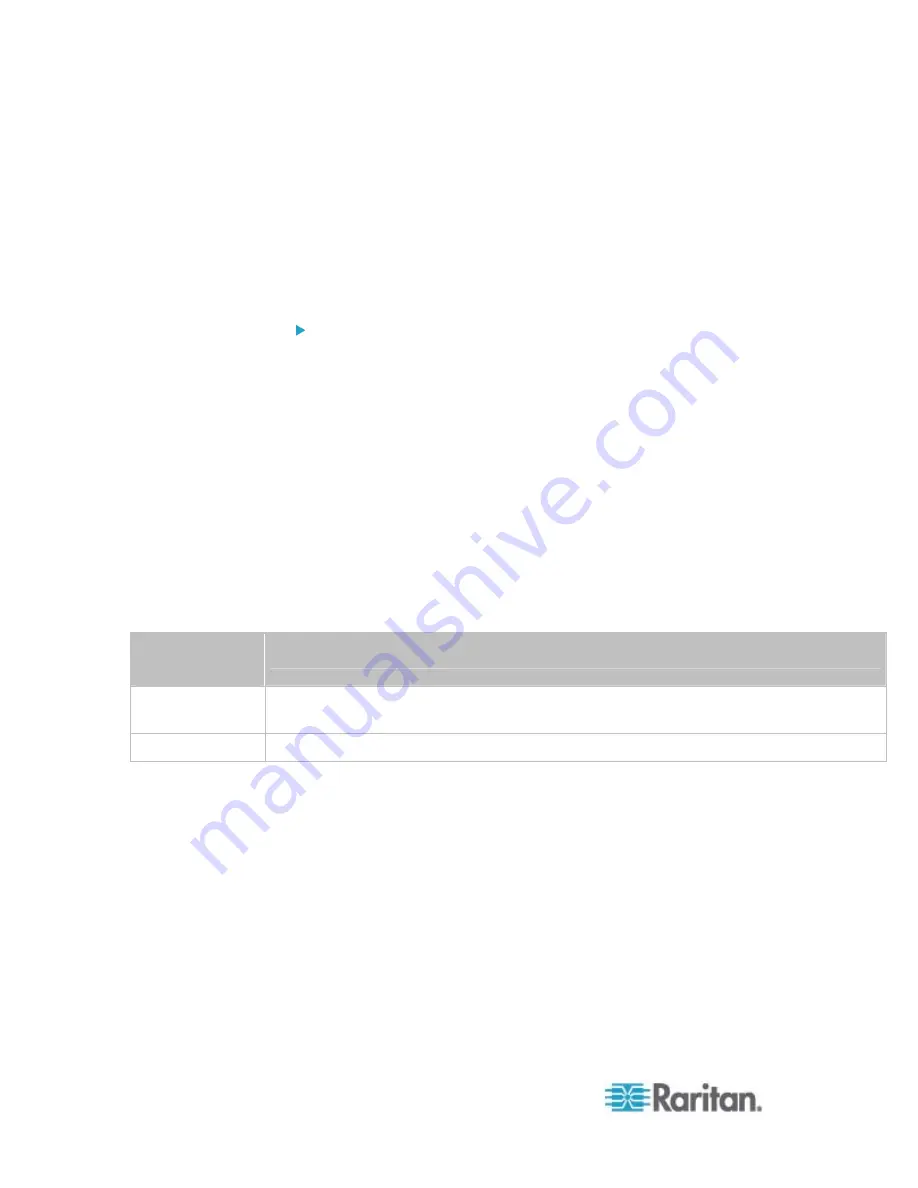
Chapter 6: Using the Web Interface
226
Syslog Message
Use this action to automatically forward event messages to the specified
syslog server. Determine the syslog transmission mechanism you prefer
when setting it up - UDP, TCP or TLS over TCP.
The PX may or may not detect the syslog message transmission failure.
If yes, it will log this syslog failure as well as the failure reason in the
event log. See
Viewing the Local Event Log
(on page 264).
To configure a syslog message action:
1. Choose Device Settings > Event Rules. The Event Rules Settings
dialog opens.
2. Click the Actions tab.
3. Click
New.
4. In the "Action name" field, type a new name for the action. The
default name is New Action <number>, where <number> is a
sequential number starting at 1.
5. In the Action field, click the drop-down arrow and select the desired
action: Syslog message.
6. In the "Syslog server" field, specify the IP address to which the
syslog is forwarded.
7. In the Transport Protocol field, select one of the syslog protocols:
TCP or UDP. The default is UDP.
Transport
protocol types
Next steps
UDP
In the UDP Port field, specify an appropriate port number. Default is 514.
Select the "Legacy BSD Syslog Protocol (UDP only)" checkbox if applicable.
TCP
If NO TLS certificate is required, type an appropriate port number in the TCP Port field.
Содержание PX2-1000 SERIES
Страница 5: ......
Страница 71: ...Chapter 4 Connecting External Equipment Optional 52...
Страница 231: ...Chapter 6 Using the Web Interface 212 8 Click OK...
Страница 570: ...Appendix G LDAP Configuration Illustration 551 5 Click OK The PX_Admin role is created 6 Click Close to quit the dialog...
Страница 589: ...Appendix I RADIUS Configuration Illustration 570 Note If your PX uses PAP then select PAP...
Страница 590: ...Appendix I RADIUS Configuration Illustration 571 10 Select Standard to the left of the dialog and then click Add...
Страница 591: ...Appendix I RADIUS Configuration Illustration 572 11 Select Filter Id from the list of attributes and click Add...
Страница 594: ...Appendix I RADIUS Configuration Illustration 575 14 The new attribute is added Click OK...
Страница 595: ...Appendix I RADIUS Configuration Illustration 576 15 Click Next to continue...
Страница 627: ...Appendix K Integration 608 3 Click OK...
Страница 647: ...Index 629 Z Zero U Connection Ports 74 Zero U Products 2...






























