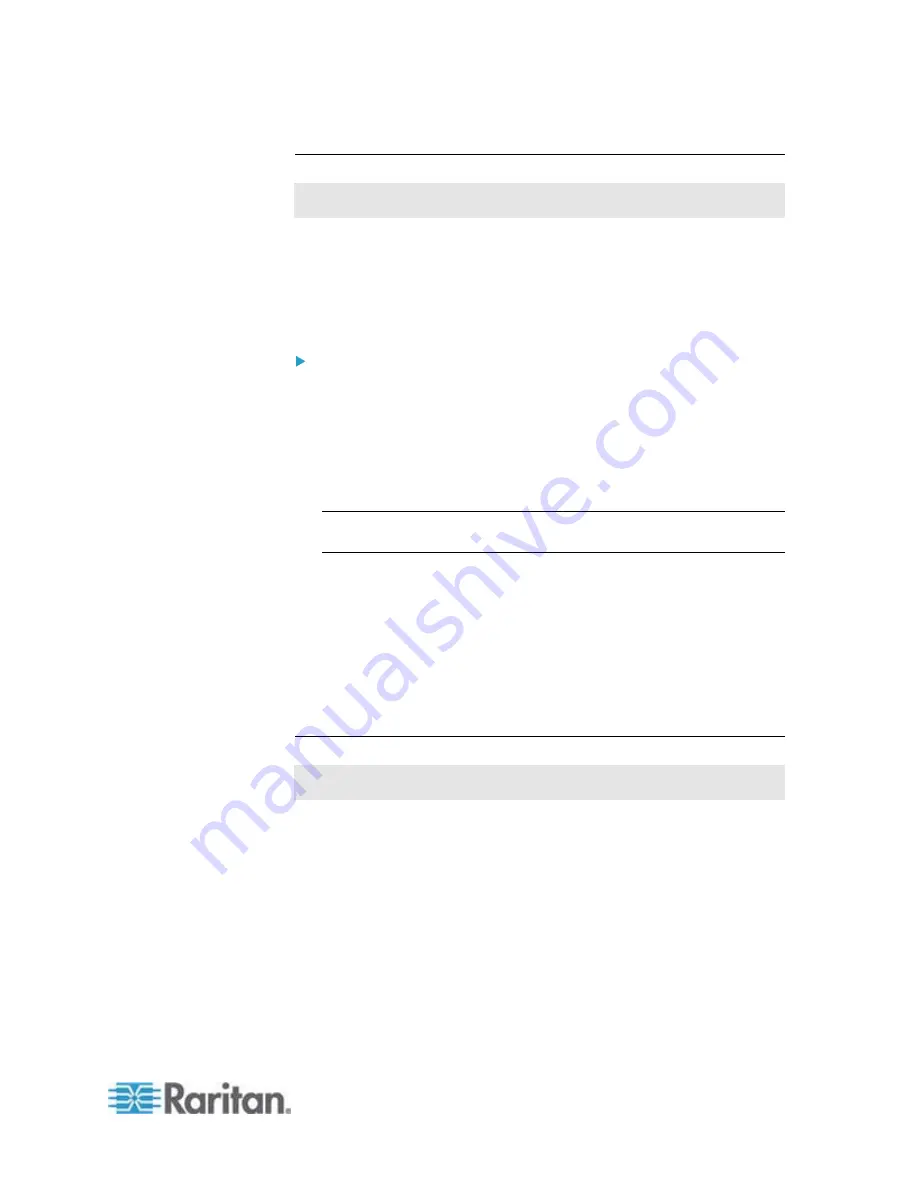
Chapter 6: Using the Web Interface
199
Setting the Outlet-Specific Power-On Delay
This section applies to outlet-switching capable models only.
You can make a power-on delay occur between two outlets that are
turned on consecutively when the PX turns on all outlets.
For example, if the power-up sequence is Outlet 1 through Outlet 12, and
you want the PX to wait for 5 seconds after turning on Outlet 3 before
turning on Outlet 4, assign a delay of 5 seconds on Outlet 3.
To set the outlet-specific power-on delay:
1. Trigger the Outlet Sequence Setup dialog by doing either of the
following:
Click the Outlets folder, and the Outlets page opens in the right
pane. Click Sequence Setup.
Click the PDU folder, and then the Setup button in the Outlet
Sequence section.
Note: The folder is named "my PX" by default. The name can be
customized. See
Naming the PDU
(on page 112).
2. Click the Delay column of the outlet where a delay is intended after
this outlet is turned on, delete the existing value and type a new
number in seconds. The number can be a decimal number.
To disable the delay, simply type the number 0 (zero).
3. Repeat the above step to change the delay settings of additional
outlets.
4. Click
OK.
Setting Non-Critical Outlets and Load Shedding Mode
This section applies to outlet-switching capable models only.
When a UPS supplying power to the PX switches into battery backup
operation, it may be desirable to switch off non-critical outlets to
conserve UPS battery life. This feature is known as load shedding.
Activation of load shedding can be accomplished using the web interface,
SNMP or CLI, or triggered by the contact closure sensors.
Outlets that are turned off when load shedding is activated are called
non-critical. Outlets that are not affected by load shedding are called
critical outlets. When load shedding is deactivated, the PX will turn back
on all non-critical outlets. By default, all outlets are configured as critical
until you configure them otherwise.
Содержание PX2-1000 SERIES
Страница 5: ......
Страница 71: ...Chapter 4 Connecting External Equipment Optional 52...
Страница 231: ...Chapter 6 Using the Web Interface 212 8 Click OK...
Страница 570: ...Appendix G LDAP Configuration Illustration 551 5 Click OK The PX_Admin role is created 6 Click Close to quit the dialog...
Страница 589: ...Appendix I RADIUS Configuration Illustration 570 Note If your PX uses PAP then select PAP...
Страница 590: ...Appendix I RADIUS Configuration Illustration 571 10 Select Standard to the left of the dialog and then click Add...
Страница 591: ...Appendix I RADIUS Configuration Illustration 572 11 Select Filter Id from the list of attributes and click Add...
Страница 594: ...Appendix I RADIUS Configuration Illustration 575 14 The new attribute is added Click OK...
Страница 595: ...Appendix I RADIUS Configuration Illustration 576 15 Click Next to continue...
Страница 627: ...Appendix K Integration 608 3 Click OK...
Страница 647: ...Index 629 Z Zero U Connection Ports 74 Zero U Products 2...






























