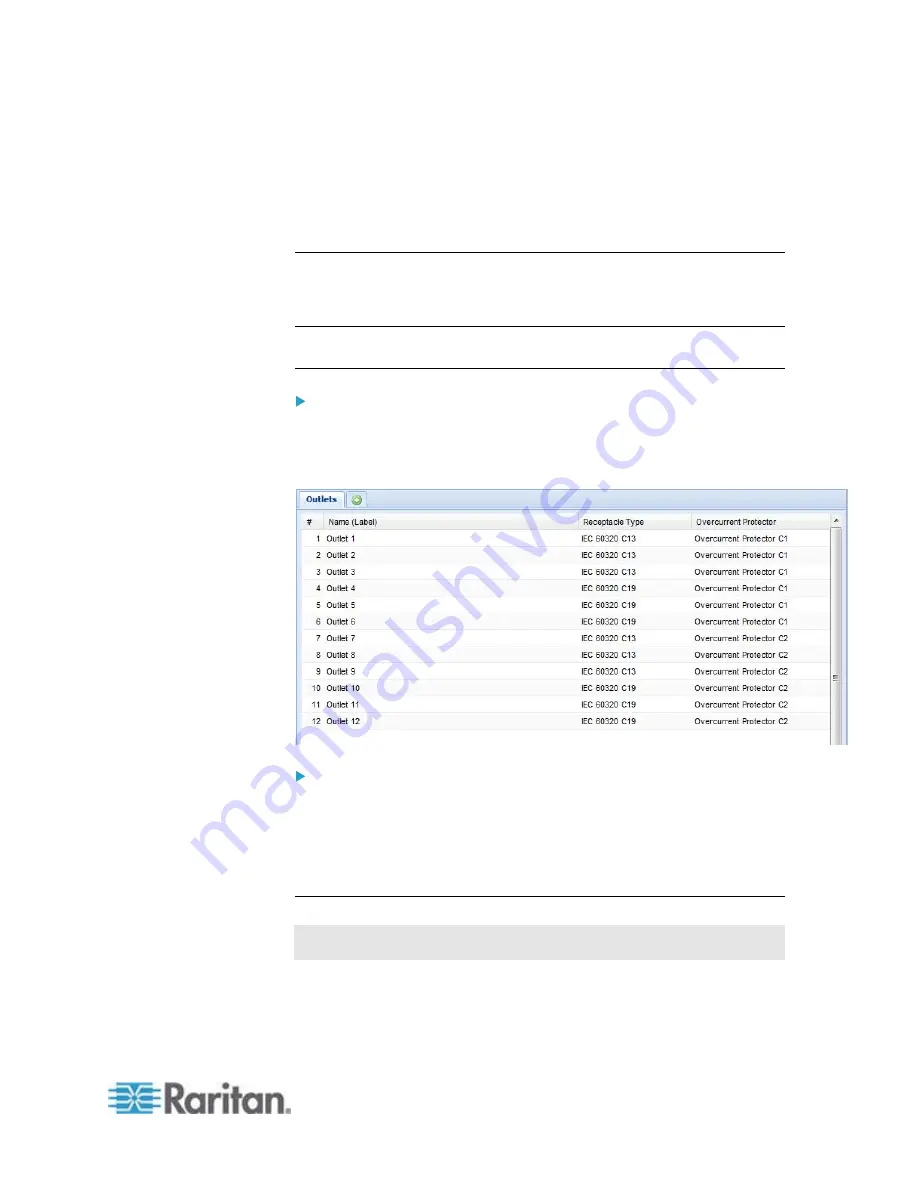
Chapter 6: Using the Web Interface
189
3. Click Setup in the right pane. The setup dialog for the selected outlet
appears.
4. Type a name in the Outlet Name field.
5. Click
OK.
Checking Outlet-Specific Data
To find out each outlet's name, label, and receptacle type, you can check
the Outlets page or each individual outlet's page.
Tip: More outlet information is available by choosing Maintenance >
Device Information. See
Displaying PDU Information
(on page 107).
To check the information of all outlets:
Click Outlets in the PX Explorer pane, and the Outlets page opens in
the right pane.
All outlets are listed with outlet-specific information.
To check the information of an individual outlet:
1. Expand the Outlets folder to show all outlets in the PX Explorer pane.
See
Expanding the Tree
(on page 96).
2. Click the desired outlet in the PX Explorer pane. Its page opens in
the right pane, with that outlet's details shown.
Outlet Switching
This section applies to outlet-switching capable models only.
You can change the power status of one or multiple outlets with one click
in the web interface. To change the power state, you must have the
Switch Outlet
permission.
Содержание PX2-1000 SERIES
Страница 5: ......
Страница 71: ...Chapter 4 Connecting External Equipment Optional 52...
Страница 231: ...Chapter 6 Using the Web Interface 212 8 Click OK...
Страница 570: ...Appendix G LDAP Configuration Illustration 551 5 Click OK The PX_Admin role is created 6 Click Close to quit the dialog...
Страница 589: ...Appendix I RADIUS Configuration Illustration 570 Note If your PX uses PAP then select PAP...
Страница 590: ...Appendix I RADIUS Configuration Illustration 571 10 Select Standard to the left of the dialog and then click Add...
Страница 591: ...Appendix I RADIUS Configuration Illustration 572 11 Select Filter Id from the list of attributes and click Add...
Страница 594: ...Appendix I RADIUS Configuration Illustration 575 14 The new attribute is added Click OK...
Страница 595: ...Appendix I RADIUS Configuration Illustration 576 15 Click Next to continue...
Страница 627: ...Appendix K Integration 608 3 Click OK...
Страница 647: ...Index 629 Z Zero U Connection Ports 74 Zero U Products 2...






























