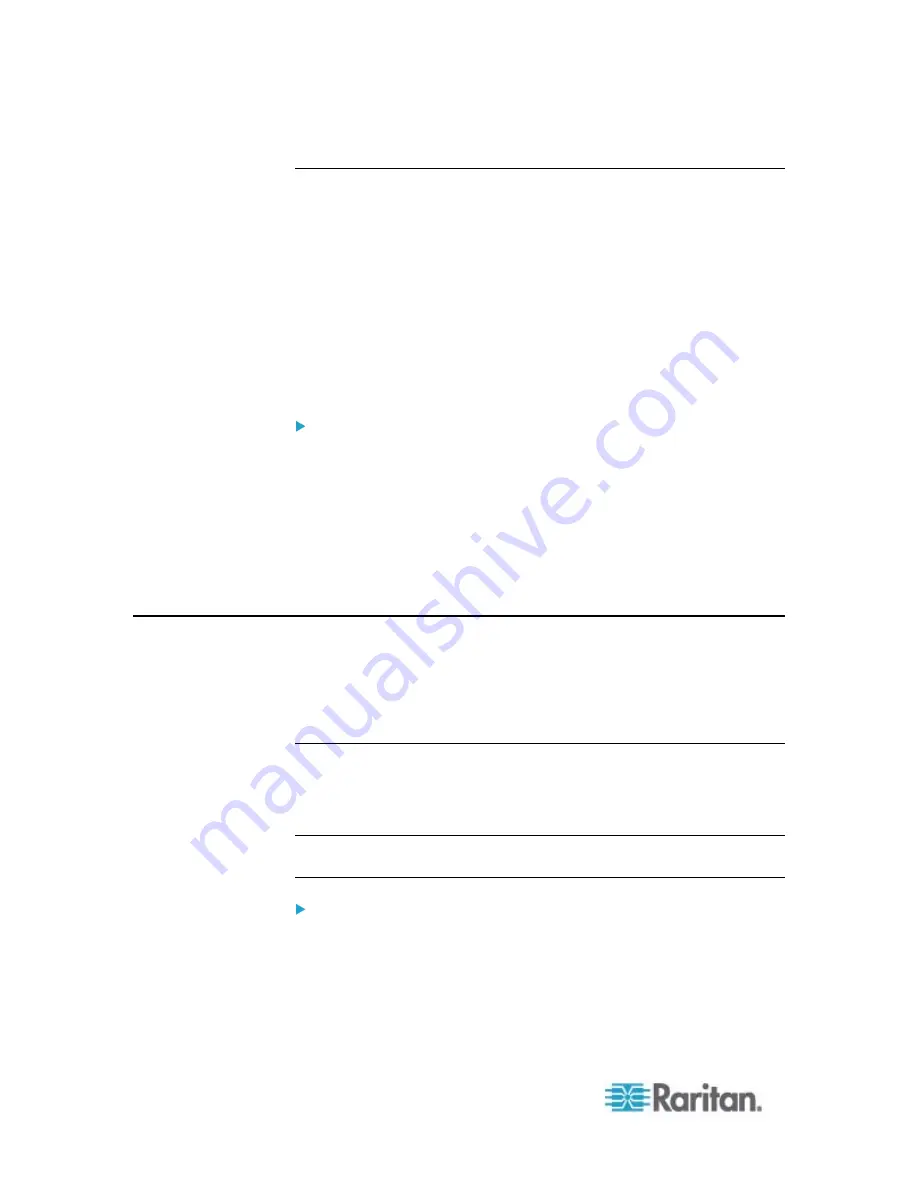
Chapter 6: Using the Web Interface
188
Enabling External and Local Authentication Services
To make authentication function properly all the time - even when
external authentication is not available, you can enable both the local
and remote authentication services.
When both authentication services are enabled, the PX follows these
rules for authentication:
When any of the remote authentication servers in the access list is
accessible, the PX authenticates against the connected
authentication server only.
When the connection to all remote authentication servers fails, the
PX allows authentication against the local database.
To enable both authentication services:
1. Choose Device Settings > Security > Authentication. The
Authentication Settings dialog appears.
2. Make sure you have selected one external authentication radio
button, such as the LDAP radio button.
3. Select the "Use Local Authentication if Remote Authentication
service is not available" checkbox.
4. Click
OK.
Outlet Management
The PX allows you to remotely customize the name of each outlet or
check the receptacle type of each outlet through the web interface.
With PX2-2000 series, you can even remotely turn on/off each outlet.
Naming Outlets
You can give each outlet a unique name up to 32 characters long to
identify the equipment connected to it. The customized name is followed
by the label in parentheses.
Note: In this context, a label is an outlet number, such as 1, 2, 3 and so
on.
To name an outlet:
1. Click Outlets in the PX Explorer pane, and the Outlets page opens in
the right pane.
2. Select the outlet you want in the right pane. Or click the desired
outlet in the PX Explorer pane.
Содержание PX2-1000 SERIES
Страница 5: ......
Страница 71: ...Chapter 4 Connecting External Equipment Optional 52...
Страница 231: ...Chapter 6 Using the Web Interface 212 8 Click OK...
Страница 570: ...Appendix G LDAP Configuration Illustration 551 5 Click OK The PX_Admin role is created 6 Click Close to quit the dialog...
Страница 589: ...Appendix I RADIUS Configuration Illustration 570 Note If your PX uses PAP then select PAP...
Страница 590: ...Appendix I RADIUS Configuration Illustration 571 10 Select Standard to the left of the dialog and then click Add...
Страница 591: ...Appendix I RADIUS Configuration Illustration 572 11 Select Filter Id from the list of attributes and click Add...
Страница 594: ...Appendix I RADIUS Configuration Illustration 575 14 The new attribute is added Click OK...
Страница 595: ...Appendix I RADIUS Configuration Illustration 576 15 Click Next to continue...
Страница 627: ...Appendix K Integration 608 3 Click OK...
Страница 647: ...Index 629 Z Zero U Connection Ports 74 Zero U Products 2...






























