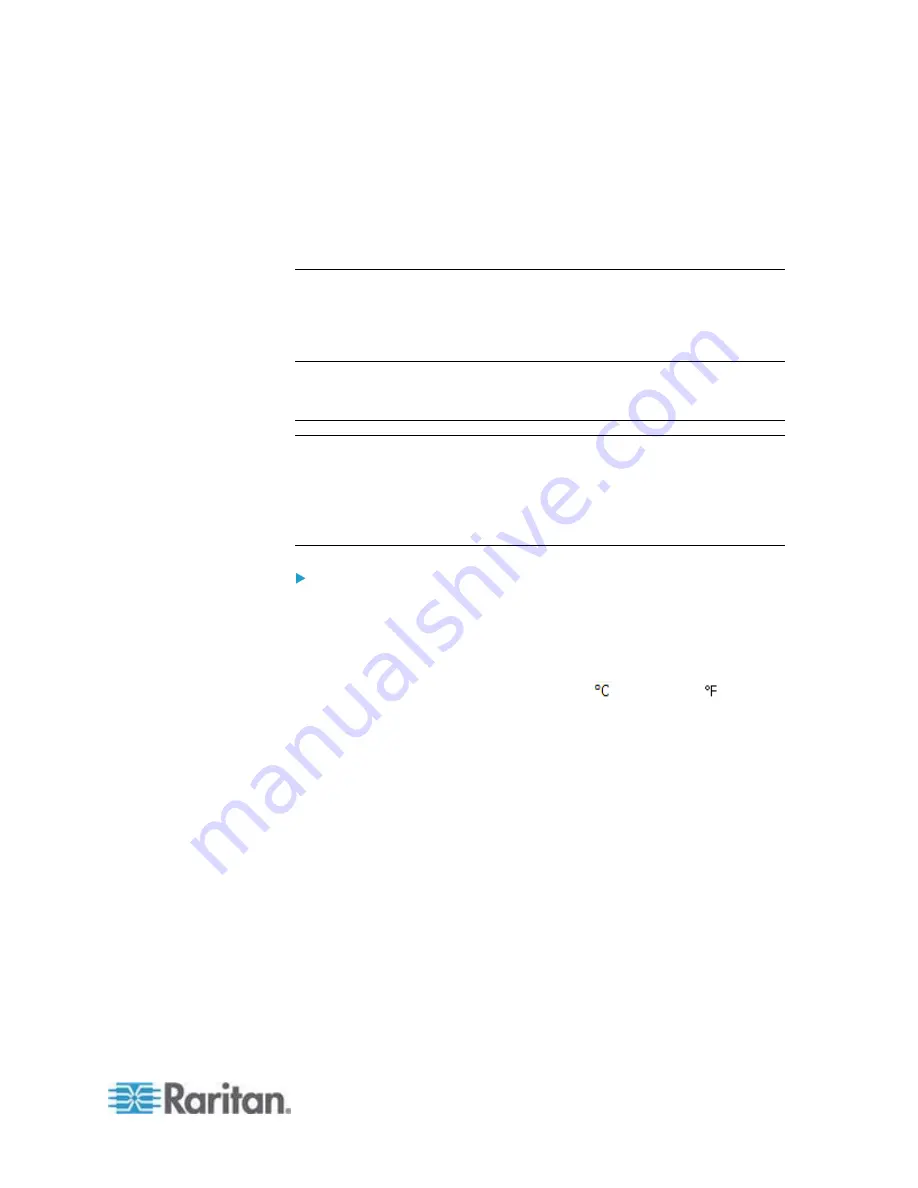
Chapter 6: Using the Web Interface
155
2. Select the user you want to delete by clicking it. To make multiple
selections, press Ctrl+click or Shift+click to highlight multiple ones.
3. Click
Delete.
4. A message appears, prompting you to confirm the operation. Click
Yes to confirm the deletion.
Setting Up Your Preferred Measurement Units
The measurement units used in your PX user interfaces can be changed
according to your own preferences regardless of the permissions you
have.
Tip: Preferences can also be changed by administrators for specific
users from the Preferences tab of the Manage Users dialog. See
Creating a User Profile
Note: The measurement unit change only applies to the web interface
and command line interface. Setting your preferences does not change
the default measurement units, which apply to all users before any
individual user or the administrator sets preferred measurement units on
a per-user basis. See
Setting Default Measurement Units
(on page
132) for information on changing default measurement units.
To change the measurement units applied to your PX user
interfaces:
1. Choose User Management > User Preferences. The Setup User
Preferences dialog opens.
2. Update any of the following as needed:
In the Temperature Unit field, select
(Celsius) or
(Fahrenheit) as the measurement unit for temperatures.
In the Length Unit field, select "Meter" or "Feet" as the
measurement unit for length or height.
In the Pressure Unit field, select "Pascal" or "psi" as the
measurement unit for pressure.
3. Click
OK.
Содержание PX2-1000 SERIES
Страница 5: ......
Страница 71: ...Chapter 4 Connecting External Equipment Optional 52...
Страница 231: ...Chapter 6 Using the Web Interface 212 8 Click OK...
Страница 570: ...Appendix G LDAP Configuration Illustration 551 5 Click OK The PX_Admin role is created 6 Click Close to quit the dialog...
Страница 589: ...Appendix I RADIUS Configuration Illustration 570 Note If your PX uses PAP then select PAP...
Страница 590: ...Appendix I RADIUS Configuration Illustration 571 10 Select Standard to the left of the dialog and then click Add...
Страница 591: ...Appendix I RADIUS Configuration Illustration 572 11 Select Filter Id from the list of attributes and click Add...
Страница 594: ...Appendix I RADIUS Configuration Illustration 575 14 The new attribute is added Click OK...
Страница 595: ...Appendix I RADIUS Configuration Illustration 576 15 Click Next to continue...
Страница 627: ...Appendix K Integration 608 3 Click OK...
Страница 647: ...Index 629 Z Zero U Connection Ports 74 Zero U Products 2...






























