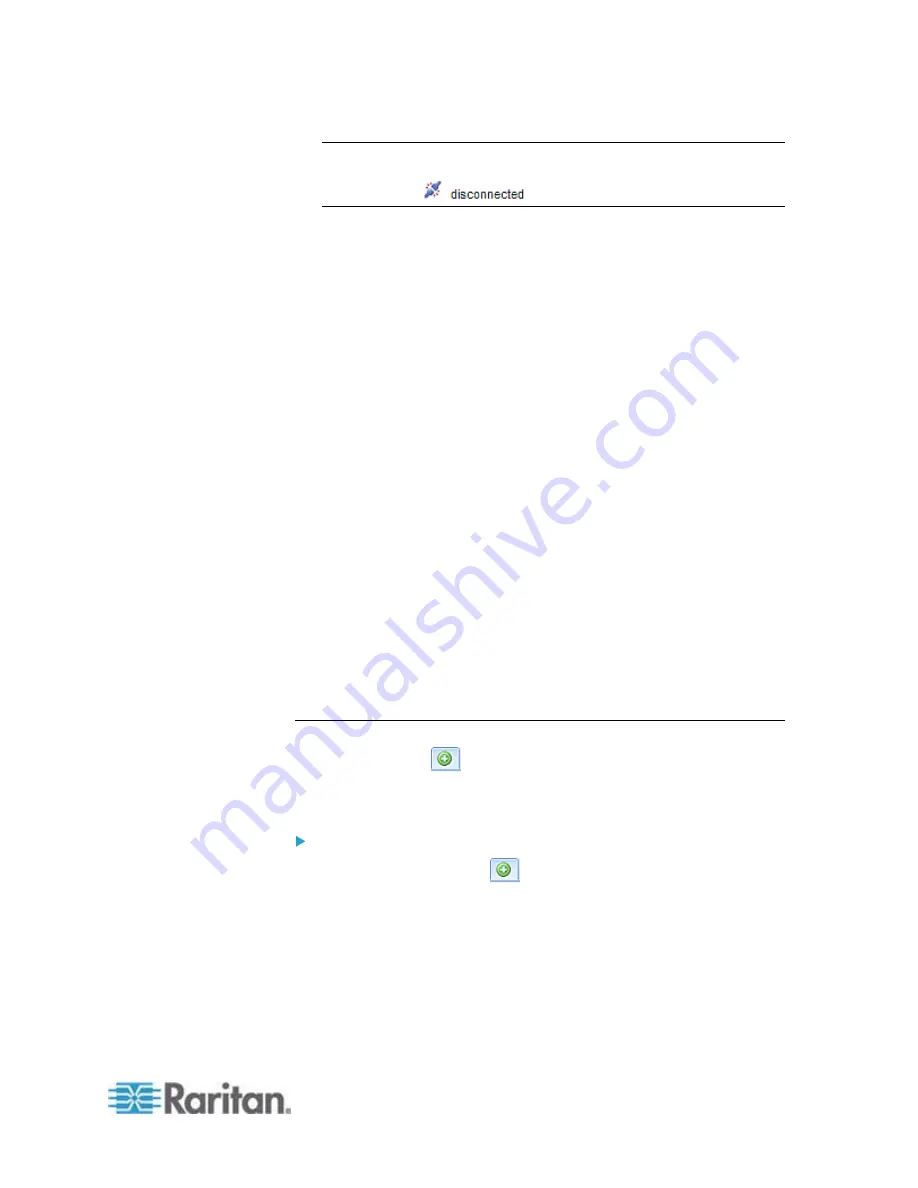
Chapter 6: Using the Web Interface
99
Tip: The presence of the device name and IP address in the status
bar indicates the connection to the PX device. If the connection is
lost, it shows "
" instead.
3.
Login name:
This is the user name you used to log in to the web interface.
4.
Last login time:
This shows the date and time this login name was used to log in to
this PX device last time.
When the mouse pointer hovers over the last login time, detailed
information about the last login is displayed, including the access
client and IP address.
For the login via a local connection (serial RS-232 or USB), <local> is
displayed instead of an IP address.
There are different types of access clients:
Web GUI: Refers to the PX web interface.
CLI: Refers to the command line interface (CLI).
The information in parentheses following "CLI" indicates how this
user is connected to the CLI.
-
Serial
: Represents the local connection (serial RS-232 or USB).
-
SSH
: Represents the SSH connection.
-
Telnet
: Represents the Telnet connection.
5.
System date and time:
Current date, year, and time are displayed to the right of the bar. If
positioning the mouse pointer over the system date and time, the
time zone information is also displayed.
Add Page Icon
The Add Page icon
, located on the top of the data pane, lets you
open data pages of multiple tree items without overriding any opened
page.
To open new data pages:
1. Click the Add Page icon
. A new tab along with a blank data
page appears.
2. Click a tree item whose data page you want to open. The data of the
selected tree item is then displayed on the blank page.
3. To open more data pages, repeat the above steps. All tabs
representing opened pages are shown across the top of the page.
Содержание PX2-1000 SERIES
Страница 5: ......
Страница 71: ...Chapter 4 Connecting External Equipment Optional 52...
Страница 231: ...Chapter 6 Using the Web Interface 212 8 Click OK...
Страница 570: ...Appendix G LDAP Configuration Illustration 551 5 Click OK The PX_Admin role is created 6 Click Close to quit the dialog...
Страница 589: ...Appendix I RADIUS Configuration Illustration 570 Note If your PX uses PAP then select PAP...
Страница 590: ...Appendix I RADIUS Configuration Illustration 571 10 Select Standard to the left of the dialog and then click Add...
Страница 591: ...Appendix I RADIUS Configuration Illustration 572 11 Select Filter Id from the list of attributes and click Add...
Страница 594: ...Appendix I RADIUS Configuration Illustration 575 14 The new attribute is added Click OK...
Страница 595: ...Appendix I RADIUS Configuration Illustration 576 15 Click Next to continue...
Страница 627: ...Appendix K Integration 608 3 Click OK...
Страница 647: ...Index 629 Z Zero U Connection Ports 74 Zero U Products 2...






























