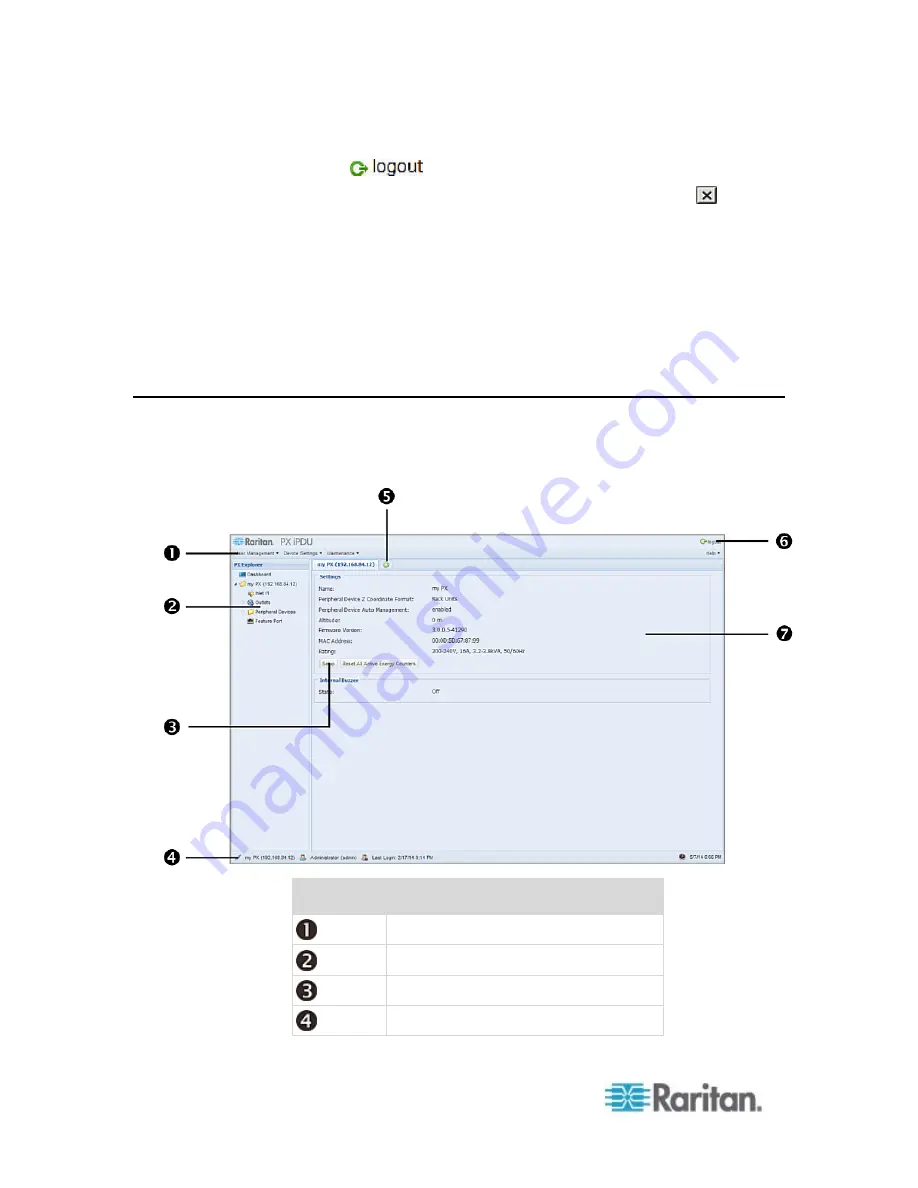
Chapter 6: Using the Web Interface
94
Close the web browser by clicking the Close button (
) on the
top-right corner of the browser.
Close the web browser by choosing File > Close, or File > Exit.
The command varies according to the version of the browser you
use.
Choose the Refresh command or click the Refresh button on the
web browser.
2. Either the login page opens or the browser is closed, depending on
your choice in the previous step.
Introduction to the Web Interface
The web interface provides two panes, a menu bar, a status bar, an Add
Page icon, and a logout button throughout every page.
Number
Web interface element
Menus
PX Explorer pane
Setup button*
Status bar
Содержание PX2-1000 SERIES
Страница 5: ......
Страница 71: ...Chapter 4 Connecting External Equipment Optional 52...
Страница 231: ...Chapter 6 Using the Web Interface 212 8 Click OK...
Страница 570: ...Appendix G LDAP Configuration Illustration 551 5 Click OK The PX_Admin role is created 6 Click Close to quit the dialog...
Страница 589: ...Appendix I RADIUS Configuration Illustration 570 Note If your PX uses PAP then select PAP...
Страница 590: ...Appendix I RADIUS Configuration Illustration 571 10 Select Standard to the left of the dialog and then click Add...
Страница 591: ...Appendix I RADIUS Configuration Illustration 572 11 Select Filter Id from the list of attributes and click Add...
Страница 594: ...Appendix I RADIUS Configuration Illustration 575 14 The new attribute is added Click OK...
Страница 595: ...Appendix I RADIUS Configuration Illustration 576 15 Click Next to continue...
Страница 627: ...Appendix K Integration 608 3 Click OK...
Страница 647: ...Index 629 Z Zero U Connection Ports 74 Zero U Products 2...






























