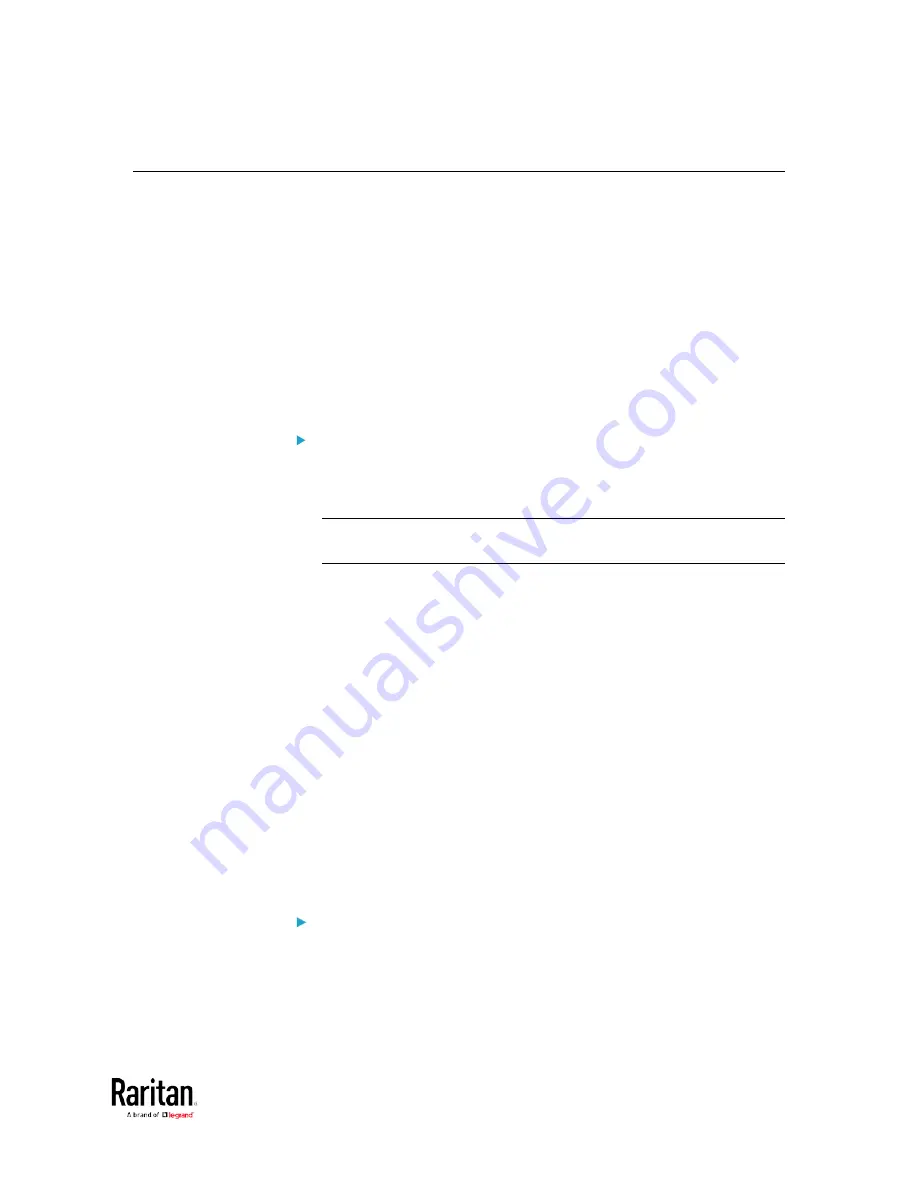
Appendix B: LDAP Configuration Illustration
525
Step D. Configure Roles on the BCM2
A role on the BCM2 determines the system permissions. You must
create the roles whose names are identical to the user groups created
for the BCM2 on the AD server or authorization will fail. Therefore, we
will create the roles named
BCM_User and BCM_Admin on the BCM2.
In this illustration, we assume:
•
Users assigned to the
BCM_User role can only access the BCM2 and
view settings.
•
Users assigned to the
BCM_Admin role can both access and
configure the BCM2 because they have the Administrator
permissions.
To create the BCM_User role with appropriate permissions
assigned:
1.
Choose User Management > Roles. The Manage Roles dialog
appears.
Tip: You can also access the Manage Roles dialog by clicking the
Manage Roles button in the Edit User 'XXX' dialog.
2.
Click New. The Create New Role dialog appears.
3.
Type
BCM_User
in the Role Name field.
4.
Type a description for the BCM_User role in the Description field.
For example, "The role can only view BCM settings".
5.
Click the Privileges tab to select "Unrestricted View Privileges,"
which includes all View permissions. The "Unrestricted View
Privileges" permission lets users view all settings without the
capability to configure or change them.
a.
Click Add. The "Add Privileges to new Role" dialog appears.
b.
Select the permission "Unrestricted View Privileges" from the
Privileges list.
c.
Click Add.
6.
Click OK. The BCM_User role is created.
7.
Keep the Manage Roles dialog opened to continue creating the
BCM_Admin role.
To create the BCM_Admin role with full permissions assigned:
1.
Click New. The Create New Role dialog appears.
2.
Type
BCM_Admin
in the Role Name field.
Содержание PMC-1000
Страница 3: ...BCM2 Series Power Meter Xerus Firmware v3 4 0 User Guide...
Страница 23: ...Chapter 1 Installation and Initial Configuration 11 Panel Wiring Example...
Страница 54: ...Chapter 1 Installation and Initial Configuration 42 Branch Circuit Details...
Страница 76: ...Chapter 2 Connecting External Equipment Optional 64...
Страница 123: ...Chapter 3 Using the Web Interface 111...
Страница 558: ...Appendix D RADIUS Configuration Illustration 546 Note If your BCM2 uses PAP then select PAP...
Страница 559: ...Appendix D RADIUS Configuration Illustration 547 10 Select Standard to the left of the dialog and then click Add...
Страница 560: ...Appendix D RADIUS Configuration Illustration 548 11 Select Filter Id from the list of attributes and click Add...
Страница 563: ...Appendix D RADIUS Configuration Illustration 551 14 The new attribute is added Click OK...
Страница 564: ...Appendix D RADIUS Configuration Illustration 552 15 Click Next to continue...
Страница 594: ...Appendix E Additional BCM2 Information 582...
Страница 612: ......






























