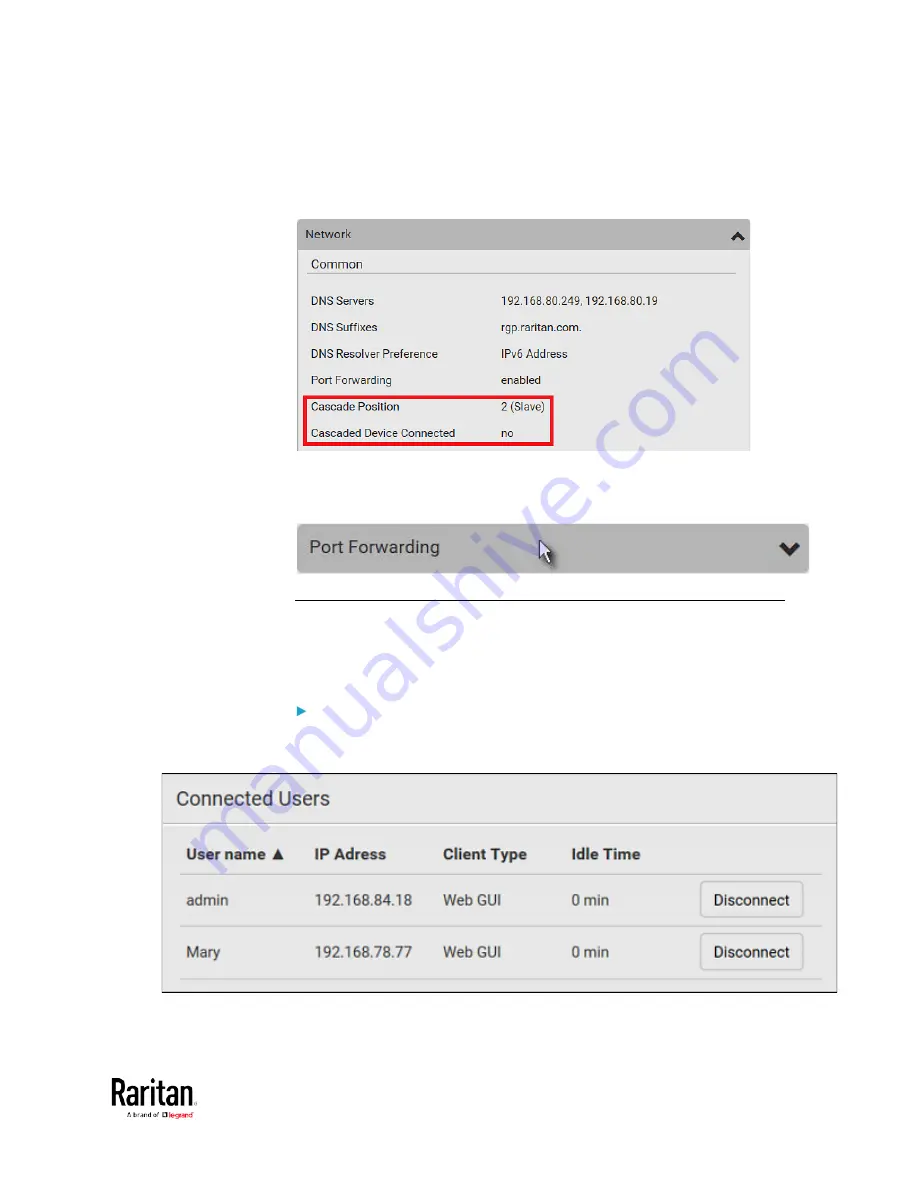
Chapter 3: Using the Web Interface
311
The following diagram shows 2, indicating it is the second slave -
Slave 2. The Cascaded Device Connected field shows
no,
indicating that it is the final one in the chain.
•
For a list of port numbers required for accessing each cascaded
device in the Port Forwarding mode, click the Port Forwarding title
bar on the same page.
Viewing Connected Users
You can check which users have logged in to the BCM2 device and their
status. If you have administrator privileges, you can terminate any user's
connection to the BCM2.
To view and manage connected users:
1.
Choose Maintenance > Connected Users. A list of logged-in users
displays.
If wanted, you can resort the list by clicking the desired column
header. See Sorting a List.
Содержание PMC-1000
Страница 3: ...BCM2 Series Power Meter Xerus Firmware v3 4 0 User Guide...
Страница 23: ...Chapter 1 Installation and Initial Configuration 11 Panel Wiring Example...
Страница 54: ...Chapter 1 Installation and Initial Configuration 42 Branch Circuit Details...
Страница 76: ...Chapter 2 Connecting External Equipment Optional 64...
Страница 123: ...Chapter 3 Using the Web Interface 111...
Страница 558: ...Appendix D RADIUS Configuration Illustration 546 Note If your BCM2 uses PAP then select PAP...
Страница 559: ...Appendix D RADIUS Configuration Illustration 547 10 Select Standard to the left of the dialog and then click Add...
Страница 560: ...Appendix D RADIUS Configuration Illustration 548 11 Select Filter Id from the list of attributes and click Add...
Страница 563: ...Appendix D RADIUS Configuration Illustration 551 14 The new attribute is added Click OK...
Страница 564: ...Appendix D RADIUS Configuration Illustration 552 15 Click Next to continue...
Страница 594: ...Appendix E Additional BCM2 Information 582...
Страница 612: ......






























