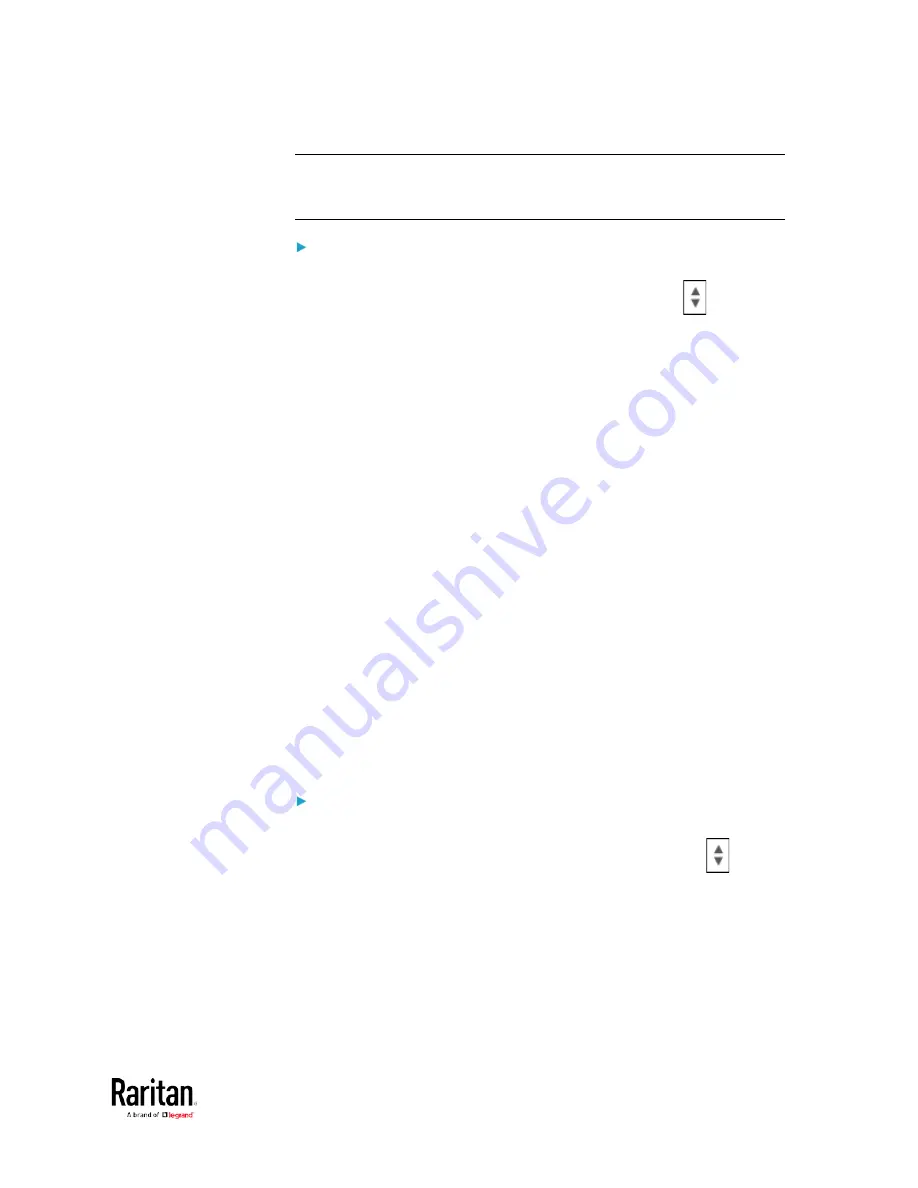
Chapter 3: Using the Web Interface
223
Tip: If any user blocking event occurs, you can unblock that user
manually by using the "unblock" CLI command over a local connection.
See
Unblocking a User
(on page 507).
To set limitations for login timeout and use of identical login
names:
1.
In the "Idle timeout period" field, type a value or click
to select a
time option. This setting determines how long users are permitted to
stay idle before being forced to log out.
If you type a value, the value must be followed by a time unit,
such as '4 min.' See Time Units.
Keep the idle timeout to 20 minutes or less if possible. This
reduces the number of idle sessions connected, and the number
of simultaneous commands sent to the BCM2.
2.
Select the "Prevent concurrent login with same username" checkbox
if intending to prevent multiple persons from using the same login
name simultaneously.
3.
Click Save.
Configuring Password Policy
Choose Device Settings > Security > Password Policy to open the
Password Policy page, where you can:
•
Force users to use strong passwords.
•
Force users to change passwords at a regular interval -- that is,
password aging.
Use of strong passwords makes it more difficult for intruders to crack
user passwords and access the BCM2 device.
To configure password aging:
1.
Select the 'Enabled' checkbox of Password Aging.
2.
In the Password Aging Interval field, type a value or click
to
select a time option. This setting determines how often users are
requested to change their passwords.
If you type a value, the value must be followed by a time unit,
such as '10 d.' See Time Units.
3.
Click Save.
Содержание PMC-1000
Страница 3: ...BCM2 Series Power Meter Xerus Firmware v3 4 0 User Guide...
Страница 23: ...Chapter 1 Installation and Initial Configuration 11 Panel Wiring Example...
Страница 54: ...Chapter 1 Installation and Initial Configuration 42 Branch Circuit Details...
Страница 76: ...Chapter 2 Connecting External Equipment Optional 64...
Страница 123: ...Chapter 3 Using the Web Interface 111...
Страница 558: ...Appendix D RADIUS Configuration Illustration 546 Note If your BCM2 uses PAP then select PAP...
Страница 559: ...Appendix D RADIUS Configuration Illustration 547 10 Select Standard to the left of the dialog and then click Add...
Страница 560: ...Appendix D RADIUS Configuration Illustration 548 11 Select Filter Id from the list of attributes and click Add...
Страница 563: ...Appendix D RADIUS Configuration Illustration 551 14 The new attribute is added Click OK...
Страница 564: ...Appendix D RADIUS Configuration Illustration 552 15 Click Next to continue...
Страница 594: ...Appendix E Additional BCM2 Information 582...
Страница 612: ......






























