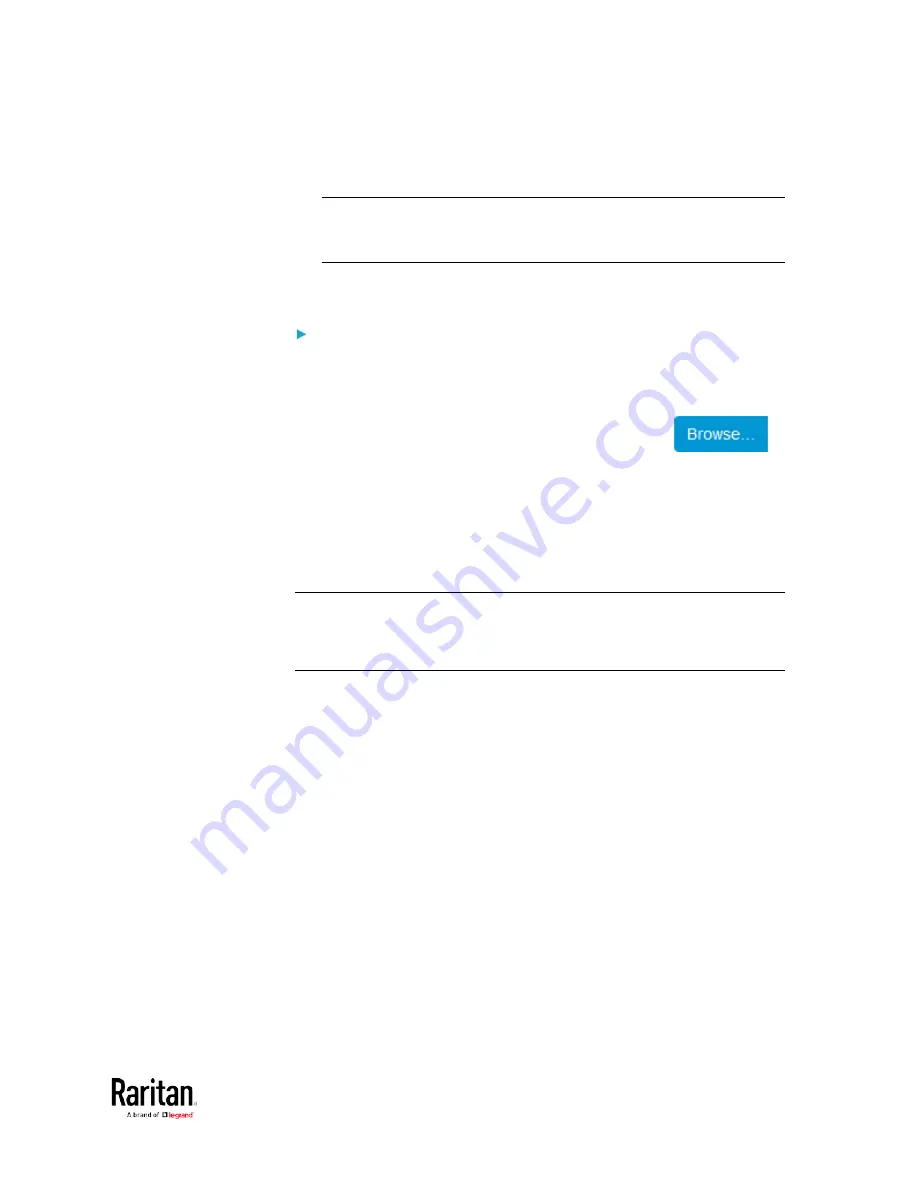
Chapter 3: Using the Web Interface
213
2.
In the
Active SSL Certificate section, click Download Key and
Download Certificate respectively.
Note: The Download Key button in the New SSL Certificate section, if
present, is for downloading the newly-created private key rather
than the one of the currently-installed certificate.
3.
You are prompted to open or save the file. Click Save to save it onto
your computer.
To install available key and certificate files onto the BCM2:
1.
Choose Device Settings > Security > SSL Certificate.
2.
Select the "Upload Key and Certificate" checkbox at the bottom of
the page.
3.
The Key File and Certificate File fields appear. Click
to select the key and/or certificate file.
4.
Click Upload. The selected files are installed.
5.
To verify whether the certificate has been installed successfully,
check the data shown in the Active SSL Certificate section.
Setting Up External Authentication
Important: Raritan uses TLS instead of SSL 3.0 due to published
security vulnerabilities in SSL 3.0. Make sure your network
infrastructure, such as LDAP and mail services, uses TLS rather than
SSL 3.0.
Содержание PMC-1000
Страница 3: ...BCM2 Series Power Meter Xerus Firmware v3 4 0 User Guide...
Страница 23: ...Chapter 1 Installation and Initial Configuration 11 Panel Wiring Example...
Страница 54: ...Chapter 1 Installation and Initial Configuration 42 Branch Circuit Details...
Страница 76: ...Chapter 2 Connecting External Equipment Optional 64...
Страница 123: ...Chapter 3 Using the Web Interface 111...
Страница 558: ...Appendix D RADIUS Configuration Illustration 546 Note If your BCM2 uses PAP then select PAP...
Страница 559: ...Appendix D RADIUS Configuration Illustration 547 10 Select Standard to the left of the dialog and then click Add...
Страница 560: ...Appendix D RADIUS Configuration Illustration 548 11 Select Filter Id from the list of attributes and click Add...
Страница 563: ...Appendix D RADIUS Configuration Illustration 551 14 The new attribute is added Click OK...
Страница 564: ...Appendix D RADIUS Configuration Illustration 552 15 Click Next to continue...
Страница 594: ...Appendix E Additional BCM2 Information 582...
Страница 612: ......






























