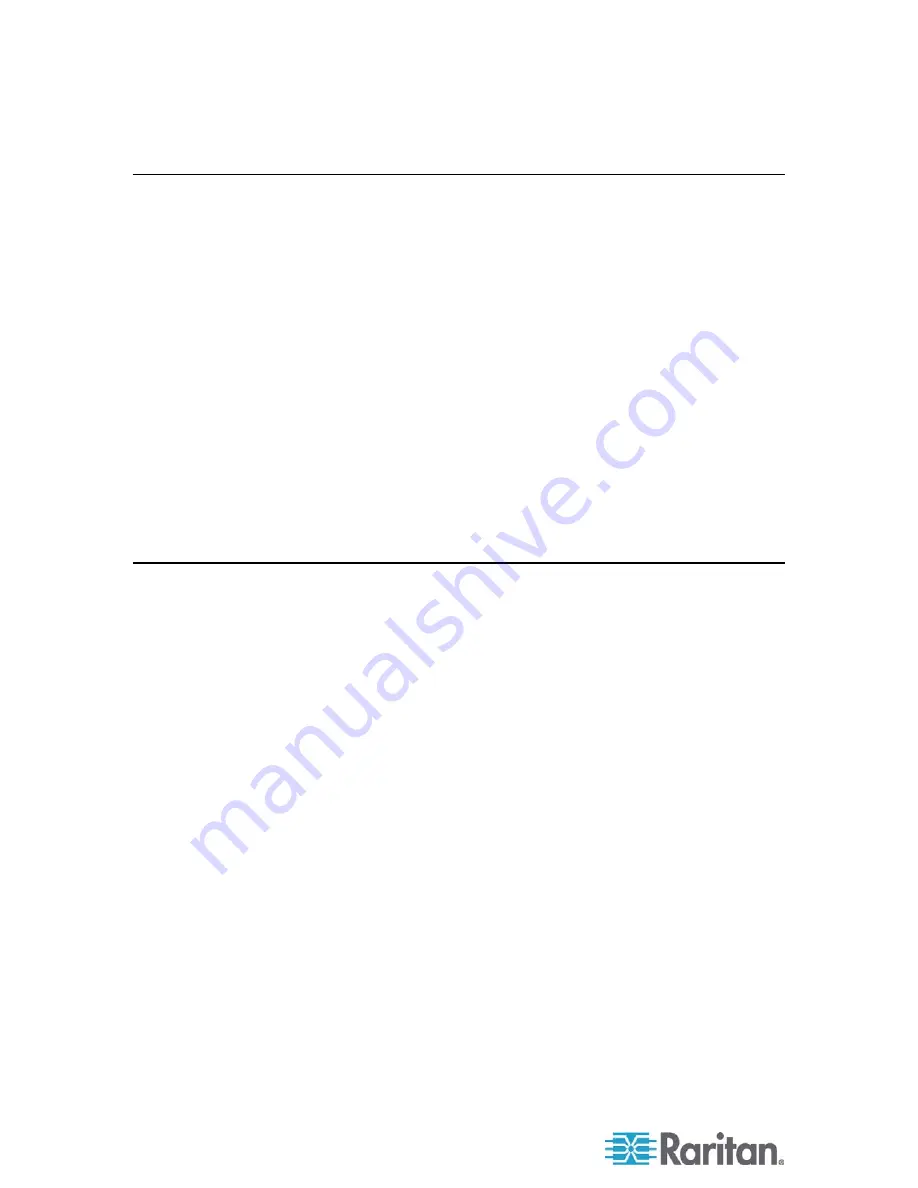
SNMP/XML
10
SNMP/XML
In addition to the HTML based web pages, the Raritan PM PDU presents
its data via SNMP and an XML page. To use the PDU with SNMP Client
software, download the MIB from the link on the unit's web page and
import it into your SNMP manager. In addition, SNMP traps can be
utilized to monitor a user-set threshold for each circuit. The alarm
settings and SNMP server settings are located on the
Configuration
page
in the web interface.
The SNMP community is preset to 'public'. To change this, go to the
Raritan PM
Configuration
page, enter a new name in the
SNMP
Community box
and click
Save Changes
.
The XML page provides output that is easily parsed by both humans and
computers, and is useful for creating scripts to download and process
information from the unit automatically.
LED Display
Each Raritan PM PDU has a built-in 4-digit LED display. The display
scrolls through the most recent current measurement (in Amps) for each
circuit. The meter displays a circuit name, and then the measurement.
Momentarily press the
Pause Scroll/IP Address Reset
button on the
front of the PDU to pause the display on the current measurement.
While paused, the display will cycle back and forth between circuit name
and current reading every three seconds. Momentarily pressing the
'Pause Scroll/IP Address Reset' button again will skip ahead to the next
circuit. The display will begin to scroll again thirty (30) seconds after the
last button push.
Содержание PM
Страница 1: ...Raritan PM User Guide Copyright 2008 Raritan Inc RPM 0A E May 2008 255 80 6090 00...
Страница 17: ...13 For Technical Support contact Raritan at tech raritan com Chapter 6 Technical Support...
Страница 20: ......
Страница 22: ......









































