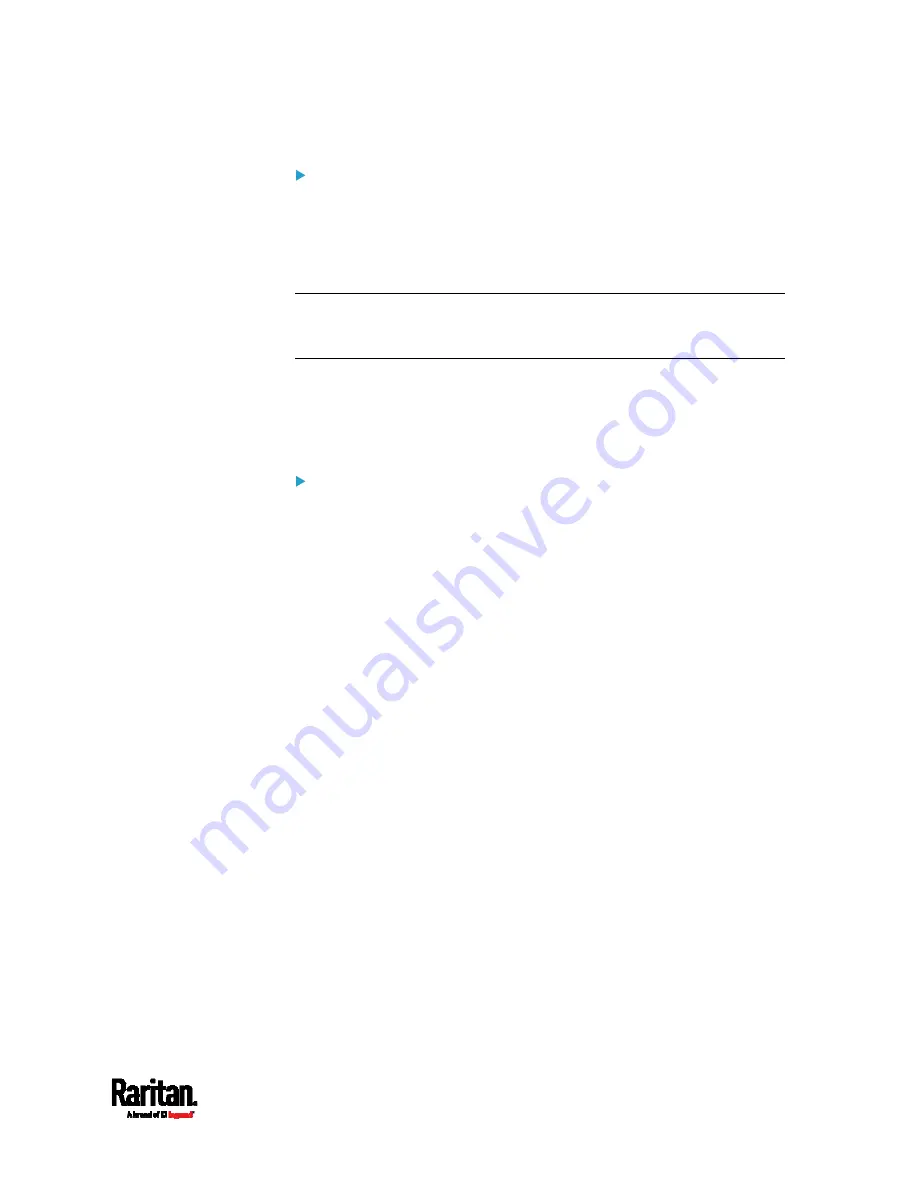
Chapter 6: Using the Web Interface
191
Special note about the AES cipher:
The EMX device's SSL/TLS-based protocols, including LDAPS, support
AES 128- and 256-bit ciphers. The exact cipher to use is negotiated
between the EMX and the client (such as a web browser), which is
impacted by the cipher priority of the EMX and the client's cipher
availability/settings.
Tip: If intending to force the EMX to use a specific AES cipher, refer to
your client's user documentation for information on configuring AES
settings.
Gathering LDAP/Radius Information
It requires knowledge of your AA server settings to configure the EMX for
external authentication. If you are not familiar with these settings,
consult your AA server administrator for help.
Information needed for LDAP authentication:
The IP address or hostname of the LDAP server
Whether the Secure LDAP protocol (LDAP over TLS) is being used
If Secure LDAP is in use, consult your LDAP administrator for the
CA certificate file.
The network port used by the LDAP server
The type of the LDAP server, usually one of the following options:
OpenLDAP
If using an OpenLDAP server, consult the LDAP administrator
for the Bind Distinguished Name (DN) and password.
Microsoft Active Directory
®
(AD)
Содержание EMX2-111
Страница 69: ...Chapter 4 Connecting External Equipment Optional 57...
Страница 78: ...Chapter 5 Using the EMX 66 EMX2 888...
Страница 442: ...Appendix A Specifications 430 RS 485 Pin signal definition 6 D bi direction al Data 7 8...
Страница 488: ...Appendix E LDAP Configuration Illustration 476 2 The EMX_Admin role is created...
Страница 507: ...Appendix G RADIUS Configuration Illustration 495 Note If your EMX uses PAP then select PAP...
Страница 508: ...Appendix G RADIUS Configuration Illustration 496 10 Select Standard to the left of the dialog and then click Add...
Страница 509: ...Appendix G RADIUS Configuration Illustration 497 11 Select Filter Id from the list of attributes and click Add...
Страница 512: ...Appendix G RADIUS Configuration Illustration 500 14 The new attribute is added Click OK...
Страница 513: ...Appendix G RADIUS Configuration Illustration 501 15 Click Next to continue...






























