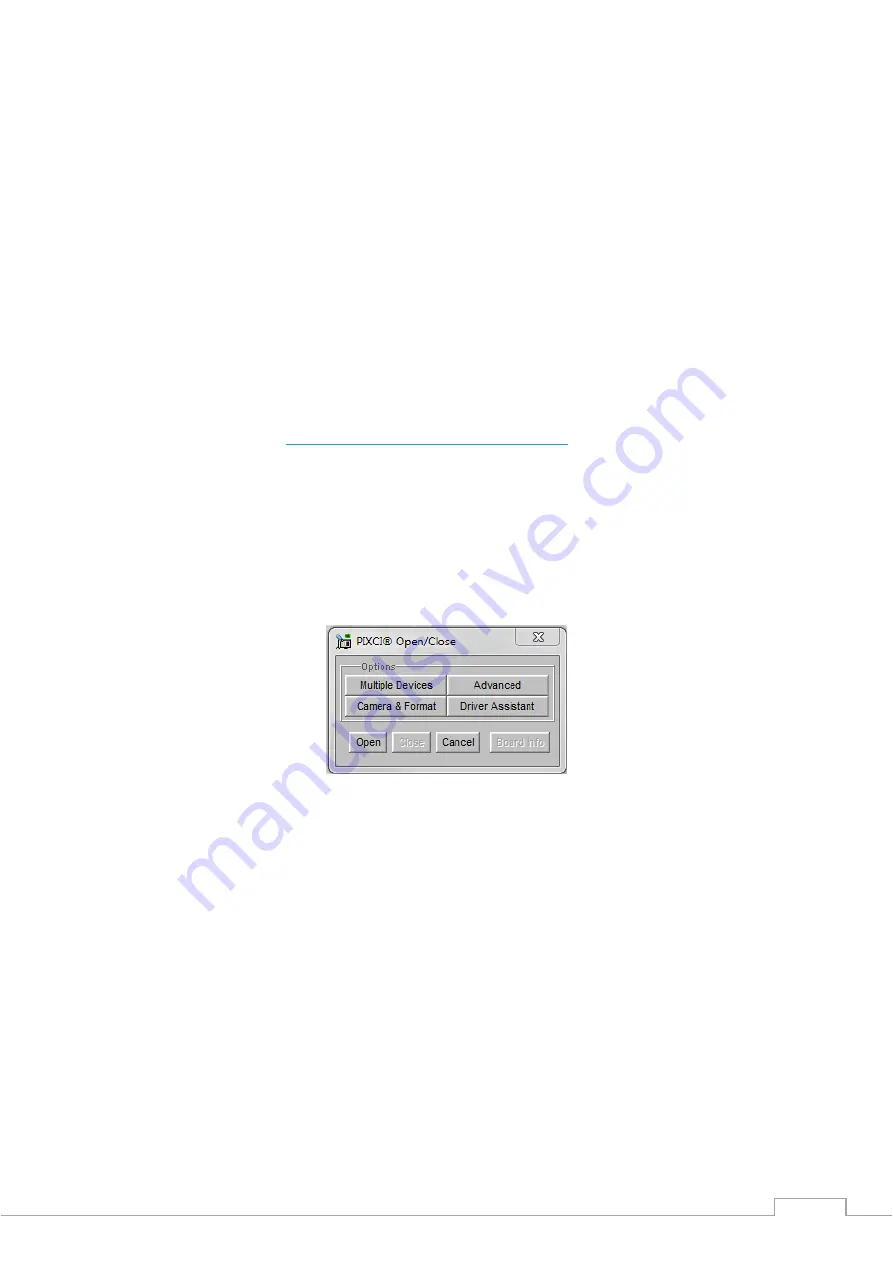
OW1.7-VS-CL-1280/ USER MANUAL REV1.4
March 2019
8
•
Carefully thread the C-
mount lens onto the camera’s lens ring, rotating the lens in a cloc
kwise
direction until it is securely fastened. Use the lens controls to adjust focus. We suggest that
the camera be mounted on a tri-pod or an optical bench.
•
Connect the 12V power supply to the camera.
The Owl 1280 camera is compatible with all types of Camera Link frame grabber. However, our cameras
are extensively tested using
Epix Inc equipment’s
XCAP, for this reason we recommend XCAP software.
4.
EPIX XCAP
For minimum computer system requirements, please contact Epix for the latest information. It is a
minimum requirement to use a PIXCI E8 frame grabber. Bit packing must also be switched off in order
for the camera to image.
4.1
Download and Install XCAP
Using the following link,
http://www.epixinc.com/support/files.php
, please select the appropriate
version of XCAP for your computer. Please ensure you are downloading from the section labelled.
Pre-
release version with support for the latest cameras and latest PIXCI® imaging boards.
Open the
downloaded file when complete and follow the onscreen instructions. Be sure to accept the board
driver installation.
4.2
Operating your camera using XCAP
1. Open XCAP from within your operating system enabling administrative privileges.
2. Select PIXCI dropdown menu and select PIXCI Open Close, Figure 1 should appear.
Figure 1: Open / Close
3. Select Close, and then Click on the Camera & Format button.
4. Using the dropdown menu scroll down and select Raptor Photonics OWL 1280 from the list (Figure
2). Selecting OK when done.



















