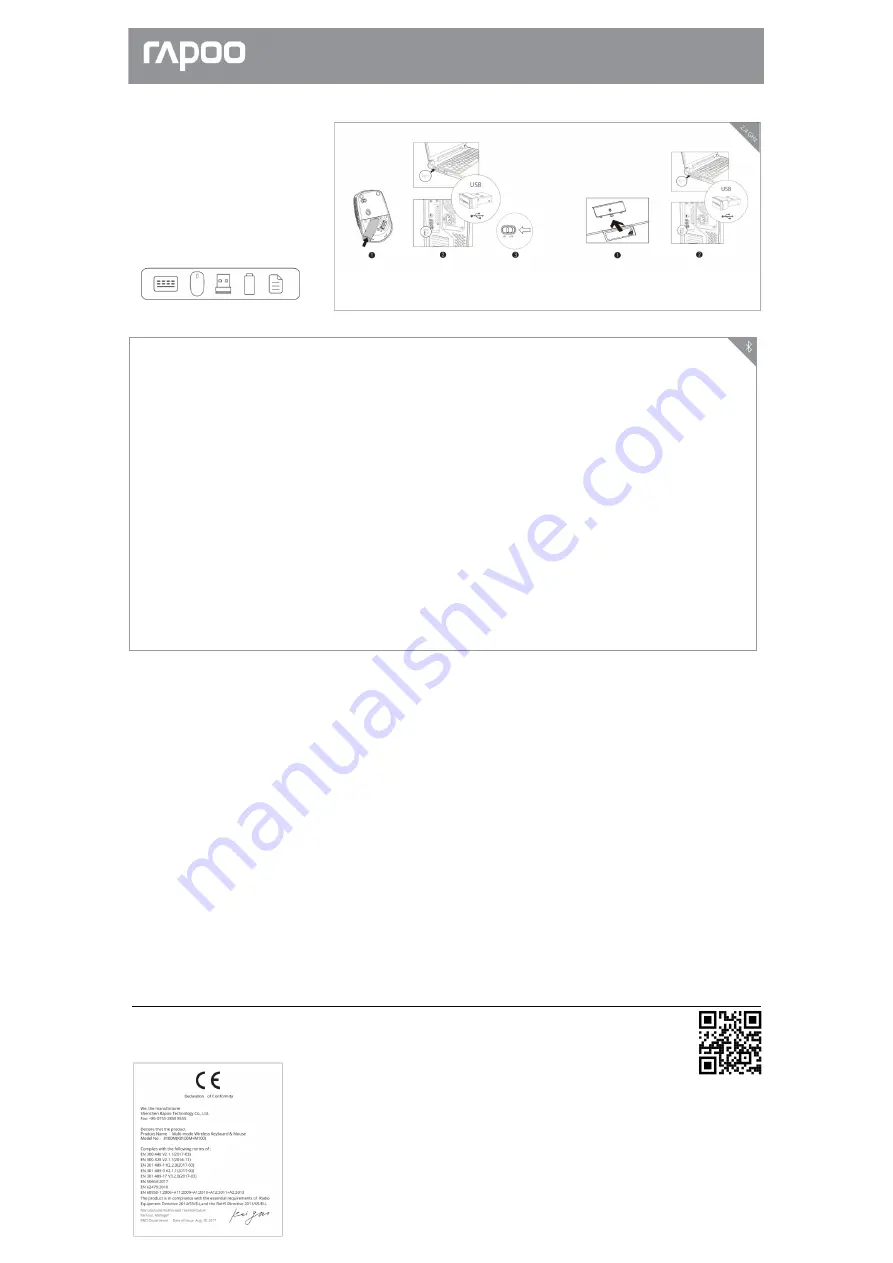
8100M(M100)
Multi-mode Wireless Keyboard & Mouse
Мултирежимна безжична клавиатура и мишка
Package contents /
Съдържание на опаковката
Bluetooth mode / Bluetooth режим
Switching among paired devices/ Превключване между свързани устройства
Status LED/ Състояние LED / LED Индикатор
Low battery/ Изтощена батерия
System Requirements / Системни изисквания
Warranty /
Гаранция
www.rapoo-eu.com
2
.
4
G
H
z
Quick Start Guide
Ръководство за употреба
Keyboard/ Клавиатура
Mouse/ Мишка
Keyboard
1. Press and hold key combinations, Fn+1, Fn+2 or Fn+3 at least 3 seconds to
pair 3 different device via Bluetooth. Respective blue, green and cyan Status
LED flash slowly
. T
he keyboard is discoverable for 60 seconds.
2. Complete Bluetooth pairing on your device. When the keyboard and your
device are paired, the Status LED light turns off.
Mouse
Pair your first device
1. Turn on the mouse.
2. Keep pressing the Bluetooth button at least 3 seconds to pair. The status
LED flashes red slowly. The mouse is discoverable for 2 minutes.
3. Complete Bluetooth pairing on your device. When the mouse and your
device are paired, the light turns o
ff
.
Pair your second device
1. Press the Bluetooth button to switch to another channel.
2. Follow step 2 and 3 of "Pair your first device" to connect your second device.
Bluetooth pairing Windows®7 and 8:
1.Click the "Start" button, then select Control Panel > Add a device
2.Select the keyboard or mouse from the list.*
3.Click Next and follow any other instructions that may appear on the screen.
Windows®10:
1.Click the "Start" button, then select Settings > Devices > Bluetooth.
2.Select the keyboard or mouse from the list.*
3. Click Pair and follow any other instructions that may appear on the screen.
* RAPOO BT3.0 KB/RAPOO BLE KB/Rapoo BleMouse/RAPOO BT3.0 Mouse
Note: RAPOO BLE requires Win 8 or later version
Клавиатура
11. Натиснете и задръжте комбинации от клавиши, Fn + 1, Fn + 2 или Fn +
3 поне 3 секунди, за да свържете 3 различни устройства чрез Bluetooth.
Съответният син, зелен и циан LED индикатор за състояние мига бавно.
Клавиатурата е откриваема за 60 секунди.
2. Завършете Bluetooth свързването на вашето устройство. Когато
клавиатурата и вашето устройство са свързани, LED индикаторът за
състоянието се изключва.
Мишка
Свържете първото си устройство
1. Включете мишката.
2. Продължавайте да натискате бутона Bluetooth поне 3 секунди за
свързване. LED индикаторът мига бавно в червено. Мишката е
откриваема за 2 минути.
3. Завършете Bluetooth свързването на вашето устройство. Когато
мишката и вашето устройство се свържат, светлината се изключва.
Свържете второто си устройство
1. Натиснете бутона Bluetooth, за да превключите на друг канал.
2. Следвайте стъпки 2 и 3 от „Свързване на вашето първо устройство“, за
да свържете второто си устройство.
Bluetooth свързване на Windows® 7 и 8:
1. Щракнете върху бутона "Старт", след което изберете Контролен панел>
Добавяне на устройство
2.Изберете клавиатурата или мишката от списъка. *
3. Щракнете върху Напред и следвайте всички други инструкции, които
могат да се появят на екрана. Windows®10:
1. Щракнете върху бутона "Старт", след което изберете Настройки>
Устройства> Bluetooth.
2.Изберете клавиатурата или мишката от списъка. *
3. Щракнете върху Свързване/ Сдвояване и следвайте всички други
инструкции, които могат да се появят на екрана.
* RAPOO BT3.0 KB / RAPOO BLE KB / Rapoo BleMouse / RAPOO BT3.0
Мишка Забележка: RAPOO BLE изисква Win 8 или по-нова версия
The device is provided with two-year limited hardware warranty from the purchase day. Please see www.rapoo-eu.com for more information.
Устройството е снабдено с две години ограничена хардуерна гаранция от деня на покупката. Моля, вижте www.rapoo-eu.com за повече информация.
FCC Statement
This equipment has been tested and found to comply with the limits for a Class B digital device, pursuant to part 15 of the FCC rules. These limits are designed to provide reasonable protection against harmful
interference in a residential installation. This equipment generates, uses and can radiate radio frequency energy and, if not installed and used in accordance with the instructions, may cause harmful interference to
radio communications. However, there is no guarantee that interference will not occur in a particular installation. If this equipment does cause harmful interference
to radio or television reception, which can be determined by turning the equipment o
ff
and on, the user is encouraged to try to correct the interference by one or more of the following measures:
-Reorient or relocate the receiving antenna.
-Increase the separation between the equipment and receiver.
-Connect the equipment into an outlet on a circuit di
ff
erent from that to which the receiver is connected.
-Consult the dealer or an experienced radio/TV technician for help.
To assure continued compliance, any changes or modifications not expressly approved by the party responsible for compliance could void the user’s authority to operate this equipment. (Example- use only shielded
interface cables when connecting to computer or peripheral devices).
FCC Radiation Exposure Statement
This equipment complies with FCC RF radiation exposure limits set forth for an uncontrolled environment. This transmitter must not be co-located or operating in conjunction with any other antenna or transmitter. This
equipment complies with Part 15 of the FCC Rules.Operation is subject to the following two conditions:
(1) This device may not cause harmful interference, and
(2) This device must accept any interference received, including interference that may cause undesired operation. Caution!
The manufacturer is not responsible for any radio or TV interference caused by unauthorized modifications to this equipment. Such modifications could void the user authority to operate the equipment.
Press key combinations of the keyboard, Fn+1, Fn+2, Fn+3 and Fn+4 to switch
among paired devices.
Press Bluetooth button of the mouse to switch among paired devices.
The keyboard and the mouse connect a device via 2.4 GHz receiver. They
respectively pair 3 and 2 devices via Bluetooth.
Натиснете комбинации от клавиши на клавиатурата, Fn + 1, Fn + 2, Fn + 3
и Fn + 4, за да превключвате между свързани устройства.
Натиснете бутона Bluetooth на мишката, за да превключвате между
свързани устройства.
Клавиатурата и мишката свързват устройство чрез приемник 2,4 GHz. Те
съответно свързват 3 и 2 устройства чрез Bluetooth.
Keyboard
Status LED flashes slowly, indicating the keyboard and your device are pairing
via Bluetooth.
Mouse
When you pick up the mouse, if the red light turns stable for 6 seconds,
Bluetooth device 1 is paired. If the red light flashes slowly, Bluetooth device 2 is
paired. If the light is o
ff
, the 2.4 GHz device is paired.
Клавиатура
LED индикаторът за състояние мига бавно, което показва, че
клавиатурата и вашето устройство се свързват чрез Bluetooth.
Мишка
Когато вдигнете мишката, ако червената светлина стане стабилна за 6
секунди, Bluetooth устройство 1 се
свързва. Ако червената лампичка мига
бавно, Bluetooth устройство 2 е свързано. Ако светлината я няма,
устройството 2,4 GHz е свързано.
When you use the keyboard or mouse, if status LED flashes twice every two
seconds, it means the battery power is low.
Когато използвате клавиатурата или мишката, ако LED. Индикаторът
свети два пъти на всеки две секунди, това означава, че зарядът на
батерията е нисък.
Windows® XP / Vista / 7 / 8 / 10 or later, USB port
Windows® XP / Vista / 7/8/10 или по-нова версия, USB порт


