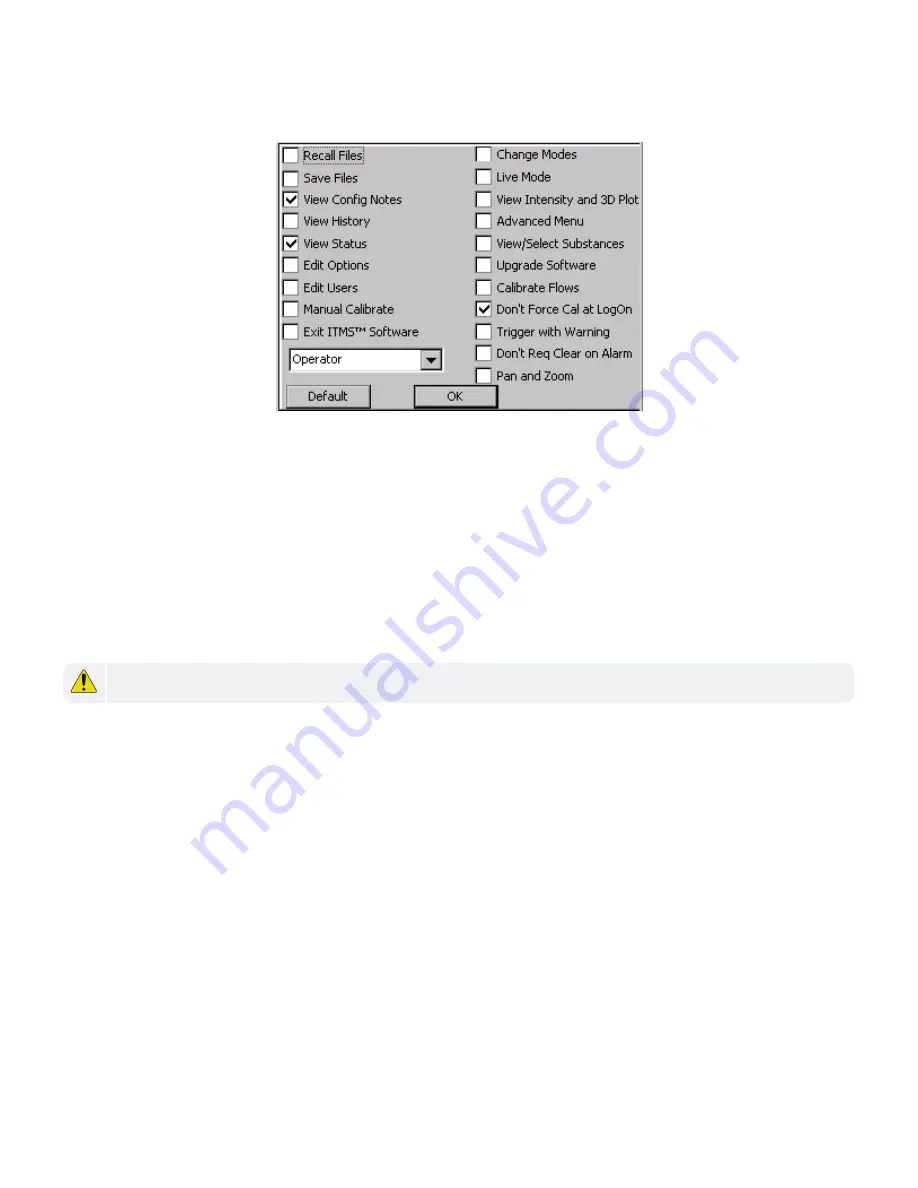
Figure 4-32
Privilege level options
3. From the drop-down menu, select the appropriate privilege level.
4. Do one of the following:
•
Select/deselect the options as necessary.
•
Press
Default
to restore the privilege level defaults.
5. Press OK.
Upgrade Software
Before you can upgrade the ITMS™ software, verify the device has version 1.51 or higher installed. For software
versions older than 1.51, contact Rapiscan Systems Technical Support.
see "Technical Support" on page 152)
CAUTION:
Do not interrupt the upgrade process.
1. Insert the software upgrade CD and USB storage device into the computer.
2. Verify the executable file(s) (
.exe) and supporting library files (.dll) are within the RapiscanSystems folder
on the root directory of the software upgrade CD.
3. Copy the
RapiscanSystems folder from the software upgrade CD to the root directory of the USB storage
device.
4. Verify the
RapiscanSystems folder and all its subordinating are on the root directory of the USB storage
device.
5. Remove the USB storage device, and insert it into the USB port at the rear of the device.
6. Log on to the ITMS™ software.
7. Record any changes made to the Rapiscan Systems default substance library.
a. Press <Ctrl+D> to display any custom changes made to the Rapiscan Systems default substance
library.
b. Record the custom changes made to your substance configuration.
76
Rapiscan Systems Proprietary and Confidential
CHAPTER 4 │ User's Guide
Содержание Mobile Trace
Страница 1: ...MobileTrace User s Guide For P0007027 MA001133 Revision ...
Страница 2: ......
Страница 31: ...This page intentionally left blank to ensure new chapters start on right odd number pages ...
Страница 60: ...CHAPTER 4 Menu Functions Main Screen 44 Menu Functions 45 ...
Страница 164: ...CHAPTER 9 Parts and Accessories Device and Replacement Part Numbers 148 ...
Страница 167: ...This page intentionally left blank to ensure new chapters start on right odd number pages ...
Страница 178: ...For P0007027 MA001133 Revision C ...






























