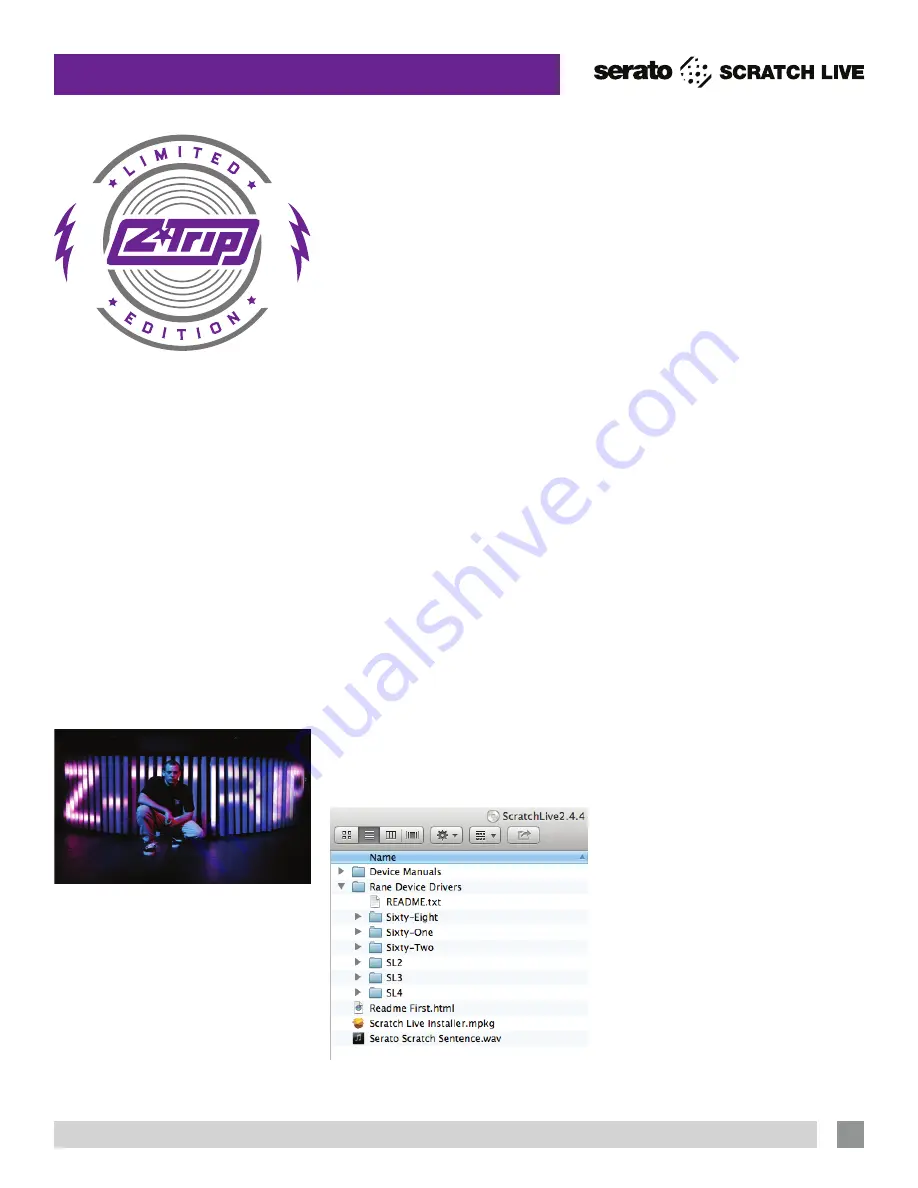
RANE SIXTY-TWO Z MIXER FOR FOR SERATO SCRATCH LIVE • QUICK START
1
SIXTY-TWO Z QUICK START
Windows
It is important that Windows users install
the Sixty-Two drivers as well as the
Scratch Live software. The easiest way
to do this is to allow the Scratch Live
installer to do all the work.
1. Connect your Sixty-Two Z before you
insert your installation CD.
When you
first connect it, Windows will attempt
to install the drivers via the hardware
wizard. Cancel and close this wizard.
2.
Insert the Software Installation CD-
ROM. Make sure your Sixty-Two Z is
connected first. If a window doesn’t
open automatically, browse to the CD
drive. Run setup.exe.
or
Launch the installer you just
downloaded from serato.com.
3.
Follow the on-screen instructions. Once
the installation is complete, Scratch
Live appears in the Start Menu under All
Programs > Serato > Scratch Live.
Because the Sixty-Two Z was connected
prior to installing Scratch Live, no extra
hardware installation is required.
Rane Device Drivers
The Scratch Live installer includes drivers
that allow your Rane Sixty-Two Z to work
with other audio applications that support
Core Audio (Mac) and ASIO (PC). Driver
updates are also available to download
from the product’s page at rane.com.
Once installed, you have the option to
select the Sixty-Two’s inputs and outputs
in the audio settings of other applications
when Scratch Live is not open.
When using Serato Scratch Live,
proprietary Serato Audio Research
drivers are used in place of Rane ASIO
(Windows) and Core Audio (Mac) drivers.
The included Rane drivers are used when
Scratch Live is not running, and will not
run the same time as Scratch Live.
See the USB Audio section in the
manual for more information about using
the Sixty-Two as a 12-record 8-playback
sound card at each USB port.
Install Scratch Live
Before using your Sixty-Two Z
, at least
read this short booklet for the basics,
even if you are already familiar with
Scratch Live. Read the complete manual
to get the best investment from your new
mixer. This guide will help you get one
computer connected using
USB A
.
Mac
1.
Insert the Software Installation CD-
ROM and double-click the Scratch Live
Installer.mpkg icon.
or
Launch the installer you just
downloaded from serato.com.
2
. Follow the on-screen instructions. Once
the installation is complete, Scratch Live
will appear in your applications list. You
may like to drag the Scratch Live icon to
your dock for quick launching.
3.
Plug in your Sixty-Two Z. No extra
installation is required to use Scratch
Live.
4.
The optional Rane Device Drivers
are required for other software you
may have that uses Core Audio to
communicate with your Rane device. To
install the Core Audio drivers, double-
click the .pkg file inside the appropriate
product folder in the Rane Device
Drivers folder on the software installation
CD.
Z-Trip was one of the first premier DJs
to embrace the Rane TTM 56 as mixer
of choice. He advanced further with the
TMM 57SL, and now gets his own version
of Rane’s newest and best turntablist
mixer, the Sixty-Two Z.
Z-Trip is a musical pioneer and
revolutionary, seamlessly blending genres
to electrify dance floors around the
globe. His sold out shows have included:
Coachella, Electric Daisy, Big Day Out,
and Bonnarroo to name a few. As a DJ,
artist and producer he continues to push
boundaries. Z-Trip’s produced remixes
for Michael Jackson, Daft Punk, Beastie
Boys, Nirvana, Kasabian, DJ Shadow,
Missy Elliot, and many others. Z-Trip is a
legendary party rocker, producer and DJ
hero. He’s proud to present the new Rane
Sixty-Two Z Mixer.
Z-Trip’s Limited Edition Sixty-Two Z Mixer
is functionally identical to Rane’s Sixty-
Two with added bonuses:
• Face plate design by Shepard Fairey.
• Purple and yellow accents.
• Includes high-quality purple cables.
All references to the Rane Sixty-Two Mixer
at serato.com/forum and the Sixty-Two
Manual will apply to the Sixty-Two Z.








