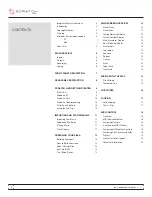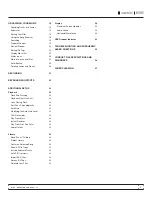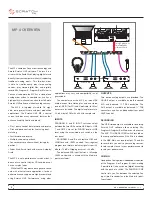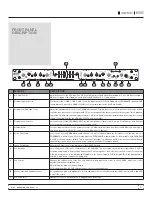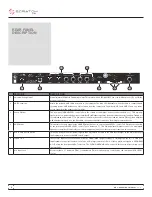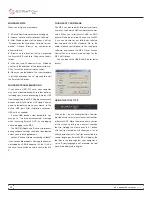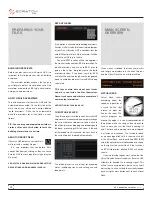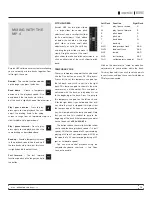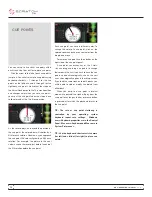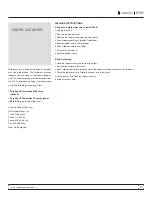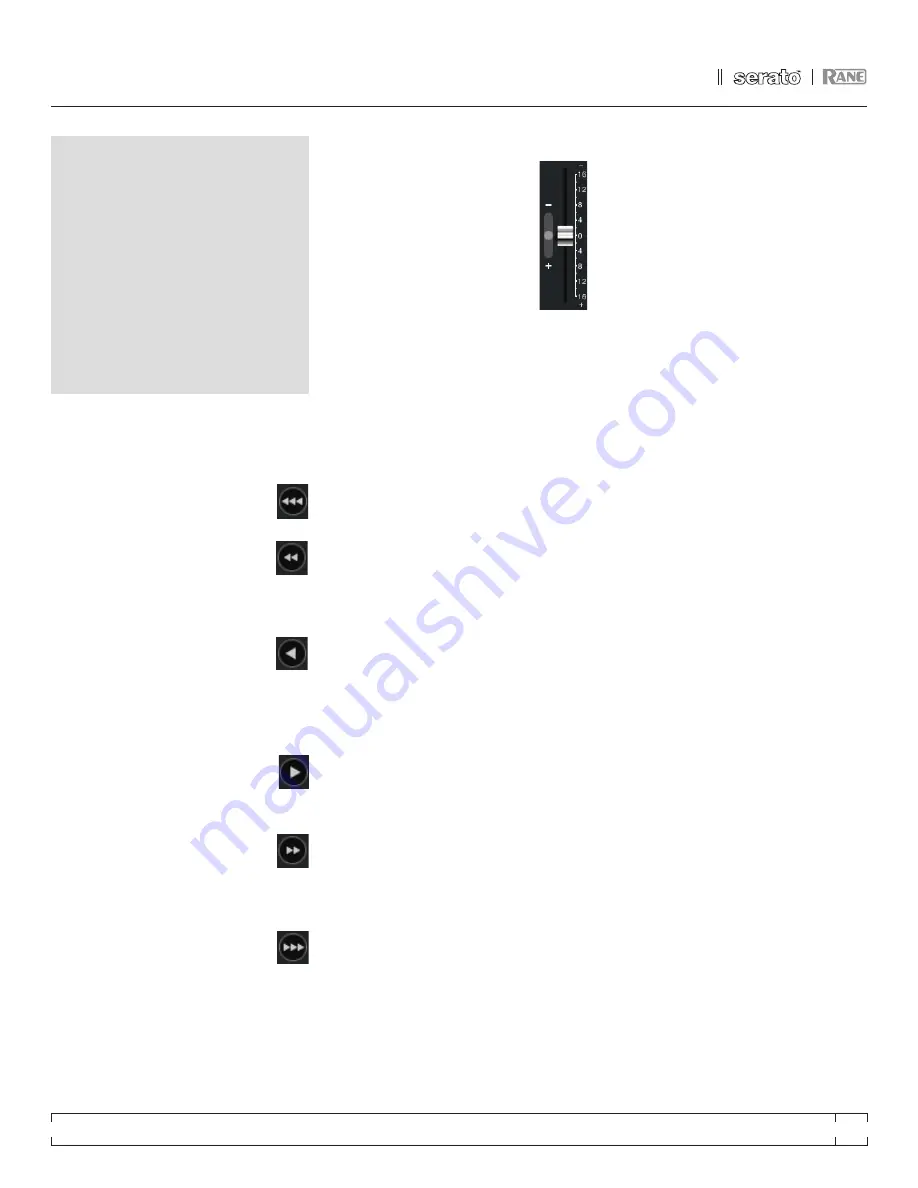
MP 4 - OPERATOR’S MANUAL
1.8.2
15
mIxInG WIth the
mp 4
Scratch LIVE software has many features allowing
you to smoothly mix two tracks together. From
left to right, these are:
rewind - The rewind function speeds
up the longer you press the button.
bend down - Create a temporary
decrease in the playback speed. Use
bend down if the two tracks are in time,
but this track is slightly ahead of the other track.
play / pause reverse - Press to play,
press again to stop playback. You can
adjust the braking knob in the setup
screen to range from an immediate stop to a
slow turntable-style ‘power down’.
play / pause forward – Press to play,
press again to stop playback. Uses the
same braking as described above.
bend up – Create a temporary increase
in the playback speed. Use bend up if
the two tracks are in time, but this track
is slightly behind the other track.
fast forward – The fast forward
function speeds up the longer you hold
the button.
pItch SLIderS
Scratch LIVE has two pitch sliders
– a large slider for coarse pitch
adjustment, and a small pitch slider
for fine adjustments. Click above
or below the handle on the large
pitch slider to make small pitch
adjustments, or hold the shift key
and drag the pitch slider to move it
slowly. Drag the center of the small
pitch slider to make fine pitch adjustments, or
click on either side of the small slider to pitch
bend.
temporary cue
There is a temporary cue point that can be used
like the Cue button on many DJ CD players.
Press ctrl-I to set this temporary cue point on
the left deck, and ctrl-K to set it on the right
deck. This temp cue point is shown in the main
waveform as a white marker. This cue point is
not saved with the track, and by default is set
to the beginning of the track. Press I to jump to
this temporary cue point on the left deck, and
K for the right deck. If you hold down the I or K
key while the track is stopped, it will play from
the temp cue point. As soon as you release the
key, it will jump back to the temp cue point. Note
that you can use this shortcut to jump to the
beginning of the track if the temporary cue point
has not been set.
See cue poIntS.
The buttons above the small pitch slider allow
you to seed the base playback speed – 1/2 (half
speed), 33/45 or the speed of a 45 rpm recording
playing at 33 rpm, 1x or normal speed, 45/33 or
the speed of a 33 rpm recording playing at 45
rpm, or 2x (double speed).
You can also control playback using the
computer keyboard shortcuts — turn Caps
Lock on to enable.
Left deck function
right deck
Q
play / pause reverse
A
W
play / pause forward
S
E
pitch down
D
R
pitch up
F
T
bend down
G
Y
bend up
H
Alt-Q
load previous track
Alt-A
Alt-W
load next track
Alt-S
Alt-E
rewind
Alt-D
Alt-R
fast forward
Alt-F
Ctrl-I
set temporary cue point Ctrl-K
Click on the waveform to ‘scrub’ or make fine
adjustments to your position within the track.
This may be useful if you wish to set cue points
in your tracks, and don’t have your turntables or
CD players connected.