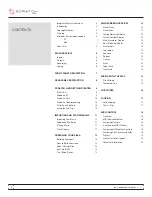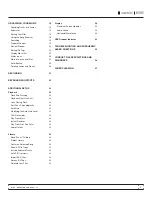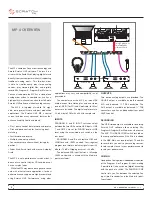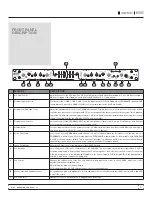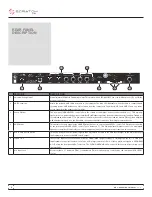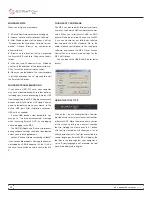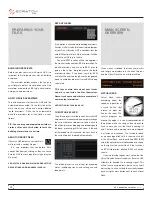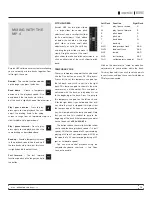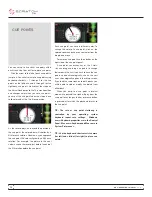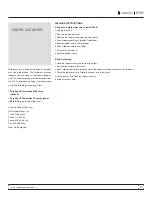MP 4 - OPERATOR’S MANUAL
1.8.2
14
repeat
Use the repeat function to repeat the
song across the entire length of the
control record.
tIp: Short “loop” samples can be turned into
a continuous track using the repeat function.
the loops must be less than 10 seconds long,
and cut at the start and end of a bar.
cenSor
Use the censor button to ‘mask’ parts
of a song, or use as a special effect.
When you press the censor button, the track
starts playing backwards from that point. When
you release the censor button, the track plays
forward from the point you would have been,
had you not pressed the censor button.
eject
This ejects the track playing or loaded
track from the Virtual Deck.
fader Start
Playback may be triggered from the Crossfader
using the fader start feature. To start playback
using the Crossfader, pause the track at the
desired position and press the fader start button.
Now each time you move the Crossfader from its
end position, the track will start playing from that
point. Moving the Crossfader from the right end
point will start the left deck when fader start is
turned on, and moving the crossfader from the
left end point will start the right deck when fader
start is on. You can set the fader start point using
the keyboard shortcut ctrl-i for the left deck, and
ctrl-k for the right deck. You can also jump to this
point without moving the fader by pressing I for
tap tempo
For tracks with no BPM information,
there is a tap tempo button
displayed where the BPM usually
is, in the song info area. Pressing alt-space bar
activates the tempo tapper (press alt-space bar
a second time to activate the tempo tapper on
the right Virtual Deck). Tap the space bar along
with the beat. After you’ve tapped the first beat,
you can switch to double time tapping, half
time, start of each bar etc. The range is set by
the first two taps, after that you can switch to
any steady rhythm you feel comfortable with –
quarter notes, half note, whole notes. Esc resets
the BPM, Enter saves the BPM to the track. You
can use the mouse if you prefer. Your CD player
or turntable’s pitch slider doesn’t need to be at
zero, we do the math for you. You can also use
the tempo tapper when no song is loaded, for
finding the BPM of regular records, for example.
key Lock
When Key Lock is on, the key or pitch of
the song stays locked at what it would
be if the track was playing at normal speed,
regardless of the platter speed of the turntable
or CD player. Key Lock has scratch detection,
so that it automatically turns off when scratching
for a natural scratching sound. Turn Key Lock on
or off by pressing the button to the top right of
the Virtual Deck.
tIp: f5 and f10 will turn key Lock on and off
for the left and right decks respectively.
the left deck, and k for the right deck. The fader
start point is not saved with the file, and by
default this point is set to the start of the track.
autopLay
Click the auto button to
enable
autoplay.
With
this setting turned on, when one track finishes
playing, the next track starts automatically.
Load from a crate to play through the songs in
that crate, or from your library to play through
your library. Use the next EE| and previous |FF
buttons to jump to the next track or go to the
previous track in the list. Play from start must
be checked in the setup screen for autoplay to
work correctly.
track GaIn
Use the track gain adjustment to
balance the volume of the tracks in
your library. Any adjustment made to
the gain of a track is saved with the file,
and will be reapplied to the entire track
when it is loaded again. The level meter
shows the level sent to the hardware
interface after both individual track
gain and master gain adjustment.
note: for automatic gain setting of your
tracks,
See addItIonaL Setup.