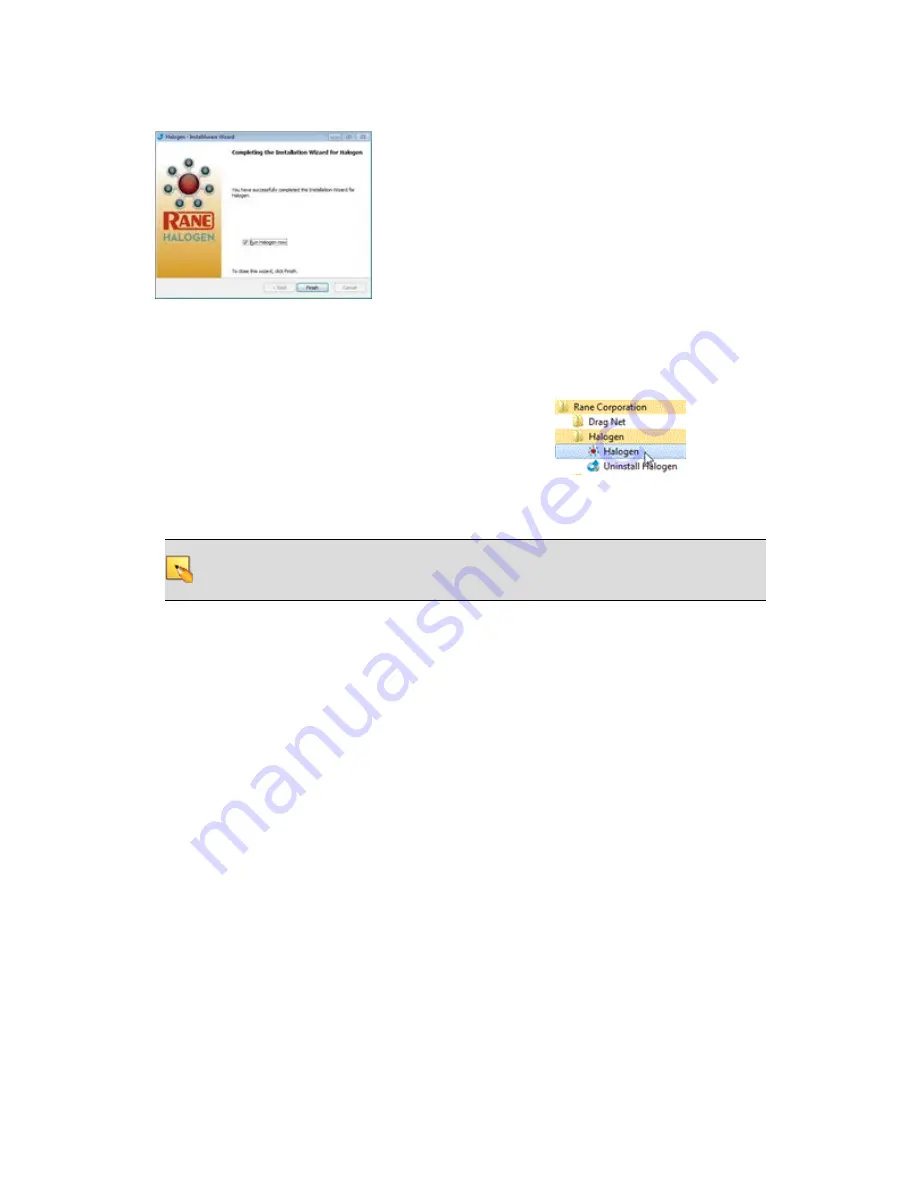
8. When the installation is complete, the following dialog box appears:
Click
Finish
to complete the installation and open Halogen.
Starting Halogen
1. On the Start menu, point to All Programs > Rane Corporation > Halogen.
2. From the choices that display, select the Halogen application:
A splash screen displays until the application loading completes, then the Halogen Hardware
Workspace displays.
NOTE
:
If the application fails to start, verify that all required ports are available and that
all required processes are installed and available. For details, see "Required Ports" on page
7 and "Required Processes " on page 8.
Uninstalling the Halogen Software
To uninstall Halogen:
1. On the Start menu, point to All Programs > Rane Corporation > Halogen > Uninstall Halogen.
2. When prompted, click
Yes
to confirm that you want to completely remove Halogen and all of
its components. A dialog box appears showing the status of the uninstall. When the uninstall
completes, a dialog box appears confirming that the uninstall completed successfully.
3. Click
Finish
to close the wizard.
Upgrading Halogen Software and HAL Firmware
For the HAL System to function, Halogen and the firmware located on your hardware devices must be
the same version. When you install a new version of Halogen, firmware updates are also installed (on
your computer). To actually install the new firmware on the devices themselves, you must then manually
launch the firmware update process. The following procedures explain how to upgrade both the Halogen
software and the firmware for your HAL and peripheral devices.
CHAPTER 4: Introduction to the Halogen Software
43






























