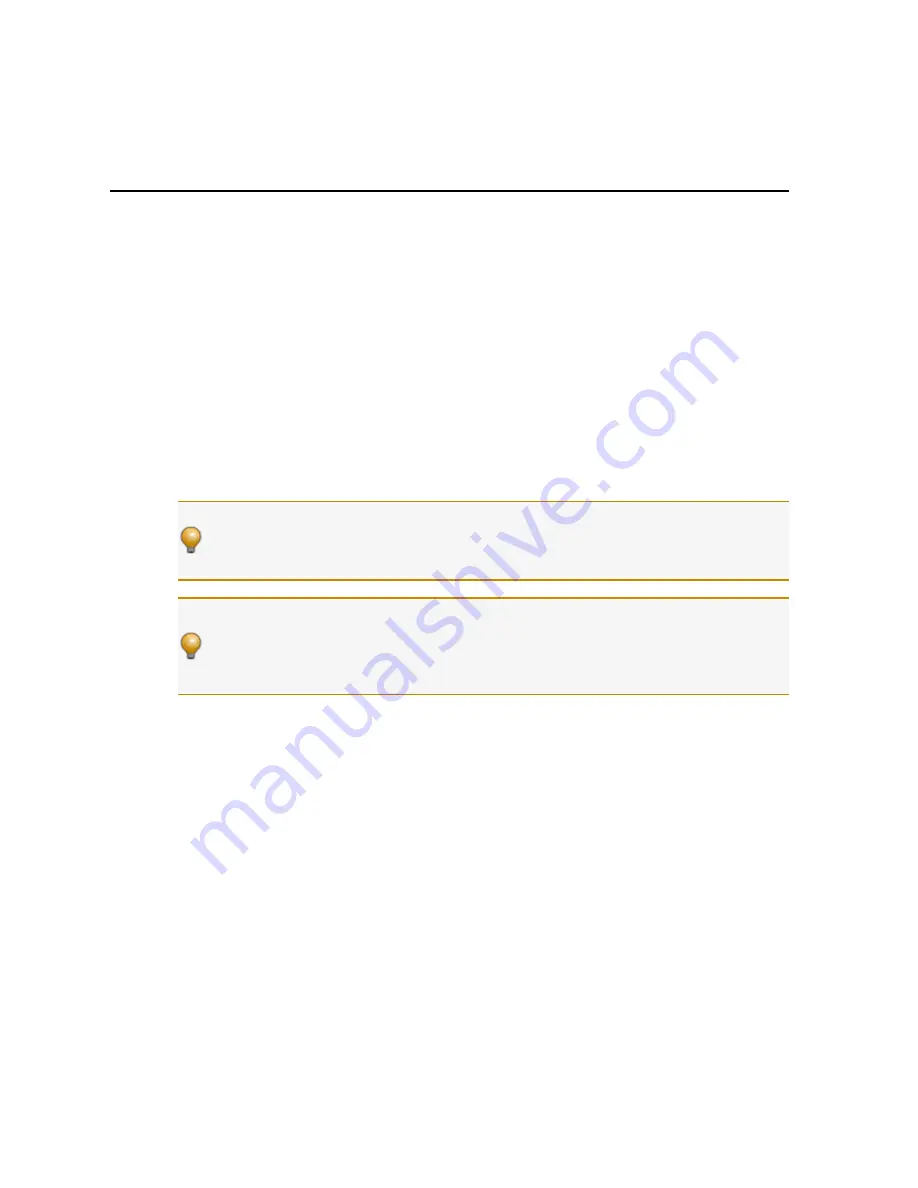
CHAPTER 3: Installing Your HAL System
This chapter includes all the details for the seven steps required for installing your HAL System.
Task 1: Install and Connect HAL
You can work on-site or off-site to install the HAL into the audio rack. Following are a few
things to consider for each approach;
l
If installing on-site, we recommend that you install, connect, power on, and configure the
HAL (and EXP devices, if needed) and install and terminate the CAT 5 cable prior to
installing the RADs and DRs. Done in this order, you can verify that the RADs and DRs
are working properly as soon as you connect them.
l
If installing off-site, you will obviously not be installing the RADs and DRs into walls.
We do recommend, however, that you load the configuration file and connect the RADs
and DRs to the HAL during the off-site installation so that you can fully test the con-
figuration.
TIP
:
Now is also a good time to label the RADs to ensure that you install and connect the
same RADs in the same HAL (or EXP) ports on which they were tested. See "Generating
Device Labels" on page 45 for details on generating and attaching labels. Because DRs
have LCD display screens, there is no need to generate physical labels for them.
TIP
:
If it's not possible to install CAT5 cabling in your installation but you want to use
RAD functionality and/or have more than 8 inputs and 8 outputs, a nice solution is to
install RADs in the rack using special expansion devices. We suggest you take a look at
the rack device products by Lowell (specifically the LD9-RMP) or by Radio Design Labs
(specifically the RM-D9 rack mount product).
Installing HAL in your Audio Rack
Following are the detailed steps for installing the HAL hardware into the audio rack and con-
necting it to your Ethernet network. You can rely on the LED indicators on the hardware for
basic device and connection status information. To see more details about the system status, how-
ever, you’ll need to install the Halogen software. But first, let’s start with the hardware. To
review the front and rear panel hardware details, see "HAL1 Device" on page 10.
To install and connect the HAL:
1. Attach the HAL (and all other audio equipment) to the audio rack.
2. If the system will be using an Ethernet network, connect the HAL to it. Plug one end of
a standard Ethernet patch cable (or an Ethernet crossover cable) into the Ethernet port on
the back of the HAL. Plug the other end into the Ethernet network switch. An Ethernet
crossover cable is provided with the product.
25






























