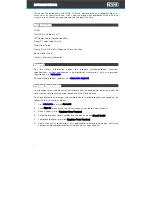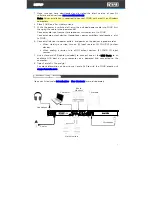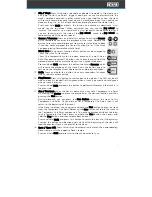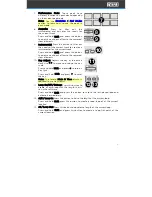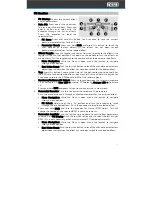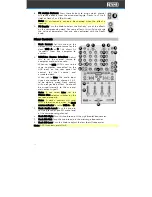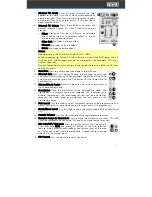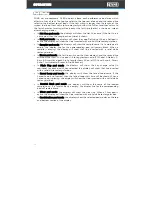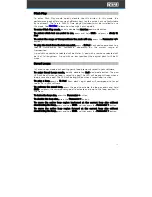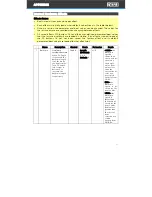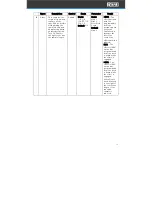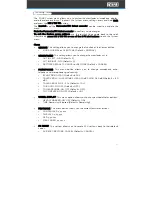18
Roll
In Roll mode, each of the performance pads will perform a different time division
loop roll. Releasing the pad stops the loop roll and resumes normal playback where
the playhead would be if you had not triggered the loop roll (i.e., as if the track had
been playing forward the whole time). Enable the Show Beat Jump Controls option
in the software to have the bottom 4 pads to control beat jump functions.
Note: Disable Show Beat Jump Controls in the Serato Setup menu to access 8 loop
rolls at once. You can also view and edit the set loop sizes in the software.
To enter Roll mode, press Roll.
To trigger a loop roll, press and hold a Pad. The pad LED will be dim when a pad is
unpressed (roll inactive). The LED will be at full brightness when a pad is pressed
(roll active).
To shift the roll range down, press the Parameter < button.
To shift the roll range up, press the Parameter > button.
Press the Parameter < button while a roll is active to halve the length of the roll.
Press the Parameter > button while a roll is active to double the length of the roll.
Sampler
In Sampler mode, each pad triggers a sample, which you can assign in the software.
To enter Sampler mode, press Sampler. The pad LED will be unlit when no sample
is loaded to a pad. The LED will be bright Pink when a sample is loaded to a pad.
The LED will flash between off and bright Pink when a sample is playing.
To stop sample playback, press and hold Shift and press the corresponding pad.
To cycle the Sample bank selection left, press the Parameter < button.
To cycle the Sample bank selection right, press the Parameter > button.
To cycle through the sampler outputs, press and hold Shift and then press the
Parameter < or > button.
Stems
In Stems mode, the top 4 pads can be used
to mute stem elements and the bottom 4
pads can be used to activate stem FX.
To enter Stems mode, press Stems.
For Stem Elements (pads 1-4), the pad
LED will be unlit when a Stem element is
muted/removed. The LED will be bright
Blue when a Stem element is playing.
For Stem FX (pads 5-8), the pad LED will be unlit when Stem FX is off. The LED will
be bright Amber when Stem FX are on.
To activate an instant acapella, press the Parameter < button.
To activate an instant instrumental, press the Parameter > button.
VOCAL MELODY BASS
DRUMS
FX
VOCAL
ECHO
FX INST
ECHO
FX INST
BREAKER
FX
DRUMS
ECHO
Содержание Four
Страница 1: ...User Guide Powered by Serato DJ Pro...
Страница 38: ...Manual Version 1 0...