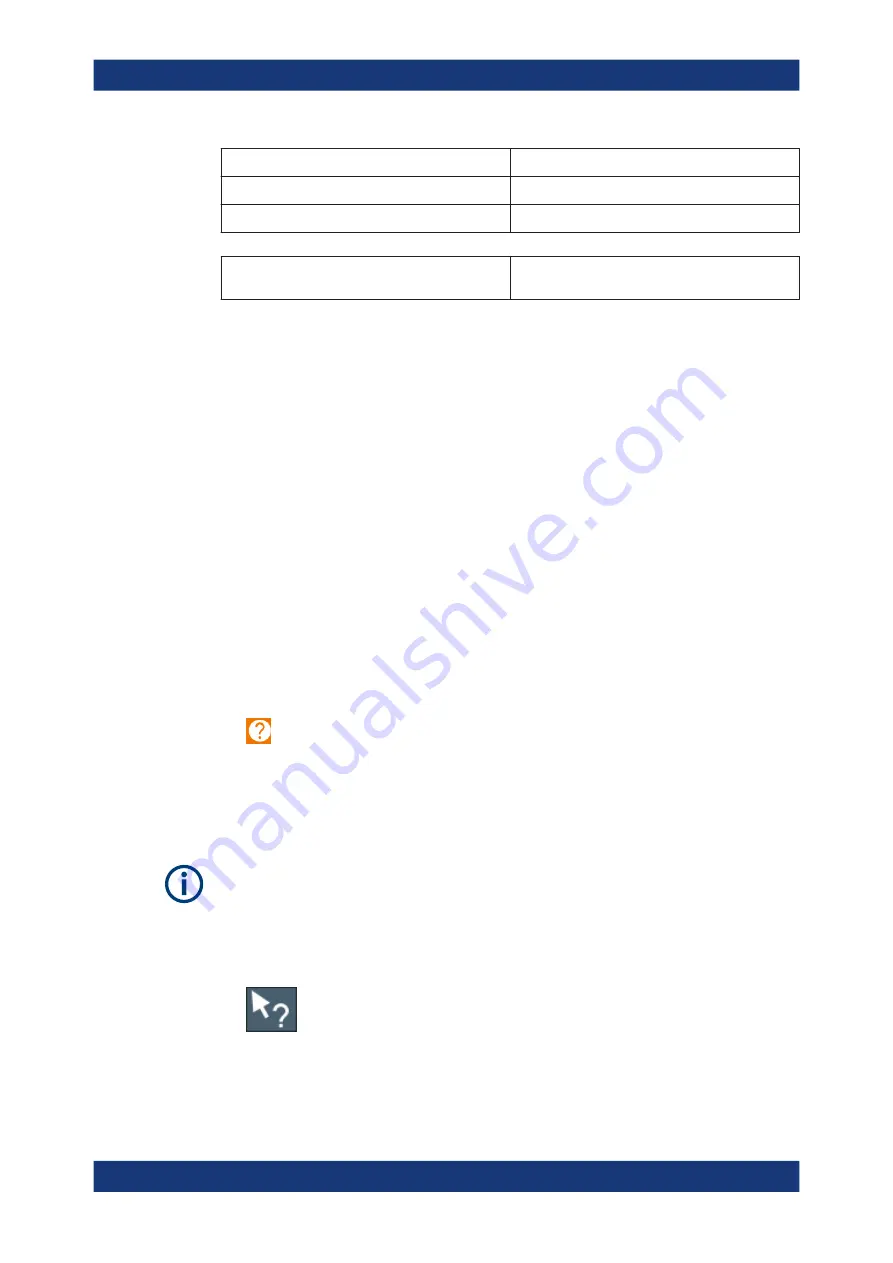
Getting Started
R&S
®
ZNL/ZNLE
82
User Manual 1178.5966.02 ─ 19
Mouse operation
Touch operation
Mouse wheel to scroll up or down
Swipe
Dragging scrollbars to scroll up or down, left or right
Swipe
In (graphical) Zoom mode only: dragging the bor-
ders of the displayed rectangle to change its size
Touch, then drag and release
Example:
You can scroll through a long table in conventional mouse operation by clicking in the
table's scrollbar repeatedly. In touch operation, you would scroll through the table by
dragging the table up and down with your finger.
4.4.5
Getting help
If any questions or problems concerning the R&S
ZNL/ZNLE arise, an extensive online
help system is provided on the instrument and can be consulted at any time. The help
system is context-sensitive and provides information specifically for the current opera-
tion or setting to be performed. In addition, general topics provide an overview on com-
plete tasks or function groups as well as background information.
The online help can be opened at any time by selecting one of the "Help" icons on the
toolbar or by pressing the [F1] key on an external or the on-screen keyboard.
To call context-sensitive help
► To display the "Help" dialog box for the currently focused screen element, e.g. a
softkey or a setting in an opened dialog box, select the "Help" icon on the toolbar.
The "Help" dialog box "View" tab is displayed. A topic containing information about
the focused screen element is displayed.
If no context-specific help topic is available, a more general topic or the "Content"
tab is displayed.
For standard Windows dialog boxes (e.g. File Properties, Print dialog etc.), no context-
sensitive help is available.
to display a help topic for a screen element not currently focused
1. Select the "Help pointer" icon on the toolbar.
The pointer changes its shape to a "?" and an arrow.
Operating the instrument






























