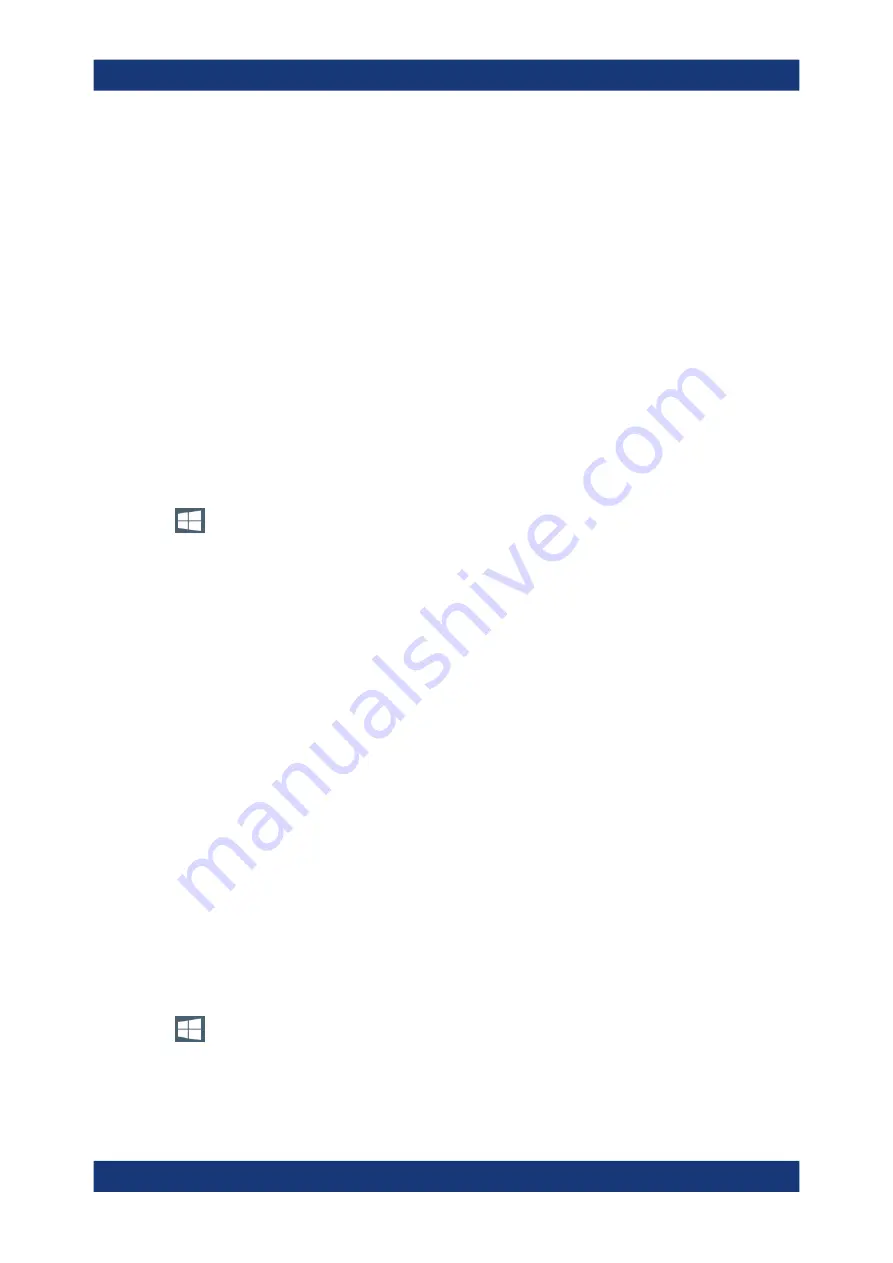
Network and remote settings
R&S
®
ZNL/ZNLE
172
User Manual 1178.5966.02 ─ 19
Select the "Windows" icon in the toolbar to access the operating system.
2. Press [Ctrl
+
Alt +
Delete], then select "Change a password".
3. Enter the user account name.
4. Enter the old password.
5. Enter the new password in the upper text line and repeat it in the following line.
6. Press [Enter].
The new password is now active.
8.5.3.3
How to configure the automatic login mechanism
Adapting the auto-login function to a new password
If you change the password that is used during auto-login, this function no longer
works. Adapt the settings for the auto-login function first.
1. Select the "Windows" icon in the toolbar to access the operating system of the
R&S
ZNL/ZNLE (see also
2. Open the
C:\Users\Public\Documents\Rohde-Schwarz\ZNL\user\user\
AUTOLOGIN.REG
file in any text editor (e.g. Notepad).
3. In the line
"DefaultPassword"="894129"
, replace the default password
(
894129
) by the new password for automatic login.
4. Save the changes to the file.
5. In the Windows "Start" menu, select "Run".
The "Run" dialog box is displayed.
6. Enter the command
C:\Users\Public\Documents\Rohde-Schwarz\ZNL\user\user\
AUTOLOGIN.REG
.
7. Press the [ENTER] key to confirm.
The auto-login function is reactivated with the changed password. It will be applied
the next time the instrument is switched on.
Switching users when using the auto-login function
Which user account is used is defined during login. If auto-login is active, the login win-
dow is not displayed. However, you can switch the user account to be used even when
the auto-login function is active.
1. Select the "Windows" icon in the toolbar to access the operating system of the
R&S
ZNL/ZNLE (see also
2. Press [CTRL] + [ALT] + [DEL], then select "Sign out".
How to set up a network and remote control






























