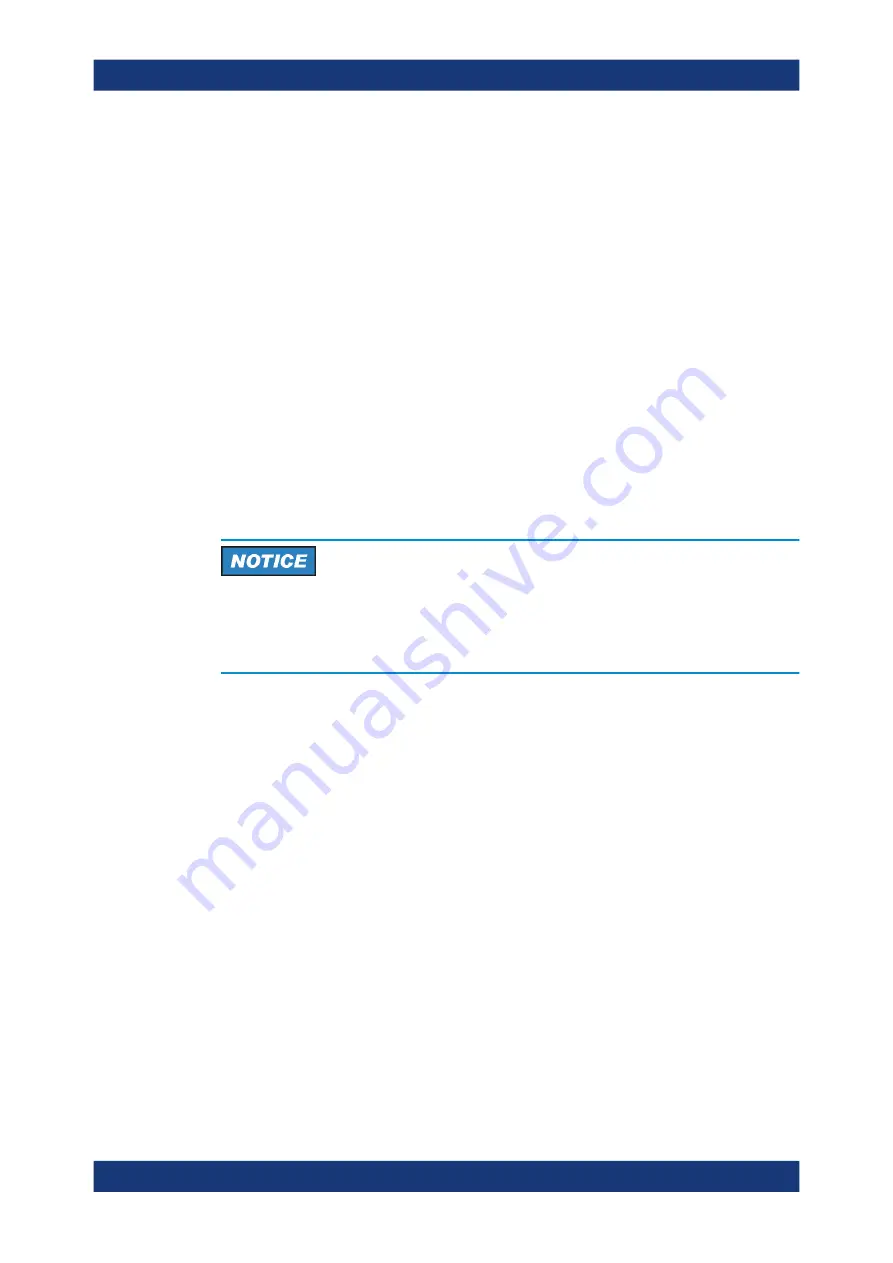
Getting Started
R&S
®
ZNB/ZNBT
32
User Manual 1173.9163.02 ─ 55
Some actions require a different firewall configuration, e.g.:
●
To transfer data with other hosts in the LAN, you have to allow "File and Printer
Sharing".
To change the firewall settings, proceed as follows:
1. Access the operating system by pressing the Windows
®
key on the external key-
board. Open the "Control Panel".
2. Select "Windows Defender Firewall"
("System and Security > Windows Firewall" in Windows 7)
● Select "Allow an app or feature through Windows Defender Firewall" to enable
"File and Printer Sharing".
(Windows 7: select "Change Settings > Allow a program or feature through
Windows Firewall" to enable "File and Printer Sharing").
● Select "Turn Windows Firewall on or off" to enable or disable the firewall.
You must confirm a user account control message to allow the desired changes (see
). For detailed information about the firewall refer to the Windows
®
Help.
Risks of changing the firewall settings
Disabling the firewall or allowing exceptions may make your instrument more vulnera-
ble to viruses and intruders. It is recommended to restore the default firewall configura-
tion after completing a task which requires modified settings.
4.2
Instrument Tour
This chapter gives an overview of the control elements and connectors of the
R&S
ZNB/ZNBT and gives all information that is necessary to put the instrument into
operation and connect external devices.
4.2.1
Front Panel R&S
ZNB
The front panel of a R&S
ZNB consists of the touchscreen with the diagrams and soft-
tool panels (left side), the hardkey area (right side) and the test port area below. Brief
explanations on the controls and connectors, the hardkey area and the rear panel can
be found on the next pages.
Instrument Tour






























