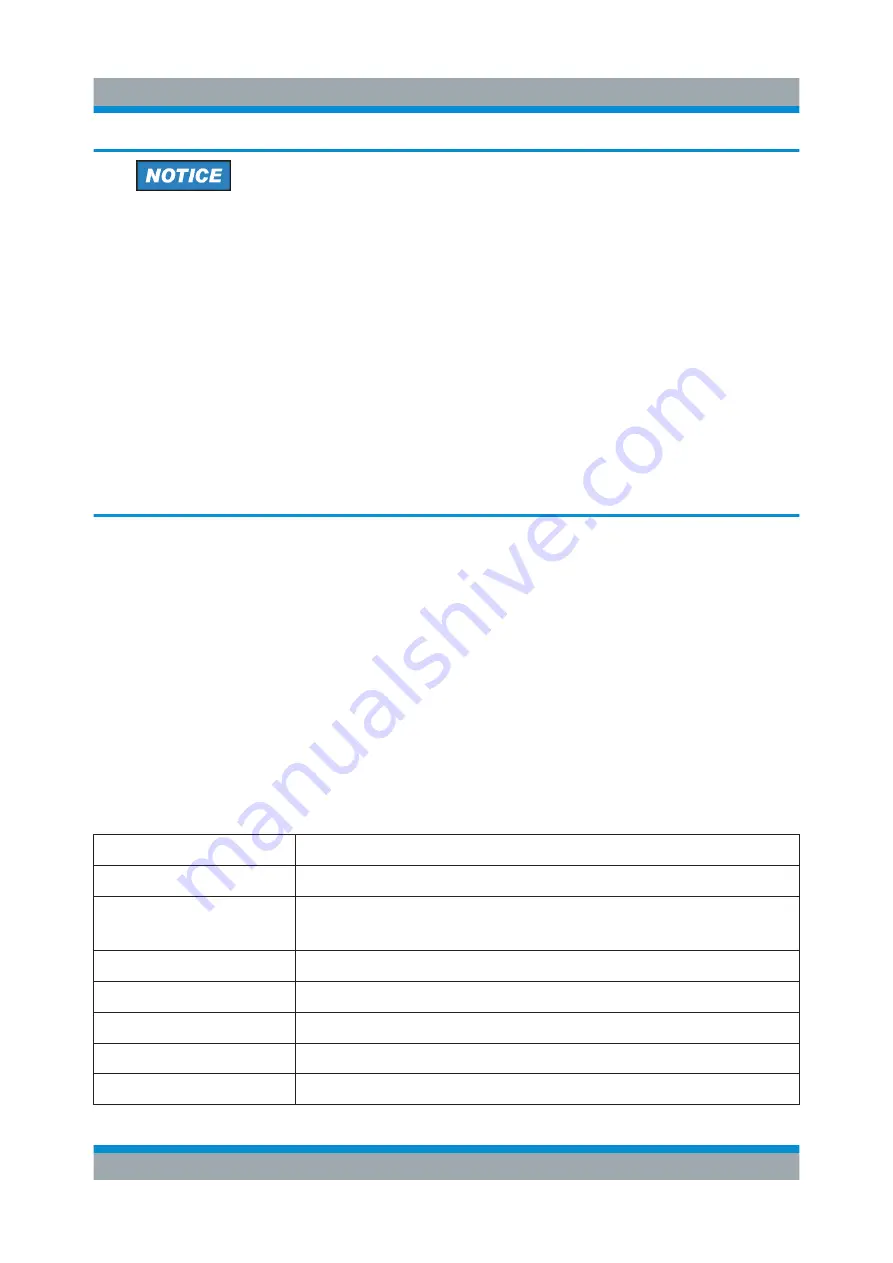
Instrument Tour
R&S
®
SMW200A
32
Getting Started 1412.9220.02 ─ 21
Risk of touchscreen damage
Inappropriate tools or excessive force can damage the touchscreen.
Observe the following instructions when operating the touchscreen:
●
Never touch the screen with ball point pens or other sharp objects, use
your fingers instead.
As an alternative, you can use a stylus pen with a smooth soft tip.
●
Never apply excessive force to the screen. Touch it gently.
●
Never scratch the screen surface, for example with a finger nail.
●
Never rub the screen surface strongly, for example with a dust cloth.
For instructions on cleaning the screen, see the Maintenance chapter in
the R&S
SMW user manual.
5.1.2
Keys
5.1.2.1
Utility Keys
The utility keys cause the R&S
SMW to return to a defined instrument state and
provide information on the instrument and assistance.
For more information, refer to chapter "General Instrument Functions" in the user
manual.
Table 5-1: Utility keys
Utility Key
Assigned functions
[PRESET]
Sets the instrument to a defined state
[SAVE/RCL]
Saves and loads instrument setting
Accesses the file manager
[LOCAL]
Switches from remote control to local (manual) control
[SETUP]
Accesses the general instrument settings
[HCOPY]
Opens the "Hardcopy" dialog for storing the current display in a file
[INFO]
Displays status messages, error messages, and warnings
[HELP]
Displays context-sensitive help text
Front Panel Tour
Содержание SMW200A
Страница 1: ...R S SMW200A Vector Signal Generator Getting Started Getting Started Version 21 1412922002 D2...
Страница 8: ...Safety Information R S SMW200A 8 Getting Started 1412 9220 02 21...
Страница 10: ...Key Features R S SMW200A 10 Getting Started 1412 9220 02 21...
Страница 28: ...Preparing for Use R S SMW200A 28 Getting Started 1412 9220 02 21 Setting Up a Network LAN Connection...
Страница 118: ...Index R S SMW200A 118 Getting Started 1412 9220 02 21 V VNC Using in a LAN 114 W White papers 13...






























