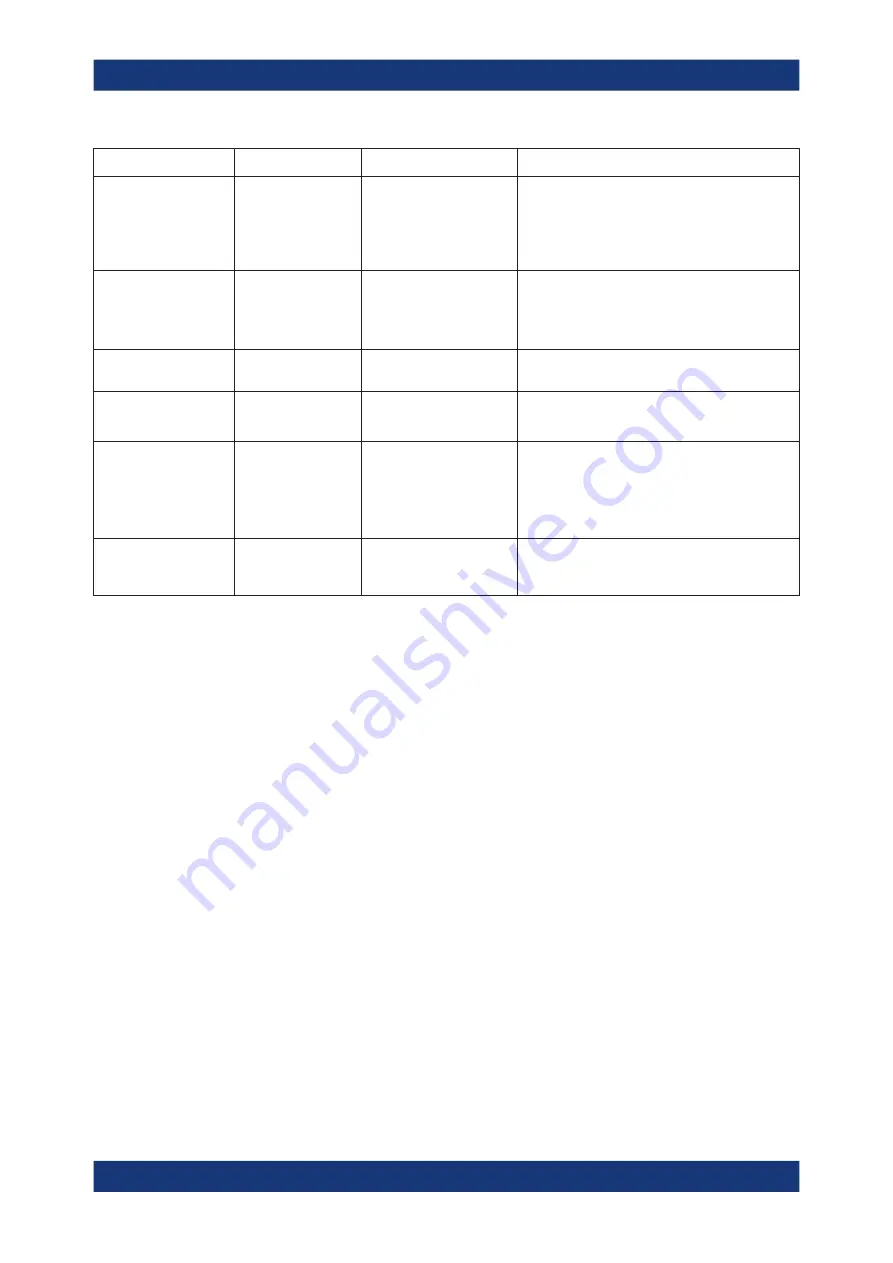
Troubleshooting Frontend Control
R&S
®
SMW-K553
31
User Manual 1179.4240.02 ─ 02
Status bar message
Dialog status
SYST:ERR? result
Description/Remedy
External Frontend [x]:
Wrong Device Type
Wrong Device Type
306, "Wrong Device
Type"
The connected external frontend is not of the
specified type.
Disconnect the device, select the correct external
frontend type in the configuration dialog box, and
reconnect.
External Frontend [x]:
LAN Connection Lost
LAN Connection Lost
314, "LAN Connection
Lost"
The connection to the external frontend has been
lost.
The signal generator attempts to reconnect periodi-
cally. Wait for the "Connecting…" message.
External Frontend [x]:
Firmware Update Failed
Firmware Update
Failed
315, "Firmware
Update Failed"
The firmware of the external frontend was not
updated successfully.
<filename>.s2p has
wrong file format
-150, "String data
error"
The
.s2p
file does not have the correct syntax.
Correct the file.
-256, "File name not
found"
The specified
.s2p
file does not exist.
Correct the path and file name and make sure that
the file is stored on the instrument
under
/var/user//external_frontends/
<frontend_type>/touchstonefiles
.
External Frontend [x]:
Touchstone file insuffi-
cient frequency range
350, "Touchstone
file frequency range
insufficient"
The
.s2p
file does not cover the used frequency.
Correct the file or select a different correction file.
Touchstone file errors
Some errors concerning
.s2p
correction files do not cause warnings in the status bar.
Also, they do not provide results in the system error queue, but do display messages
or return errors in remote control.
Network connection errors
If you cannot connect to the external frontend, check the status bar or error queue of
the R&S
If no messages are available, check the "LAN" and "Power" status LEDs on the exter-
nal frontend. Permanent red lights indicate an error, usually hardware problems, e.g. if
the fans are off. In this case, the instrument is automatically put in a safe (error) state
to avoid damage. A LAN connection is no longer possible. Try switching the external
frontend off and on again.
If the problem persists, contact Rohde & Schwarz, see chapter "Contacting Customer
Support" in the R&S
SMW user manual.














































