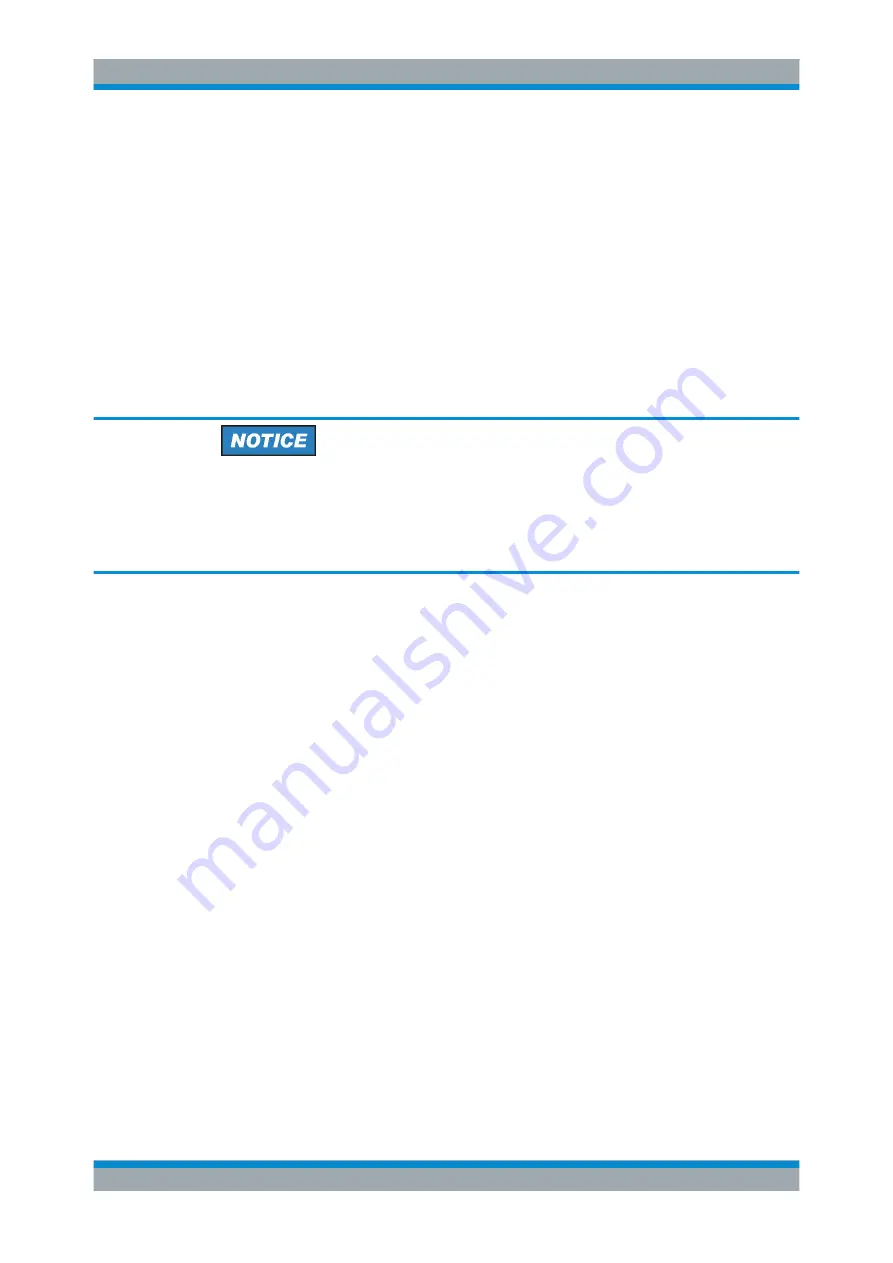
Preparing for Use
R&S
®
SMJ100A
45
Operating Manual 1403.7458.32 ─ 14
2.6.2 Assigning the IP Address
Depending on the network capacities, the TCP/IP address information for the instru-
ment can be obtained in different ways.
●
If the network supports dynamic TCP/IP configuration using the Dynamic Host
Configuration Protocol (DHCP), all address information can be assigned automati-
cally.
●
If the network does not support DHCP, or if the instrument is set to use alternate
TCP/IP configuration, the addresses must be set manually.
By default, the instrument is configured to use dynamic TCP/IP configuration and
obtain all address information automatically. This means that it is safe to establish a
physical connection to the LAN without any previous instrument configuration.
Risk of network errors
Connection errors can affect the entire network. If your network does not support
DHCP, or if you choose to disable dynamic TCP/IP configuration, you must assign
valid address information before connecting the instrument to the LAN. Contact your
network administrator to obtain a valid IP address.
Assigning the IP address manually
1. Obtain the IP address and subnet mask for the R&S
SMJ and the IP address for
the local default gateway from your network administrator. If necessary, also obtain
the name of your DNS domain and the IP addresses of the DNS and WINS servers
on your network. If you use more than one LAN connector, you need separate
address information for each connector.
2. Press the "Windows" key to access the operating system.
3. Open the "Control Panel" by selecting "Start > Settings > Control Panel".
4. Select "Network Connections".
5. Right-click "Local Area Connection" and select "Properties" from the context-sensi-
tive menu, or
click "Local Area Connection" and then "File > Properties".
6. On the "General" tab, click "Internet Protocol (TCP/IP)" and then select "Proper-
ties".
7. Select "Use the following IP address" and enter the address information as
obtained from the network administrator.
8. If necessary, you can also select "Use the following DNS server addresses" and
enter your own DNS addresses.
For more information refer to the Windows Help.
Setting Up a Network (LAN) Connection
Содержание SMJ100A
Страница 34: ...Preface R S SMJ100A 18 Operating Manual 1403 7458 32 14 Notes on Screenshots...
Страница 86: ...Preparing for Use R S SMJ100A 70 Operating Manual 1403 7458 32 14 LXI Configuration...
Страница 139: ...Manual Operation R S SMJ100A 123 Operating Manual 1403 7458 32 14 Legend of Front Panel Controls...
Страница 140: ...Manual Operation R S SMJ100A 124 Operating Manual 1403 7458 32 14 Legend of Front Panel Controls...
Страница 454: ...Instrument Function R S SMJ100A 438 Operating Manual 1403 7458 32 14 Baseband Signal Baseband Block...
Страница 826: ...Remote Control Commands R S SMJ100A 810 Operating Manual 1403 7458 32 14 UNIT Subsystem...
Страница 828: ...Maintenance R S SMJ100A 812 Operating Manual 1403 7458 32 14 Storing and Packing...
Страница 843: ...Hardware Interfaces R S SMJ100A 827 Operating Manual 1403 7458 32 14 Figure A 2 BERT circuit diagram BERT Connector...
Страница 844: ...Hardware Interfaces R S SMJ100A 828 Operating Manual 1403 7458 32 14 BERT Connector...






























