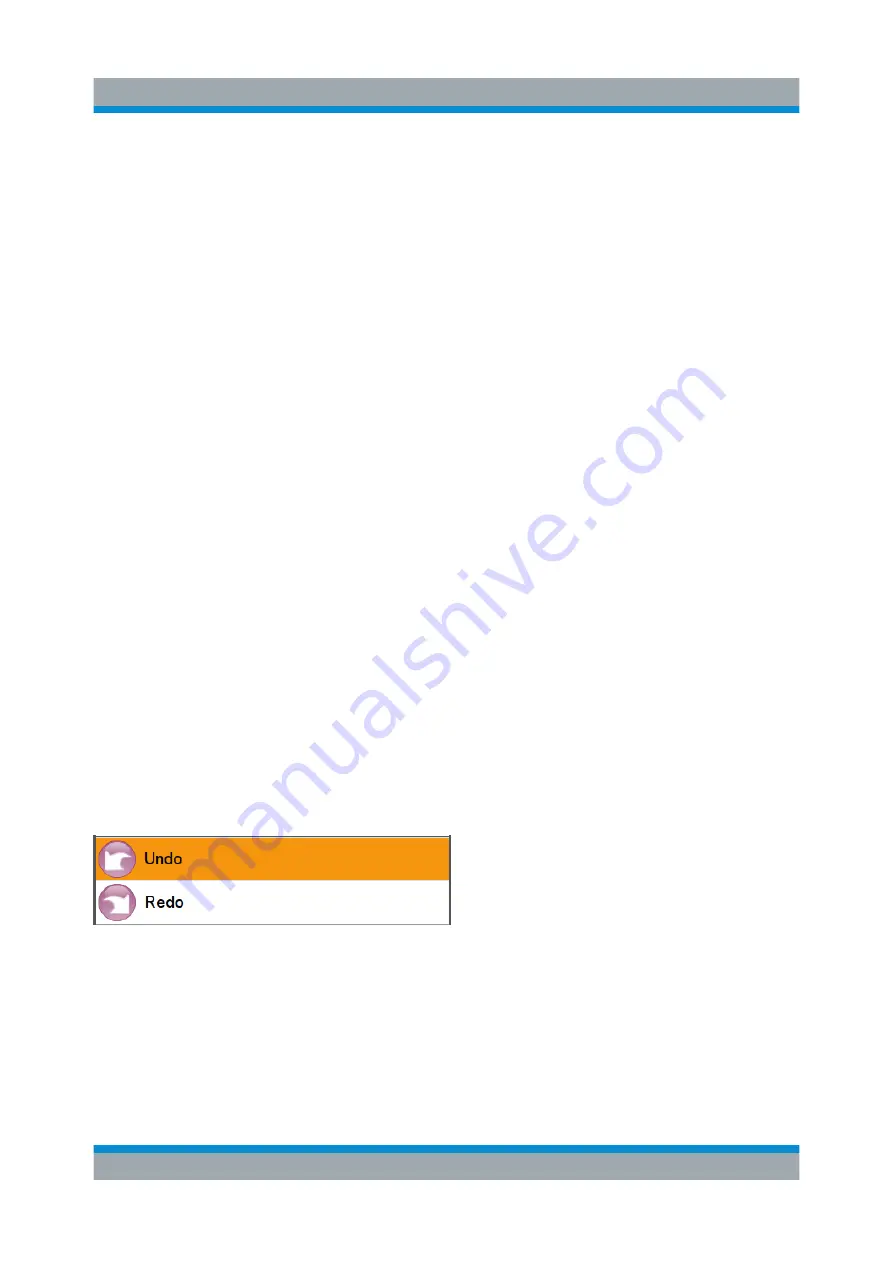
Instrument Control
R&S
®
SMBV100B
80
Getting Started 1423.1049.02 ─ 02
2. Tap the unit button to complete the entry.
The unit is added to the entry.
3. If the parameter does not require a unit, confirm the entered value by pressing
"Enter".
To enter values by using the front panel controls
1. Change the currently used parameter value by using the rotary knob or the
[Up/Down] keys.
2. If the parameter does not require a unit, confirm the entered value by pressing
the [Enter] key or any of the unit keys.
The instrument highlights the editing line to confirm the entry.
If you edit numeric data in tables, the entry field must be in edit mode: Press
[Enter], or the rotary knob to activate the edit mode.
7.5.2
Entering Alphanumeric Parameters
If a field requires alphanumeric input, you can use the on-screen keyboard to
enter letters and (special) characters.
7.5.3
Undo and Redo Actions
Accessed via the context-sensitive menus, "Undo" allows you to restore one or
more actions on the instrument. Depending on the available memory, the "Undo"
steps can restore all actions.
"Redo" restores a previously undone action.
7.6
Getting Information and Help
In some dialog boxes, graphics are included to explain the way a setting works.
Getting Information and Help
Содержание SMBV100B
Страница 1: ...R S SMBV100B Vector Signal Generator Getting Started Getting Started Version 02 1423104902 G a2...
Страница 8: ...Contents R S SMBV100B 6 Getting Started 1423 1049 02 02...
Страница 42: ...Instrument Tour R S SMBV100B 40 Getting Started 1423 1049 02 02 Rear Panel Tour...
Страница 66: ...Trying Out the Instrument R S SMBV100B 64 Getting Started 1423 1049 02 02 Generating an EUTRA LTE Signal...
Страница 72: ...System Overview R S SMBV100B 70 Getting Started 1423 1049 02 02 Applications Examples of the R S SMBV100B...
Страница 86: ...Instrument Control R S SMBV100B 84 Getting Started 1423 1049 02 02 Remote Operation over VNC...






















