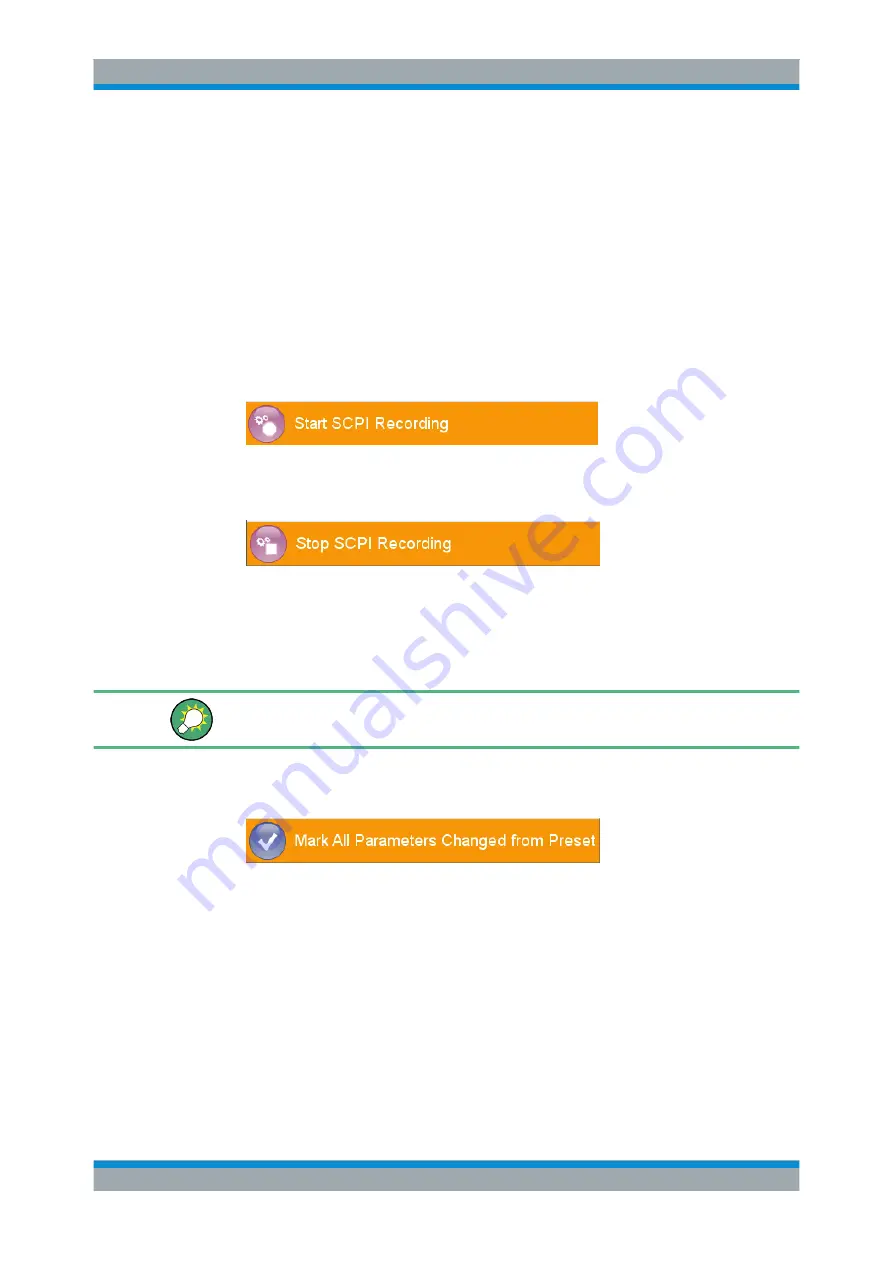
Network Operation and Remote Control
R&S
®
SMA100B
291
User Manual 1178.3834.02 ─ 03
11.14 How to Record / Create SCPI Lists
How to record SCPI lists automatically
The following example briefly explains how to proceed when you want to record SCPI
lists.
For comprehensive information on this topic, refer to the application note
Recorder Test Automation on a Fingertip
.
1. On the screen, open the context-sensitive menu (touch and hold, or right mouse
click) and select "Start SCPI recording".
Starting from now, all steps you perform are recorded.
2. To stop SCPI recording, select "context-sensitive menu > Stop SCPI recording".
The "SCPI Recording List" dialog opens automatically.
3. Proceed with
.
How to record SCPI lists manually
We recommend that you activate the "Mark All Parameters Changed from Preset".
This function facilitates to track the changes.
1. To retrace your settings, open the context-sensitive menu and select "Mark all
Parameters Changed from Preset".
This function identifies all settings you have changed, both in the block diagram,
and in the dialogs.
Changed value are highlighted.
2. To selectively record your steps:
a) Set the parameter.
b) Open the context-sensitive menu.
How to Record / Create SCPI Lists






























