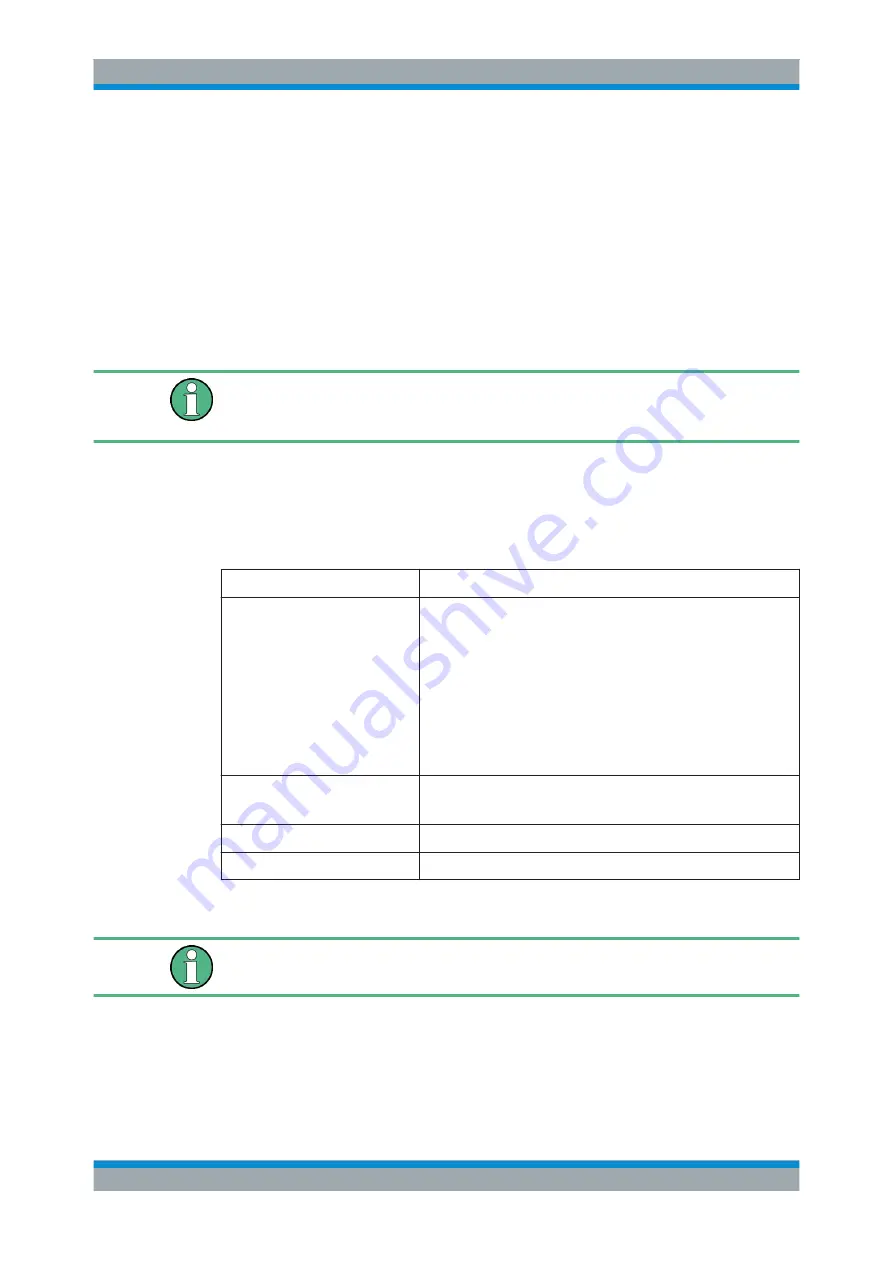
Preparing for Use
R&S
®
SGT100A
25
User Manual 1176.8674.02 ─ 07
2.3.1 Installing the R&S SGMA-GUI Software on an External PC
The R&S SGMA-GUI software is a graphical user interface program for one or more
instruments. It runs on a remote PC.
The R&S SGMA-GUI software is provided as separate installation package for the dif-
ferent operating systems. The latest version of the software together with the relese
notes is available for download at:
http://www.rohde-schwarz.com/product/SGT100A.html
>
"Downloads"
>
"Software"
This page always offers the latest information on your R&S
SGMA-GUI.
This description focuses on the handling of the Windows-32 version. The file naming
conventions and the installation instructions for the other operating systems are analo-
gous.
The R&S SGMA-GUI installation package for Windows-32 operating system consists
of the file
SGMA-GUI_<V.VV.VVV.VVV>.exe
. The version numbers in the file names
vary with each update. To install the R&S
SGMA-GUI, the following hardware and soft-
ware requirements have to be met.
Table 2-1: Hardware and software requirements
Requirement
Remark
One of the following operating sys-
tems:
●
Windows XP SP2
●
Windows Vista
●
Windows 7
●
Windows 8/ 8.1
●
Windows 10
●
Linux
R&S
SGMA-GUI has to be installed on one of the supported operat-
ing systems.
Note:
Any other Windows version or other operating systems are not sup-
ported.
Windows installer version 4.5 or higher is needed for the installation
of the software on a Windows XP computer.
During installation, the operation system is checked.
The installation is terminated if this requirement is not fulfilled.
R&S VISA
VISA drivers can be obtained on the Rohde
&
Schwarz website:
http://www.rohde-schwarz.com/rsvisa
CPU
At least Pentium or compatible, as from 1 GHz (recommended).
VGA color display resolution
At least 800*600 pixels
Installing a new software version
Administrator rights are necessary for installation and starting.
1. Download the R&S
SGMA-GUI software
2. In Windows Explorer, double-click
SGMA-GUI_V.VV.VVV.VVV.exe
. Follow the
instructions.
Connecting an External PC and Devices






























