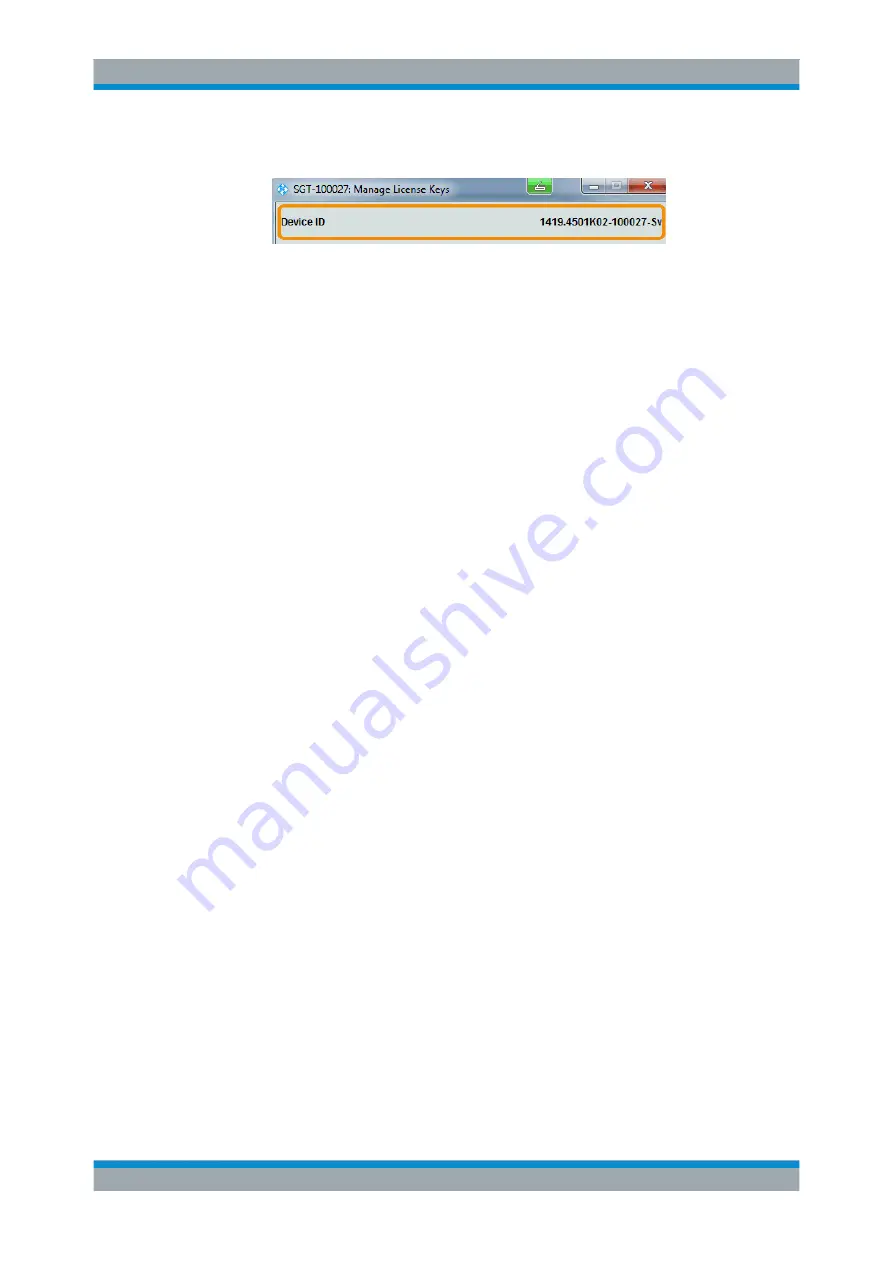
General Instrument Settings and Instrument Setup
R&S
®
SGT100A
249
User Manual 1176.8674.02 ─ 07
a) On the source instrument, select "Setup > Manage License Keys > Device ID".
b) On the target instrument, select "Setup > Manage License Keys > Device ID".
c) In the browser, select "Manage Licenses > Move Portable License > Select
Devices" and enter the Device IDs.
3. On the source instrument, select "Setup > Manage License Keys > Installed
License Keys table".
Navigate to the portable license you want to move and click the "Export License to
File" column, e.g. R&S SGT-K540.
A standard file manager dialog opens. Enter a user-specific filename and save the
exported license key, e.g.
k540_portable_key_to_move.xml
.
4. In the browser, select "Manage Licenses > Move Portable License > Select
License (from file)" and select the exported license key.
Check the selection, create the deactivation key and save it to file.
5. On the source instrument, select "Setup > Manage License Keys > Import License
Keys from File" and select the transferred deactivation key.
6. On the source instrument, select "Manage License Keys > Export Deactivation
Response to File".
The instrument confirms the deactivation of the option. The deactivation key
response is exported under the selected name, e.g.
K540_portable_decat.txt
.
7. In the browser, go the step "Manage Licenses > Move Portable License > Install
Deactivation Key (from file)" and enter the deactivation response of the instrument.
The license is deactivated for the source instrument.
8. In the "Manage Licenses > Move Portable License" go to step "Create License" to
generate a license key for this portable option and the selected target instrument.
Download the license key as a file and transfer it to the target instrument.
9. In the target instrument, select "Setup > Manage License Keys > Import License
Keys from File" and select the created license key file.
The portable option is installed on the target instrument.
Device ID
Displays the instrument-specific identification number. The device ID is a unique string
with the following structure:
<stock number>-<serial number>-<checksum>
Enter License Key
Type here the license key provided with the option.
For license keys delivered as a file, use
Import License Key from File...
.
Manage License Keys






























