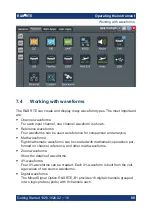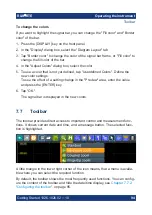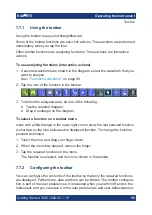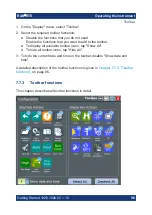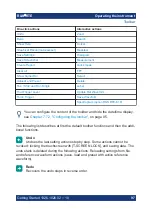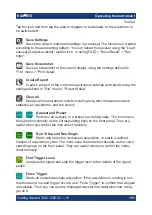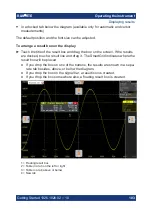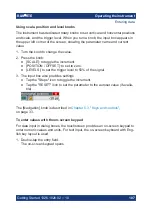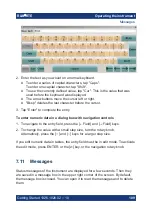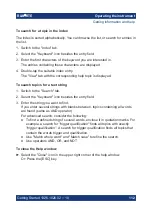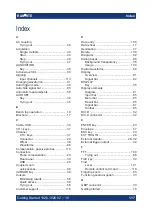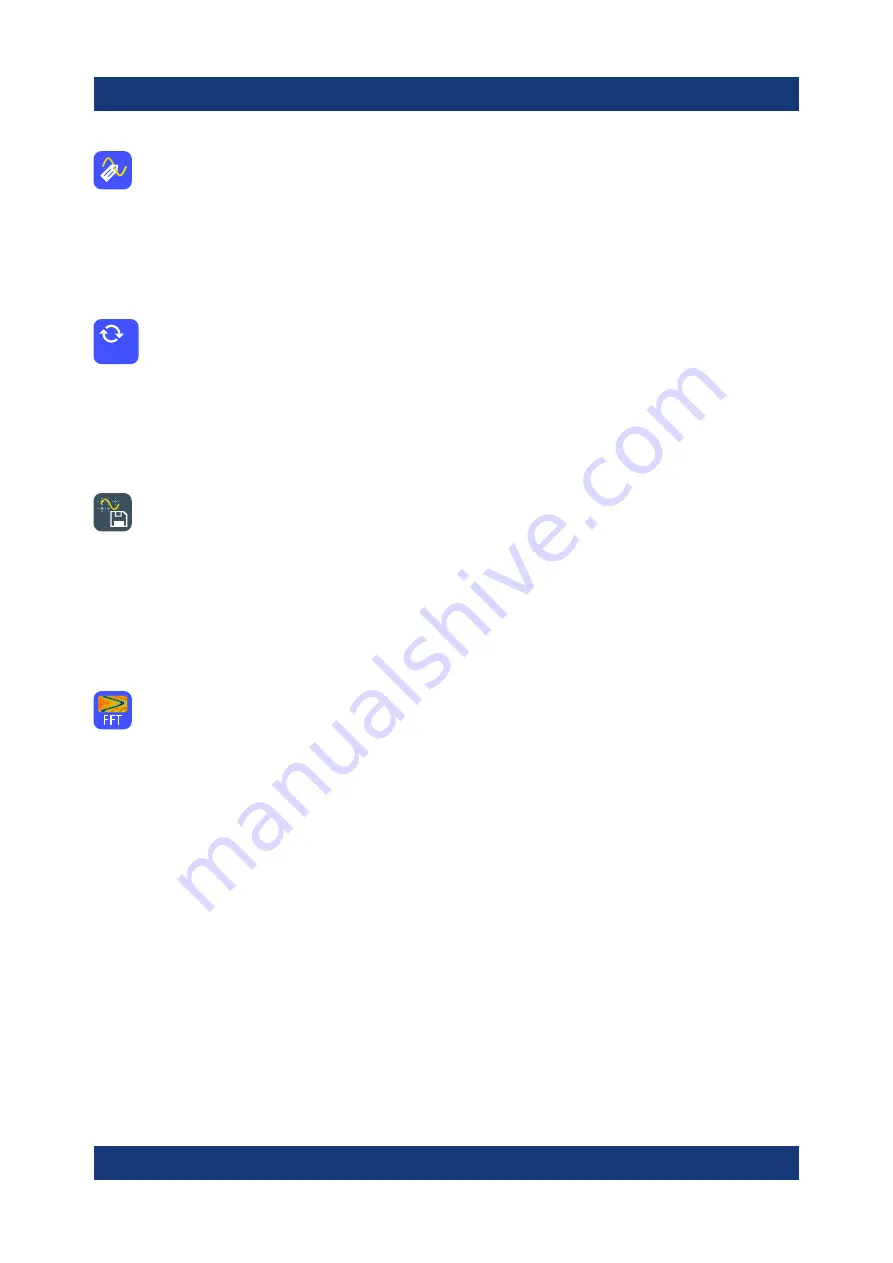
Operating the instrument
R&S
®
RTE
102
Getting Started 1326.1026.02 ─ 10
Label
Defines a waveform label that names or explains the waveform. Tap the
icon and then tap the waveform to be labeled. If you tap the display background,
the label is assigned to the selected waveform. Enter the label text using the
onscreen keyboard. The text is shown in the same color as the waveform. You
can drag the label to another position.
Update Ref Waveform
Copies the selected source waveform with all its settings to the reference
waveform. If the acquisition is running, the reference waveform is a snap-
shot. You can configure up to four reference waveforms.
Select the required reference waveform (R1 to R4) in the toolbar menu of the
icon.
Save Waveform
Exports the waveform data to file using the settings defined in [FILE] >
"Waveforms / Results" > "Waveforms". The filename is created according to the
autonaming pattern.
Tap the icon and then tap the waveform to be exported. If you tap the display
background, the selected waveform is exported, or a multichannel export is per-
formed if configured.
Spectrogram (option R&S RTE-K18)
Starts an FFT and the spectrogram. The FFT trace and the spectrogram
are shown in separate diagrams.
Tap the icon and then tap diagram with the waveform to be transformed. The dia-
grams are created from the selected waveform.
7.8
Displaying results
The results of automatic and cursor measurements, mask tests, and searches are
displayed immediately in a result box.
There are several places to display the results:
●
In a floating result box in front of the diagrams, which you can move on the
display
●
In a minimized view (result icon) on the signal bar
●
In a separate tab
Ref 1
Displaying results