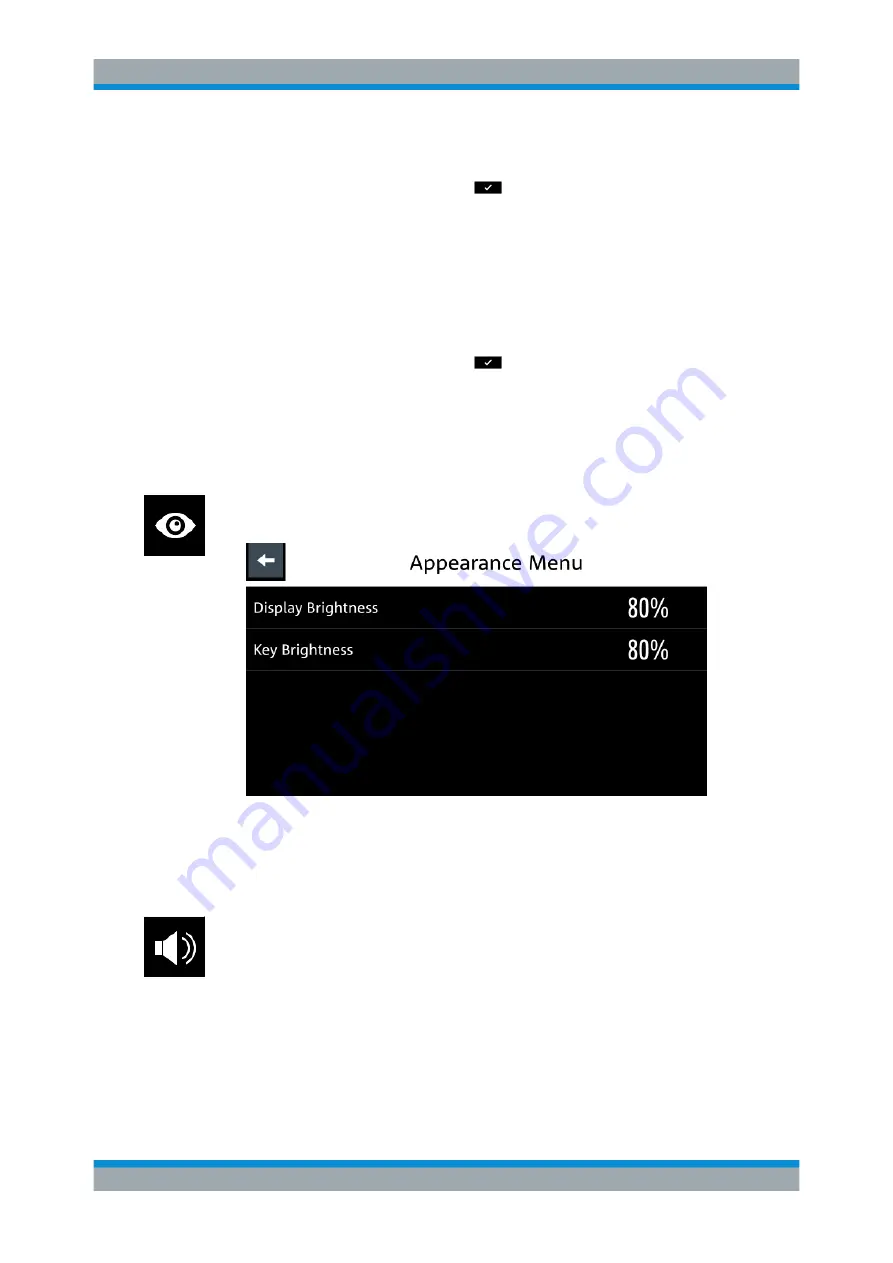
Instrument Functions
R&S
®
NGL200/NGM200
84
User Manual 1178.8736.02 ─ 06
2. Enter the key code (30-digit number) of the option in the entry box.
3. Confirm entries with the enter key
.
If the correct key code is entered, the R&S
NGL/NGM popup a message "Device-
key is installed" and the option is displayed in the "Active" window.
4. To remove the option, select "Remove" from the license dialog.
The R&S
NGL/NGM displays the license key on-screen keyboard. See
.
5. Enter the key code (30-digit number) of the option in the entry box.
6. Confirm entries with the enter key
.
If the correct key code is entered, the R&S
NGL/NGM popup a message "Device-
key is removed" and the option is displayed in the "Deactivation" window.
6.16.2
Appearance Settings
► Select the "Appearance" to set display and key brightness.
The R&S
NGL/NGM displays the appearance dialog.
Figure 6-42: Appearance dialog
6.16.3
Sound Settings
1. Select the "Sound Settings" to set sound settings.
The R&S
NGL/NGM displays the sound settings dialog.
General Instrument Settings






























