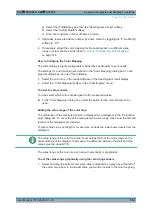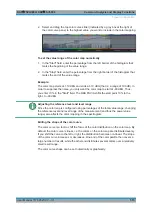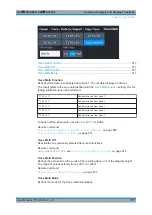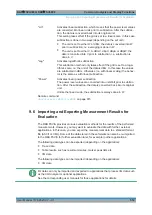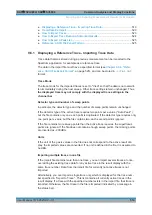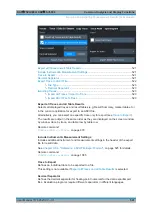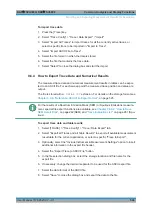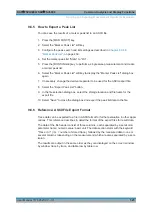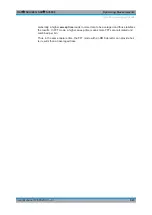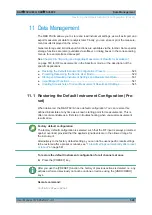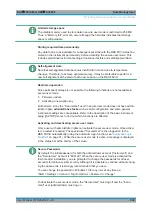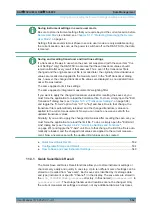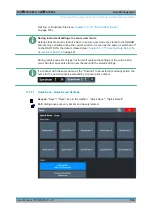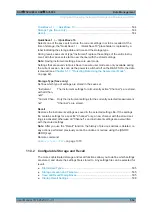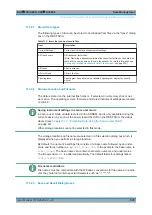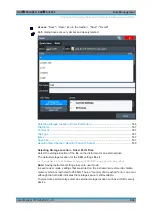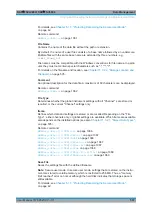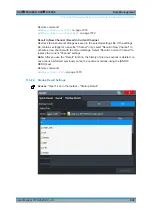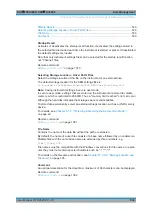Common Analysis and Display Functions
R&S
®
FSVA3000/ R&S
®
FSV3000
525
User Manual 1178.8520.02 ─ 01
9.6.5
How to Export a Peak List
You can save the results of a marker peak list to an ASCII file.
1. Press the [MKR FUNCT] key.
2. Select the "Marker Peak List" softkey.
3. Configure the peak search and list settings as described in
4. Set the marker peak list "State" to "On" .
5. Press the [RUN SINGLE] key to perform a single sweep measurement and create
a marker peak list.
6. Select the "Marker Peak List" softkey to display the "Marker Peak List" dialog box
again.
7. If necessary, change the decimal separator to be used for the ASCII export file.
8. Select the "Export Peak List" button.
9. In the file selection dialog box, select the storage location and file name for the
export file.
10. Select "Save" to close the dialog box and export the peak list data to the file.
9.6.6
Reference: ASCII File Export Format
Trace data can be exported to a file in ASCII format for further evaluation in other appli-
cations. This reference describes in detail the format of the export files for result data.
The data of the file header consist of three columns, each separated by a semicolon:
parameter name; numeric value; basic unit. The data section starts with the keyword
"Trace <n>" (<n> = number of stored trace), followed by the measured data in one or
several columns (depending on the measurement) which are also separated by a sem-
icolon.
The results are output in the same order as they are displayed on the screen: window
by window, trace by trace, and table row by table row.
Importing and Exporting Measurement Results for Evaluation