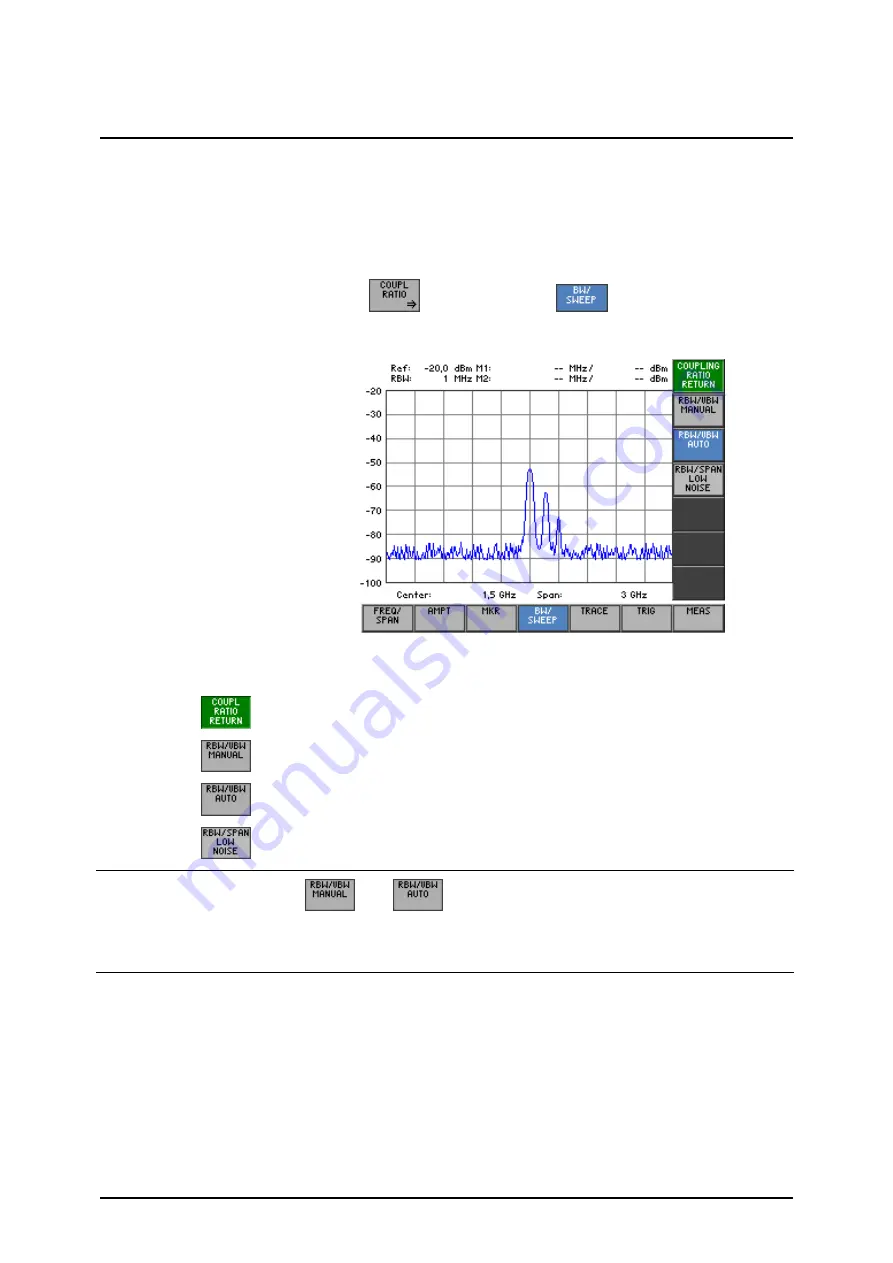
Spectrum Analyzer
R&S FS300
E-1007.9900.15
6-124
Operating manual, 02/2006
6.2.4.3
RBW, VBW and SPAN Coupling Ratio
What the settings
are for
You can set the coupling ratio between the video bandwidth, the resolution
bandwidth and the frequency
display
span using the COUPLING RATIO sub-
menu.
Selecting the
COUPLING
RATIO submenu
•
Press the
function key
in the
menu
.
The submenu is opened and the appropriate functions are assigned to
the function keys [12].
Function key
assignment
Quitting the submenu
Setting the coupling ratio RBW/VBW manually
( 6-125)
Activating the default setting for the coupling ratio RBW/VBW
( 6-125)
Switching over the coupling RBW/SPAN to low noise
( 6-126)
NOTE
The
and
function keys are selection keys. In other words,
only one setting can be activated at any one time. The function key in ques-
tion is highlighted.
The RBW/VBW AUTO function is the default setting.
Содержание FS300
Страница 1: ...2 2006...
Страница 16: ......






























