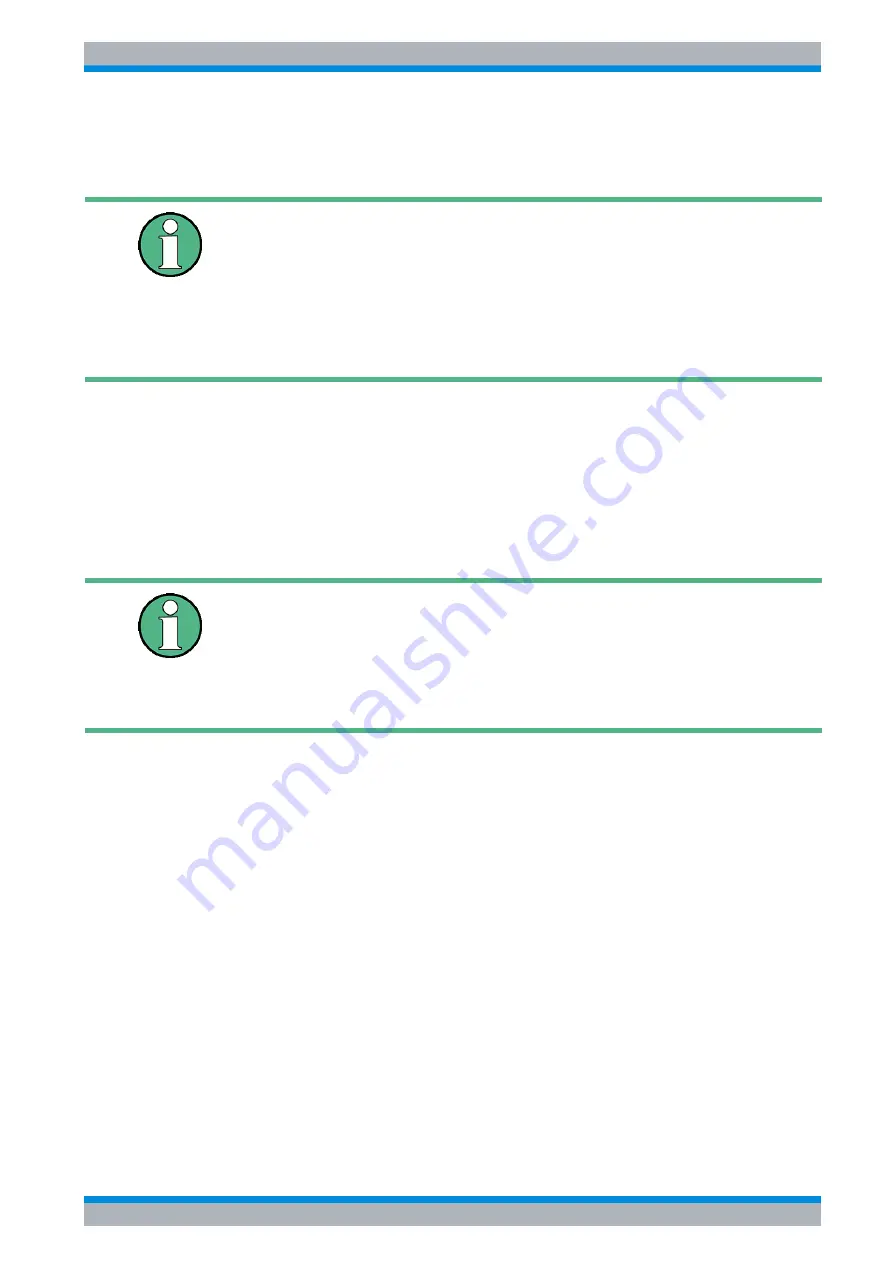
Quick Start Guide 1302.6163.62 - 04
5.37
R&S ESU
Printing Out the Measurement Results
➢
Select the data record to be loaded by using the rotary knob and mark it with
ENTER
.
➢
Close the dialog box by pressing
ESC
twice.
5.8 Printing Out the Measurement Results
➢
Press the
HCOPY
key.
The menu for starting and configuring the printout will appear.
➢
Start the print operation by pressing the
PRINT SCREEN
,
PRINT TRACE
or
PRINT TABLE
softkey. The printout is based on the settings defined in the
DEVICE SETUP
dialog box and
the
COLORS
submenu.
➢
Select and configure the output interface by using the
DEVICE 1 / 2
softkey.
➢
You can redirect the printout to a file by selecting
PRINT TO FILE
from the
DEVICE SETUP
dialog box. Once you start the print operation by pressing one of the
softkeys, you will
be prompted for the name of the file to which the output is to be redirected.
➢
The
COMMENT
softkey is available for labelling the printout (the date and time will
automatically be added to the printout).
5.8.1 Selecting the Color Setting for the Printout
The
COLORS
submenu allows you to switch between black-and-white and color printouts
(default). You can also select the color setting.
•
SCREEN
: Output using screen colors.
•
OPTIMIZED
(default): Instead of the bright colors for traces and markers, dark colors will
be used: blue for trace 1, black for trace 2, green for trace 3, turquoise for markers.
•
USER DEFINED
: You can use this setting to customize the colors. The possible settings
correspond to those in the
DISPLAY – CONFIG DISPLAY – NEXT
menu.
• The selected data record will also be loaded by pressing the
PRESET
key.
• The
FACTORY
entry activates factory-default operation, i.e. the
settings that were present at the time of deactivation will be loaded
at activation.
• If you need to change the path for the instrument configuration, do
so by using the
EDIT PATH
softkey.
• If
PRINT SCREEN
is selected, all diagrams with traces and status
displays will be printed out as they appear on screen. Softkeys, open
tables and data entry fields will not appear on the printout.
• If
PRINT TRACE
is selected, only the displayed traces will be printed
out. If
PRINT TABLE
is selected, only tables that appear on screen
will be printed out.
Содержание esu
Страница 1: ...R S ESU EMI Test Receiver Quick Start Guide Quick Start Guide Test Measurement 1302 6163 62 04 ...
Страница 26: ...R S ESU Contents 6 Quick Start Guide 1302 6163 62 04 ...
Страница 28: ......
Страница 32: ...R S ESU 0 4 Quick Start Guide 1302 6163 62 04 ...
Страница 88: ...R S ESU Preparing for Use Operating System Properties 2 38 Quick Start Guide 1302 6163 62 04 ...
Страница 104: ...R S ESU Basic Operation Setting Parameters 4 12 Quick Start Guide 1302 6163 62 04 ...
Страница 175: ...Quick Start Guide 1302 6163 62 04 6 33 R S ESU LAN Interface Manual Operation of the R S ESU with XP Remote Desktop ...
Страница 178: ...R S ESU LAN Interface Manual Operation of the R S ESU with XP Remote Desktop 6 36 Quick Start Guide 1302 6163 62 04 ...
Страница 201: ...Quick Start Guide 1302 6163 62 04 R S ESU Appendix Appendix ...
Страница 202: ...Quick Start Guide 1302 6163 62 04 R S ESU Appendix ...






























