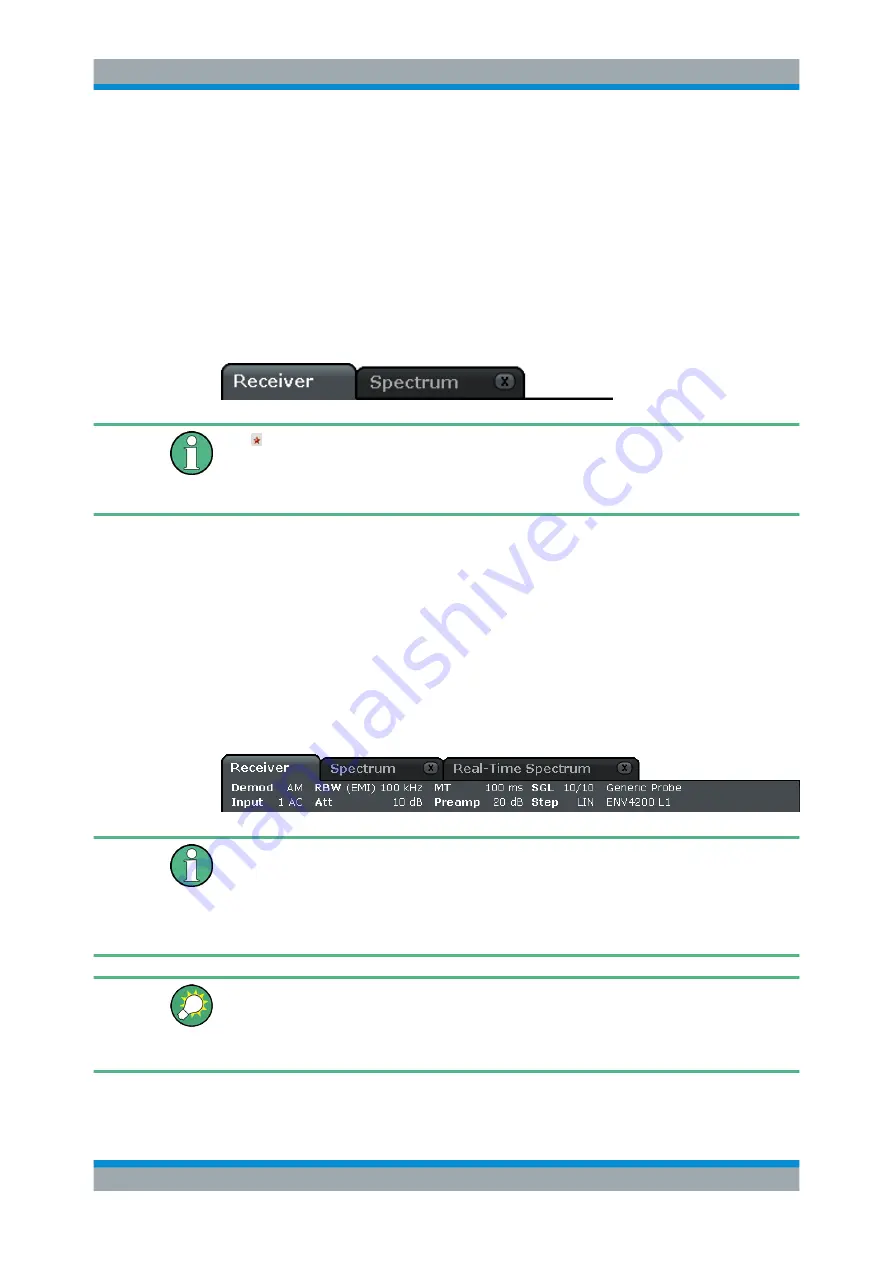
Quick Start
R&S
®
ESR
64
User Manual 1175.7068.02 ─ 12
9 = Measurement progress bar
10 = Date and time
11 = Softkeys
3.4.1.1
Channel Display
Using the R&S
ESR you can handle several different measurement tasks (channels) at
the same time (although they can only be performed asynchronously). For each chan-
nel, a separate tab is displayed on the screen. In order to switch from one channel dis-
play to another, simply press the corresponding tab.
The icon on the tab label indicates that the displayed trace no longer matches the
current instrument settings. This may be the case, for example, if a trace is frozen and
the instrument settings are changed. As soon as a new measurement is performed, the
icon disappears.
To start a new channel
1. Click the icon in the toolbar at the top of the screen (see also
on page 70 on how to display the toolbar).
2. Select the softkey for the required measurement mode.
A new tab is displayed for the new channel.
3.4.1.2
Display of Hardware Settings
Information on hardware settings are displayed in the channel bar above the diagram.
Invalid settings
A bullet next to the hardware setting indicates that user-defined settings are used, not
automatic settings. A green bullet indicates this setting is valid and the measurement is
correct. A red bullet indicates an invalid setting that does not provide useful results.
It is the user's responsibility to remedy such a situation.
Editing settings in the channel bar
All settings that are displayed in the channel bar can easily be edited by touching the
setting in the display (with a finger or mouse pointer). The corresponding (edit) dialog
box is displayed where you can edit the setting.
In receiver mode, the R&S
ESR shows the following settings:
Basic Operations






























