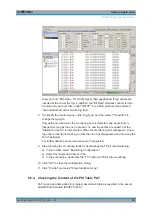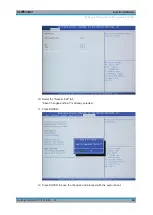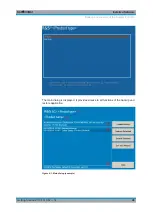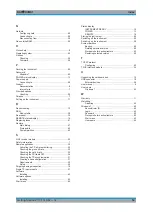Installed Software
R&S
®
DVMS1
42
Getting Started 2113.7619.02 ─ 12
8
Installed Software
The firmware and the operating system are already installed on the R&S
DVMS.
For further information:
●
Performing a firmware update: see the release notes.
●
Installing software options: see the user manual or the help system.
8.1
Operating System
The R&S
DVMS is equipped with the Windows
7 Embedded operating system in the
32-bit version. When the R&S
DVMS is delivered, the operating system is configured
for optimum operation. Changes to the system settings are required only if you install
peripherals such as a keyboard and printer or if you configure the network and the set-
tings do not conform to the default settings.
Risk of causing instrument unusability
To prevent malfunctions and to avoid instrument repair, only install service packs
approved by Rohde
& Schwarz.
In particular, do not use service packs for other Windows
7 editions.
8.1.1
Login
Windows
7 requires that you identify yourself by entering a user name and password in
a login window. The R&S
DVMS provides a factory–installed auto login function, i.e.
login is carried out automatically in the background. The ID used for auto login has
administrator rights.
User name and password are factory-set as follows.
●
User name
=
instrument
●
Password
=
894129
If the R&S
DVMS is connected to a network and if the user name and the password
are identical under Windows
7 and on the network, you log on to operating system and
the network at the same time.
Operating System