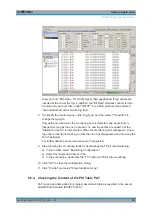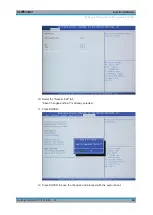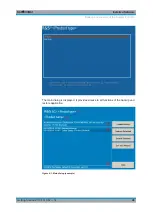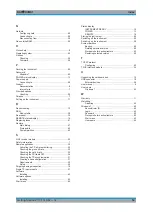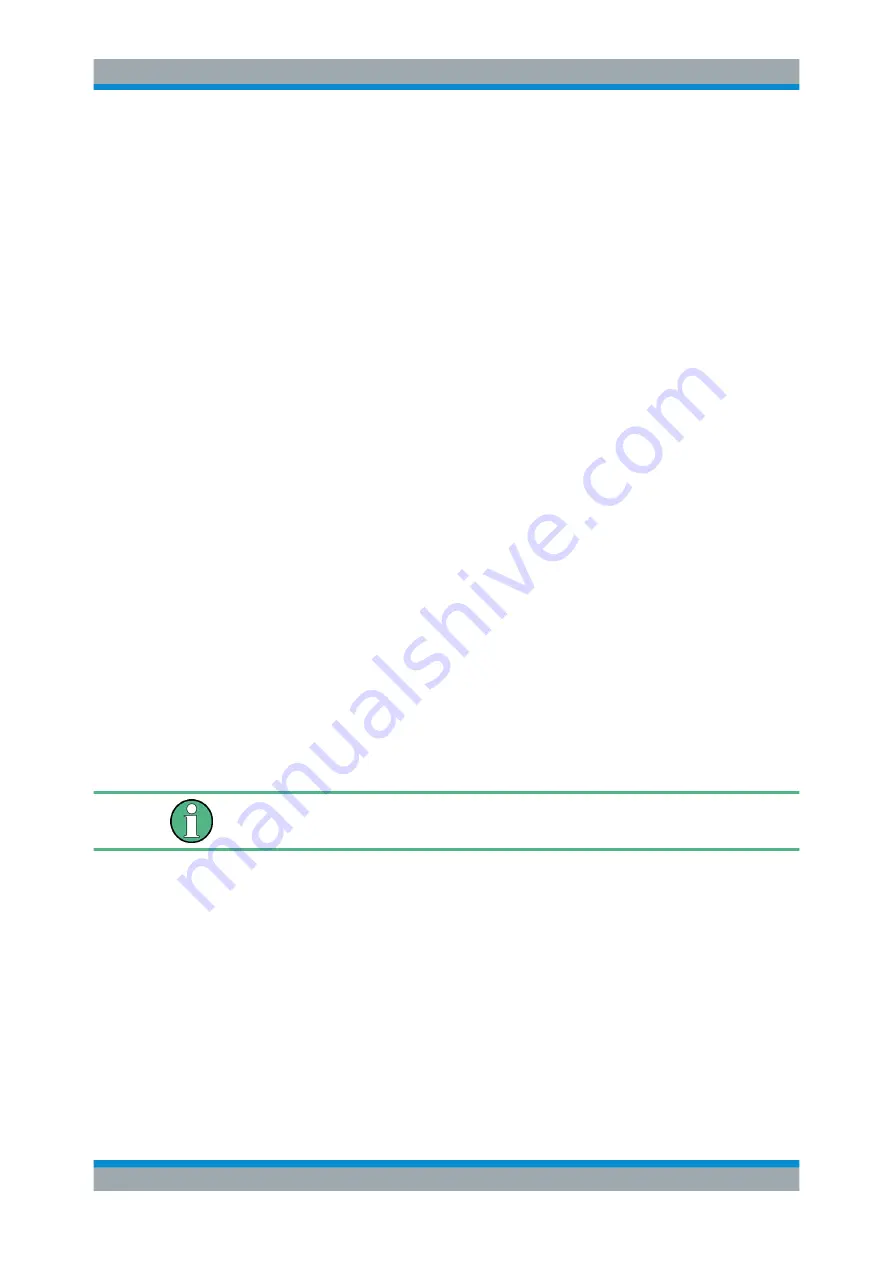
Operating the R&S
DVMS in a LAN
R&S
®
DVMS1
40
Getting Started 2113.7619.02 ─ 12
2. Connect the computer and the R&S
DVMS with a standard RJ.45 cross-over cable
(LAN cable).
After approx. 16
seconds, the connection is established.
3. To address the R&S
DVMS, use the computer name.
Further information:
●
" Querying the computer name using the firmware"
7.2.2
Other Operating Systems
If Windows
7 is not installed on the computer, you need to assign IP addresses.
1. Assign an IP address to the R&S
DVMS and the computer.
The IP addresses
192.168.xxx.yyy
are available for use here. xxx and yyy can
assume values of
1
to
255
. The value for the subnet mask is
255.255.255.0
.
2. Connect the R&S
DVMS and the computer with a standard RJ.45 cross-over cable
(LAN cable).
3. To address the R&S
DVMS, use the assigned IP address.
7.3
Configuring the Network Card
Under Windows
7, network card drivers do not need to be installed separately. If the
R&S
DVMS is connected to the LAN, Windows
7 automatically detects the network
connection and activates the required drivers.
The configuration tasks depend on whether your network has a DHCP server or not. If
necessary, ask your network administrator.
If you are not familiar with LAN configurations, ask your network administrator.
Networks with DHCP server
The R&S
DVMS is preconfigured for networks using the dynamic host configuration
protocol (DHCP). In such networks, the R&S
DVMS is automatically assigned a free IP
address. Identification in the network is based on the use of a unique computer name.
Every instrument is assigned an individual computer name at the factory. It is displayed
as part of the window title of the application.
If necessary, you can change the computer name using the Windows
7 "Start" menu.
For details, see the Windows
7 documentation.
Configuring the Network Card