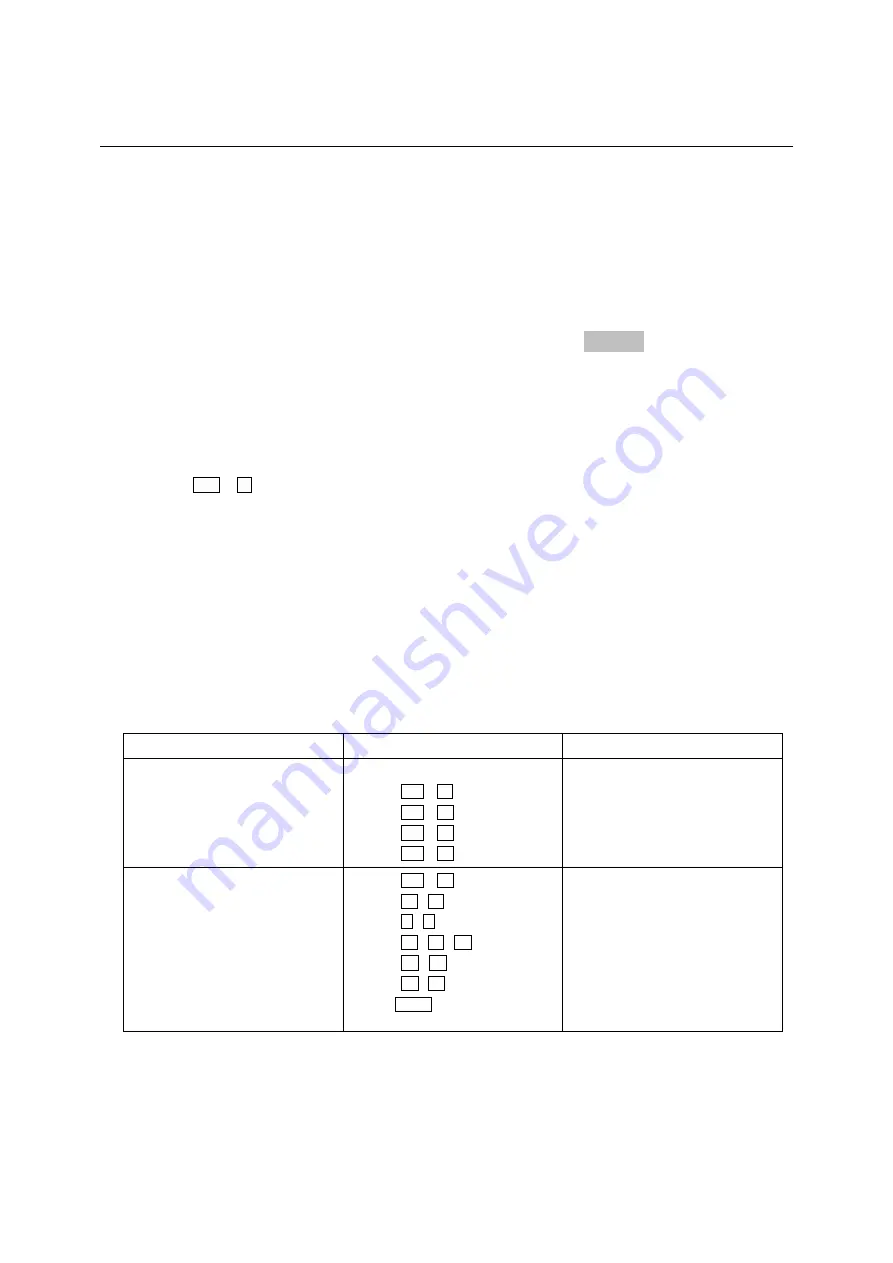
R&S AFQ100A
Setting Parameters
1401.3078.62 3.16
E-3
Setting Parameters
The instrument offers several and sometimes alternative possibilities for setting parameters. Manual
operation is possible with the aid of a mouse and/or from an external keyboard. Operation of the
instrument with the aid of these control media is shown in the tables below.
Most of the parameters are set in dialogs. The dialogs can be opened from the function blocks of the
diagram either with the aid of the external keyboard or by clicking on the
Config...
button.
With the exception of the
Setup
and the
File
menus which are called in the windows toolbar solely. In
the
Setup
menu, general settings are made which are not directly concerned with signal generation,
e.g. setting of the IEC/IEEE-bus address. In the
File
menu, files and lists are managed.
Specific settings can also be made directly in the block diagram, e.g. activating a function block by
means of the
Ctrl
+
T
key combination. Changes affecting the signal flow are immediately visible in the
graphics display.
The instrument uses the Windows XP operating system. Settings at system level are only rarely
required.. For operation of Windows XP, a keyboard and a mouse are required, the operating system
can not be accessed via remote control.
Calling a Dialog - Setting Parameters
After instrument switch-on, the cursor is always on the first softkey block of the winbar (default setting).
Function PC
keyboard
Mouse
Activates the menus in the Winbar
File
Setup
Edit
Help
Press
Alt + F
Alt + S
Alt + E
Alt + H
Click on the menu in Winbar.
Move the cursor to the menu item.
Press the left mouse button to open
the dialog.
Activates the function blocks
Baseband
Impairments
Equalizer
Output
BERT
Press
Alt + E , then
B , A (T, M, C, f)
I , I
E , E , M (I)
O , O
R , B
then the Enter key to switch On/Off
the function block.
Click on the function block.
Activate the check box to switch On/Off
the function block.






























