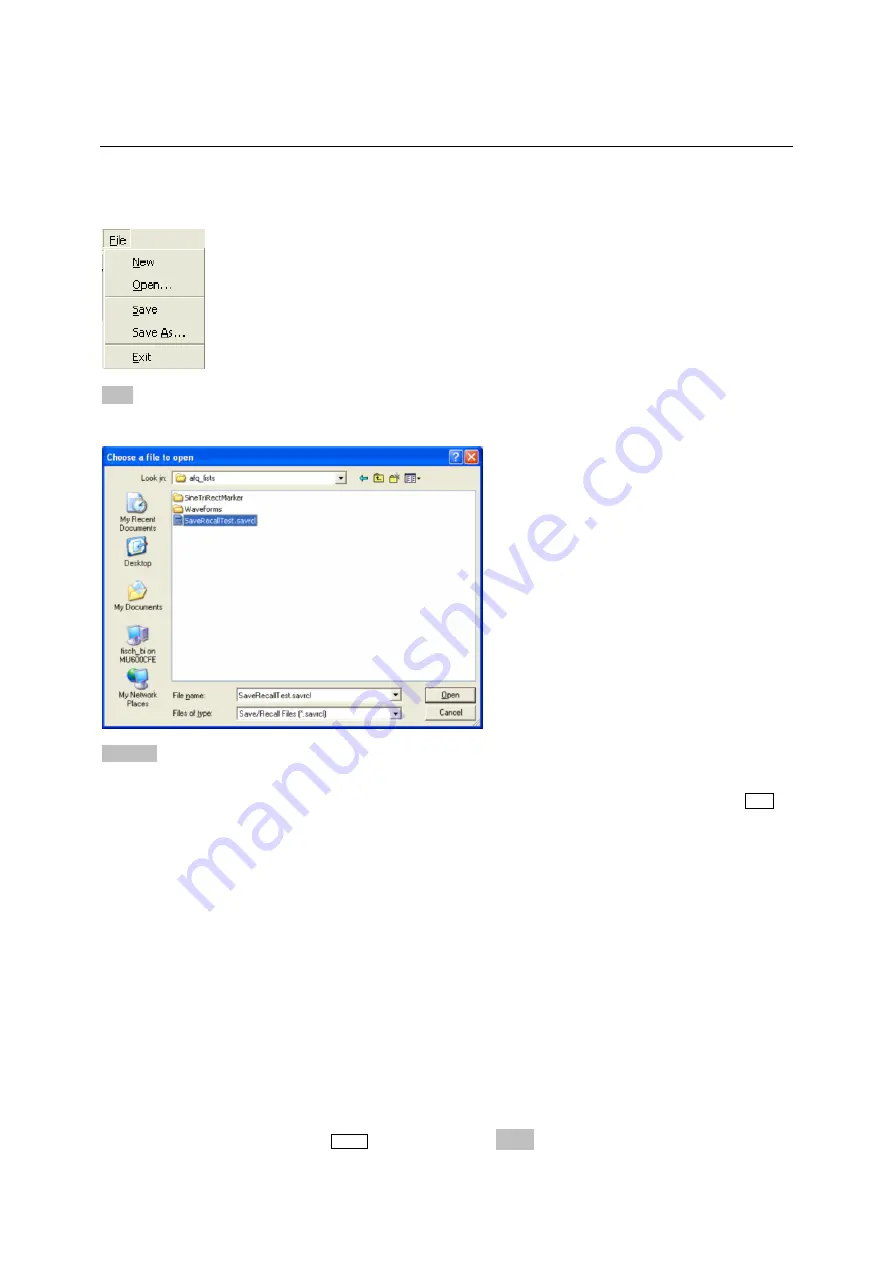
R&S AFQ100A
File Management
1401.3078.62 3.26
E-3
Select / Save Instrument Settings - File Management
The
File
menu offers access to functions for loading or saving instrument settings.
New
Clears the current instrument settings. All devices are reset and conform to the
default settings as it is called by the *RST command.
Open ...
Opens the window
Choose a file to open
which is similar to a Windows explorer
user interface. Stored instrument settings can be recalled by selecting a setting file.
1. Click on the selection list
Look in:
or move the cursor with the aid of the
Tab
key to activate the selection list.
2. Click on the pop-up button or press the cursor down key to pop up the selection
list.
The available drives are listed.
3. Mark the drive where the setting file is stored.
The directories and files are displayed in the area below.
4. Shift the entry focus to the area underneath the
Look in:
selection list and
select the directory.
Similar to Windows user interfaces the
Look in:
selection list changes and
displayes the currently selected directory.
Only the relevant files of type Instrument State are available and therefore only
the files with the file extension *.savrcl (Save/Recall Files) are displayed. This
suffix is preset in the field
Files of type
.
5. Select
the
file.
The file name is entered automatically in the entry field
File name
.
6. Press
the
Enter
key or click on the
Open
button to load the instrument settings.
The window is closed automatically.






























