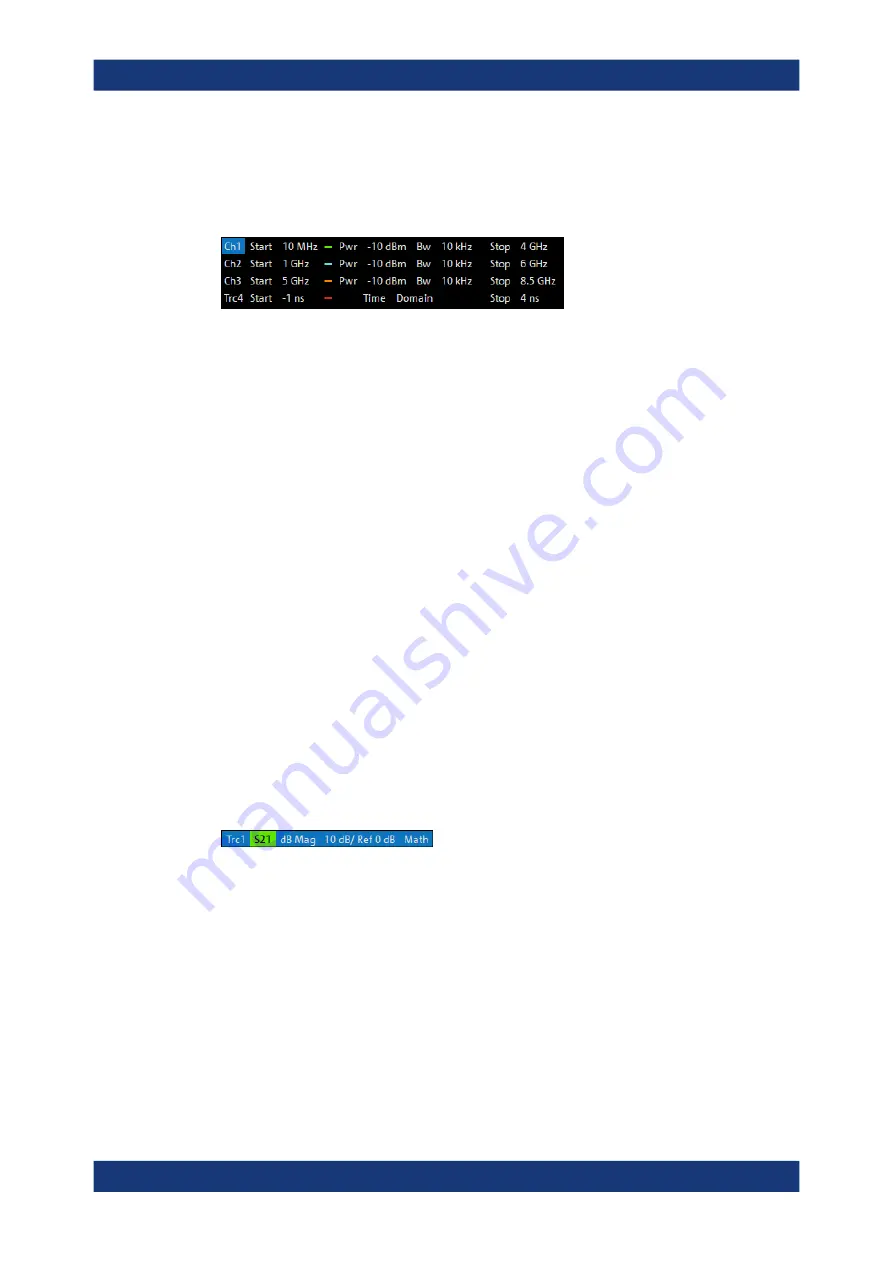
Getting Started
R&S
®
ZNA
72
User Manual 1178.6462.02 ─ 20
3.3.7.2
Setting the sweep range
The sweep range for all related channels is displayed in the channel info area at the
bottom of each diagram:
To change the sweep range of the active channel, use one of the following methods:
●
Use the [Start], [Stop], [Center], and [Span] function keys from the Stimulus sec-
tion.
●
Double-tap (with a mouse: double-click) the "Start" or "Stop" label in the channel
list.
●
Tap and hold (with a mouse: right-click) the "Start" or "Stop" label in the channel list
and select "Start Frequency", "Stop Frequency", "Center Frequency", or "Fre-
quency Span" from the context menu.
●
Select "Start Frequency", "Stop Frequency", "Center Frequency", "Span Fre-
quency" from the "Channel" > "Stimulus" menu.
●
Use the "Set by Marker" functions (Trace – [Marker] > "Set by Marker"; see
3.3.7.3
Reference value and position
The analyzer provides three parameters for changing the scale of the vertical
(response) axis:
●
Changing the "Ref Value" or "Ref Pos" shifts the trace in vertical direction and
adjusts the labels of the vertical axis. "Ref Value" also works for radial diagrams.
●
Changing the "Scale/Div" modifies the value of the vertical or radial diagram divi-
sions and thus the entire range of response values displayed.
The "Scale/Div" and the "Ref Value" are indicated in the scale section of the trace info.
In the example below, a "Scale/Div" of 10 dB and a "Ref Value" of 0 dB is used.
To change such a scale parameter, use one of the following methods:
●
Open the Trace – [Scale] > "Scale Values" softtool tab and proceed from there.
●
Tap and hold (with a mouse: right-click) the scale section in the trace info and
select a setting from the context menu.
●
Select a setting from the "Trace" > "Scale" menu.
●
Use "Set by Marker" functions (Trace – [Marker] > "Set by Marker"; see
Operating the instrument






























