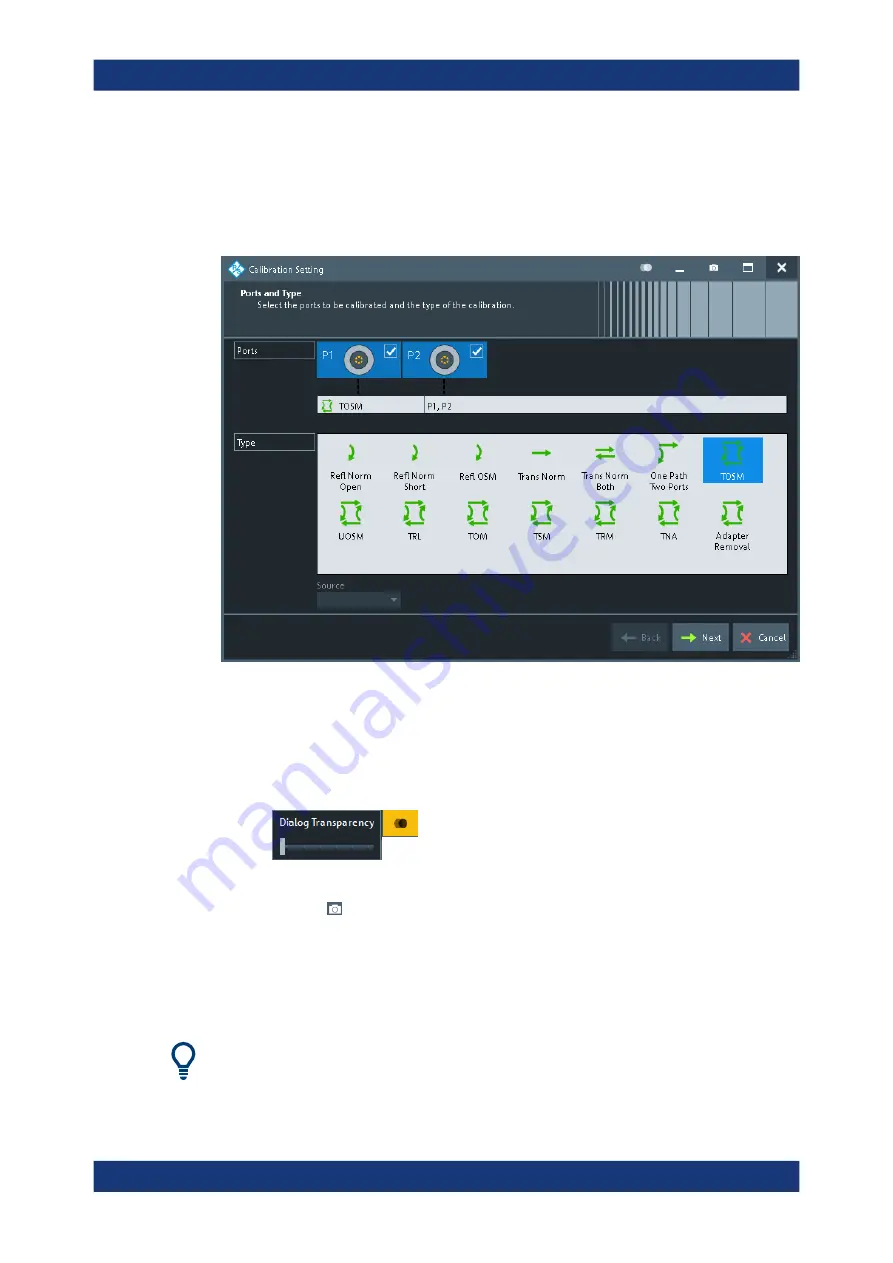
Getting Started
R&S
®
ZNA
61
User Manual 1178.6462.02 ─ 20
3.3.4
Working with dialogs
Dialogs provide groups of related settings and allow to make selections and enter data
in an organized way. The settings are visualized, if possible. An example is shown
below.
All dialogs are operated in a similar way.
●
To open a dialog, select a softtool button with three dots appearing in its label (e.g.
"Start...
(Manual)").
●
The title bar of each dialog contains some convenience functions:
–
Use the "Dialog Transparency" function to make the display elements behind
the dialog visible.
Note: The "Dialog Transparency" is a global setting, i.e. it applies to all dialogs.
–
Use the icon to create a screenshot of the dialog.
●
Drag and drop the lower right corner of the dialog to modify its size.
●
Some dialogs are subdivided into tabs, containing groups of related settings. Acti-
vate a tab to access those settings.
See also
Chapter 4.2.2.1, "Immediate vs. confirmed settings"
The Help system provides useful information about each dialog's specific settings.
Select "Help" to open the Help.
Operating the instrument






























