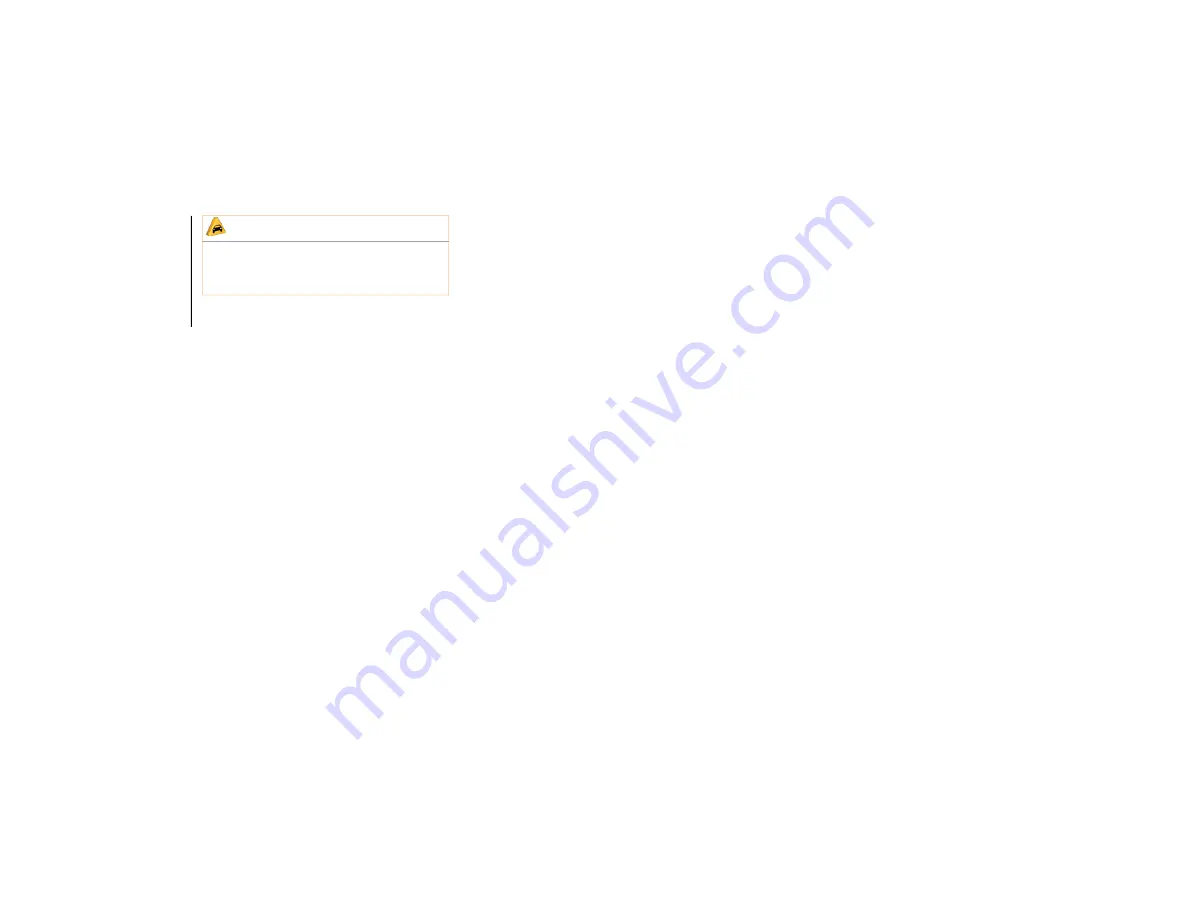
MULTIM
EDIA
266
Clock Setting
To start the clock setting procedure:
1. Press the “Settings” button on the face
-
plate, then press the “Clock and Date”
button.
2. Press the “Set Time” button on the
touchscreen.
3. Press the “Up” or “Down” arrows to
adjust the hours or minutes, then select
the “AM” or “PM” button on the touch
-
screen. You can also select 12hr or 24hr
format by pressing the desired button on
the touchscreen.
4. Once the time is set, press the “Done”
button on the touchscreen to exit the
time screen.
NOTE:
In the Clock Setting Menu you can also
select “Display Clock”. Display Clock turns
the clock display in the status bar on or off.
Audio Setting
1. Press the “Settings” button on the face
-
plate.
2. Scroll down and press the “Audio”
button on the touchscreen to open the
Audio menu.
3. The Audio Menu shows the following
options for you to customize your audio
settings.
Equalizer
Press the “Equalizer” button on the touch
-
screen to adjust the Bass, Mid and Treble.
Use the “+” or “-” button on the touchscreen
to adjust the equalizer to your desired
settings.
Balance/Fade
Press the “Balance/Fade” button on the
touchscreen to adjust the sound from the
speakers. Use the arrow buttons on the
touchscreen to adjust the sound level from
the front and rear or right and left side
speakers. Press the center “C” button on the
touchscreen to reset the balance and fade to
the factory setting.
Speed Adjusted Volume — If Equipped
Press the “Speed Adjusted Volume” button
on the touchscreen to select between OFF,
1, 2 or 3. This will decrease the radio volume
relative to a decrease in vehicle speed.
Loudness — If Equipped
Press the “Loudness” button on the touch
-
screen to select the Loudness feature. When
this feature is activated it improves sound
quality at lower volumes.
Surround Sound — If Equipped
Press the “Surround Sound” button on the
touchscreen, select “On” or “Off” followed
by pressing the back arrow button on the
touchscreen. When this feature is activated,
it provides simulated surround sound mode.
Radio Operation
Store Radio Presets Manually
The Radio stores up to 12 presets in each of
the Radio modes. There are four visible
presets at the top of the radio screen.
Pressing the “All” button on the touchscreen
on the radio home screen displays all of the
preset stations for that mode.
CAUTION!
Do NOT attach any object to the touchscreen,
doing so can result in damage to the
touchscreen.
2019_RAM_2500_3500_UG_USA=GUID-8BBFE451-BF24-4E82-808A-AE2460D39A05=1=en=.book Page 266
Содержание 2500 2019
Страница 1: ...2019 USER GUIDE RAM 2500 3500...
Страница 330: ......



































