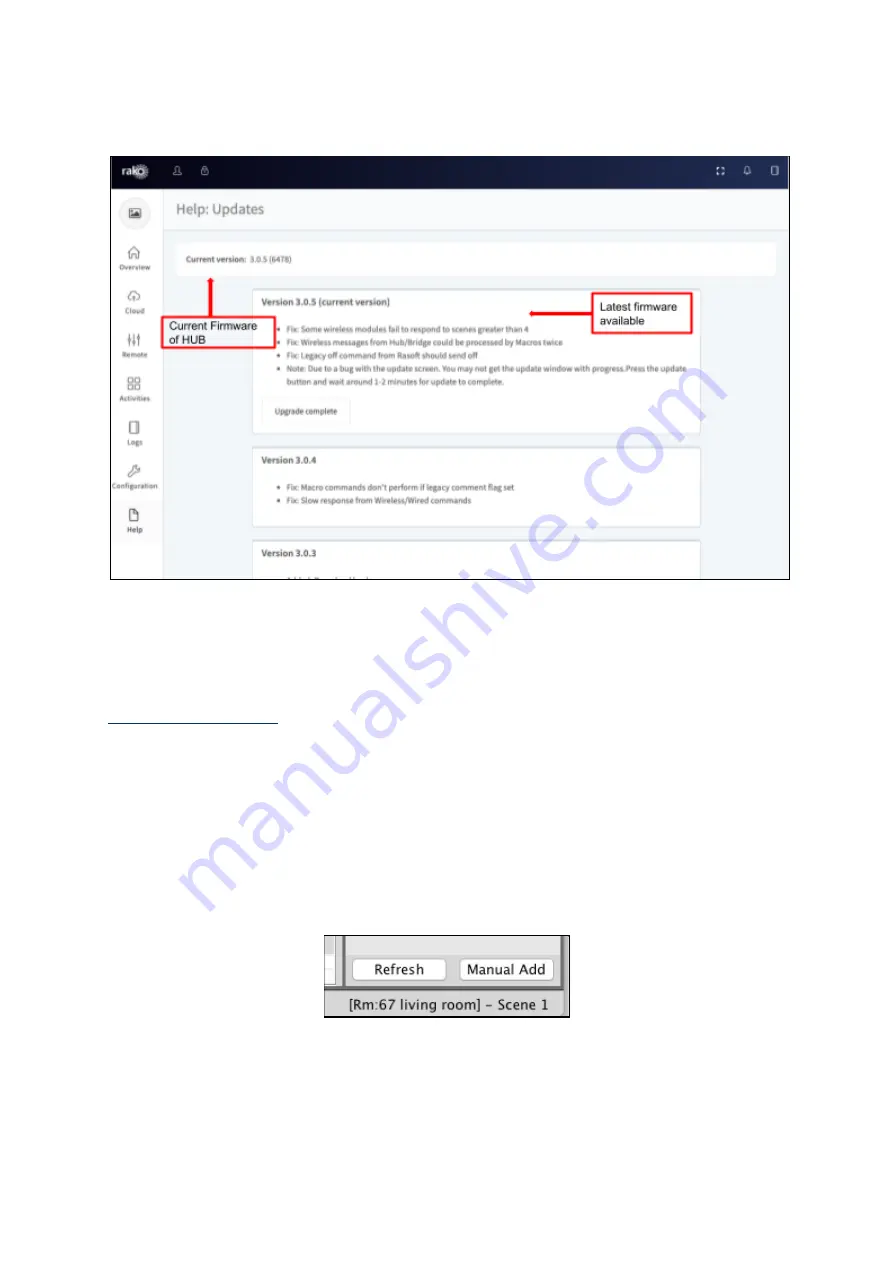
17
-
Step 4:
This will show the current firmware of the HUB as well as the latest version
available.
NB
As the HUB is a new product it will require updates to have all the features available. Complete the
following steps to make sure the HUB is up to the latest firmware and all features are available
.
13 UDP Feedback
It is possible to monitor commands received and transmitted by the HUB. This can be done
using the UDP Feedback feature.
13.1 Live feedback
In the very bottom right of the software (below the communications window) is the Live
feedback section. Each command received or transmitted by the HUB will appear here and
it is useful for checking commands that have been programmed as desired.
NB
A Bridge/HUB will have to be connected to in order to see this feedback.
WK-HUB
Manual Version 1.3.4



































