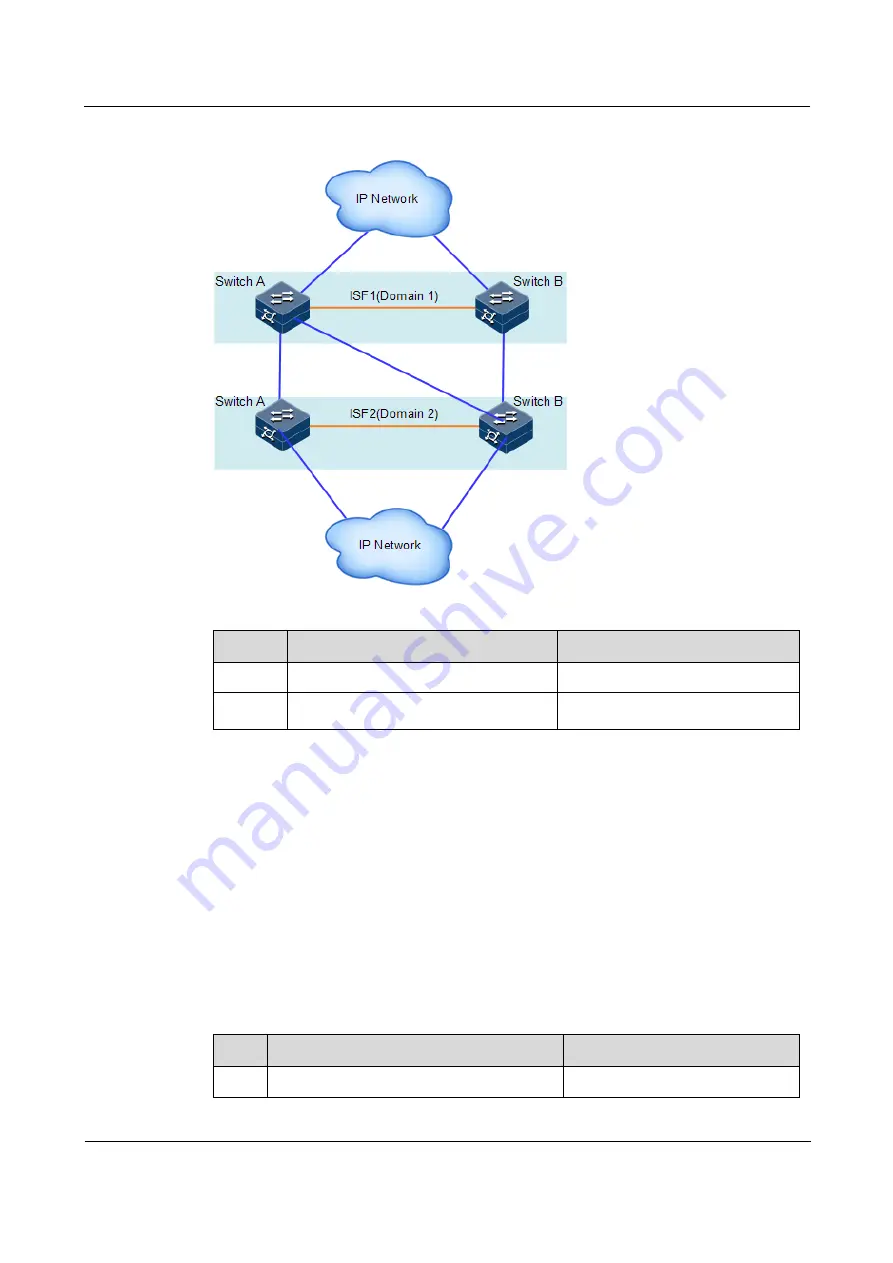
Raisecom
ISCOM2600G-HI (A) Series Configuration Guide
3 ISF
Raisecom Proprietary and Confidential
Copyright © Raisecom Technology Co., Ltd.
168
Figure 3-9
Multi-ISF-domain networking
Configure the ISF domain ID for the ISCOM2600G-HI series switch as below.
Step
Command
Description
1
Raisecom#config
Enter global configuration mode.
2
Raisecom(config)#isf unit
number
domain
domain-number
Configure the domain ID.
3.6.3 Configuring ISF interface
After switching multiple devices to ISF mode, create their ISF interfaces respectively, and
bind these ISF interfaces with their physical interfaces to form ISF physical interfaces. Use
ISF cables to connect these ISF physical interfaces. Then, ISF on these devices will take
effect. ISF-Port1 (ISF-Port2/1/1 as used in ISF mode) on one device can be connected to ISF-
Port2 (ISF-Port2/1/2 as used in ISF mode) only on the other device.
An ISF interface can be bound with up to 8 physical interfaces through multiple execution of
the
isf port-group interface
command. The ISF interface aggregated from multiple physical
interfaces is called the aggregation ISF interface. In this way, up to 16 Ethernet cables or
fibers can connect two devices to increase bandwidth and reliability of the ISF interface.
Configure the ISF interface for the ISCOM2600G-HI series switch as below.
Step
Command
Description
1
Raisecom#config
Enter global configuration mode.






























