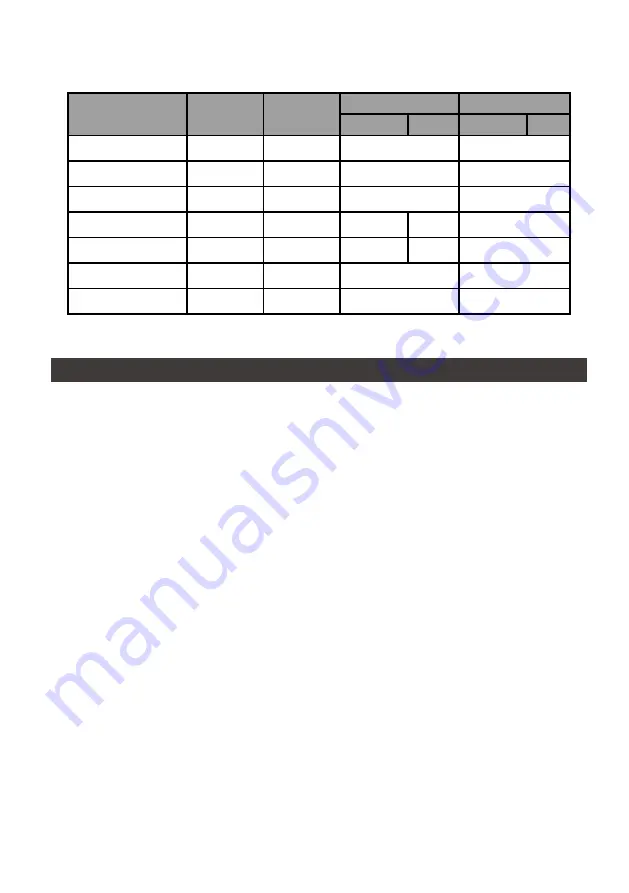
GR5640 User Manual
26
燈號一覽表
:
狀態
電源指示燈
系統指示燈
硬碟狀態顯示燈
蜂鳴器
RAID
JBOD
RAID
JBOD
無硬碟
藍燈恆亮
— —
— —
— —
資料存取
藍燈恆亮
— —
藍燈閃爍
— —
硬碟閒置
藍燈恆亮
— —
藍燈恆亮
— —
資料重建 - 來源碟
藍燈恆亮
— —
藍燈閃爍
— —
— —
資料重建 - 資料碟
藍燈恆亮
— —
紫燈閃爍
— —
— —
風扇故障
藍燈恆亮
紅燈恆亮
藍燈恆亮
YES
過熱 ≧ 50 ℃
藍燈恆亮
紅燈恆亮
藍燈恆亮
YES
3.
硬體需求與注意事項
1.
當系統運作時,請勿任意移除任何一顆硬碟,以免導致資料遺失。
2.
完成系統初始化安裝後,在使用上請勿任意變更硬碟位置;此動作將可能導致系統無法形成
RAID
。
3.
在新增或變更
RAID
模式後需重新啟動產品,以確保完成更新為新的
RAID
模式。
4.
當支援
USB PD
功能的
Notebook
僅連接
GR5640-SB31+/GR5640-SBA31+
時,
GR5640-SB31+/
GR5640-SBA31+
可以提供最多
24W (12V/2A)
的電源供應,但後續再接上原本
Notebook
的電
源供應器時,主要供電來源將由
Notebook
自行判斷,以可供應較大瓦數的電源為主,此時的
GR5640-SB31+/GR5640-SBA31+
有可能會因此中斷供電並重新被
Notebook
辨識,因此當要接上
其它電源時,請務必先確認當下
GR5640-SB31+/GR5640-SBA31+
並沒有資料存取的動作。
5. GR5640-SB31+/GR5640-SBA31+
的
PD
功能,最多僅能提供
24W
,主要在延長
Notebook
的使
用時間,與原本
Notebook
電源供應器的瓦數有落差,以
Macbook Pro 13"
為例,電源供應器為
60W
,假設使用原本的電源供應器充飽電需要
2
小時,透過
GR5640-SB31+/GR5640-SBA31+
大
約會需要
3
倍的時間。因此如果需要長時間使用
Notebook
,建議先接上
Notebook
原本的電源供
應器後再接上
GR5640-SB31+/GR5640-SBA31+
。
6.
當您需要關閉或移除
GR5640
時,務必透過您所操作的作業系統中執行硬碟安全移除後,方進行
電源關閉的動作。
7.
強烈建議除了使用
GR5640
的資料儲存功能外,請針對重要資料備份到另一個儲存裝置上或遠端備
份,雙重備援您重要的資料。若您儲存在
GR5640
的資料損毀或遺失,
RAIDON
不負任何的責任。
Содержание SAFETank Series
Страница 1: ...GR5640 SafeTANK User Manual...
Страница 29: ...GR5640 User Manual 27 4 1 2 90 4 5 GR5640 6 LCD LCD 7 PC GR5640 8 RAID RAID Lock Unlock Press 3 3 5 6 2 5 4...
Страница 42: ...GR5640 User Manual 40 8 9 1 2 GR5640 3 RAID 5 GR5640 RAID 0 GR5640 GR5640 55 GR5640 GR5640 GR5640 RAIDON...
Страница 43: ...GR5640 User Manual 41 10 macOS 1 Wi Fi macOS 10 14 Mojave 2 Mac Command R Apple 3 macOS Mac...
Страница 44: ...GR5640 User Manual 42 4 macOS macOS 5 6 Mac Mac...
Страница 46: ...GR5640 User Manual 44 5 USB 6 7...
Страница 47: ...GR5640 User Manual 45 8 Windows 10 9 USB BIOS UEFI USB 10 Windows 10...
Страница 49: ...GR5640 User Manual 47 www raidon com tw...
















































