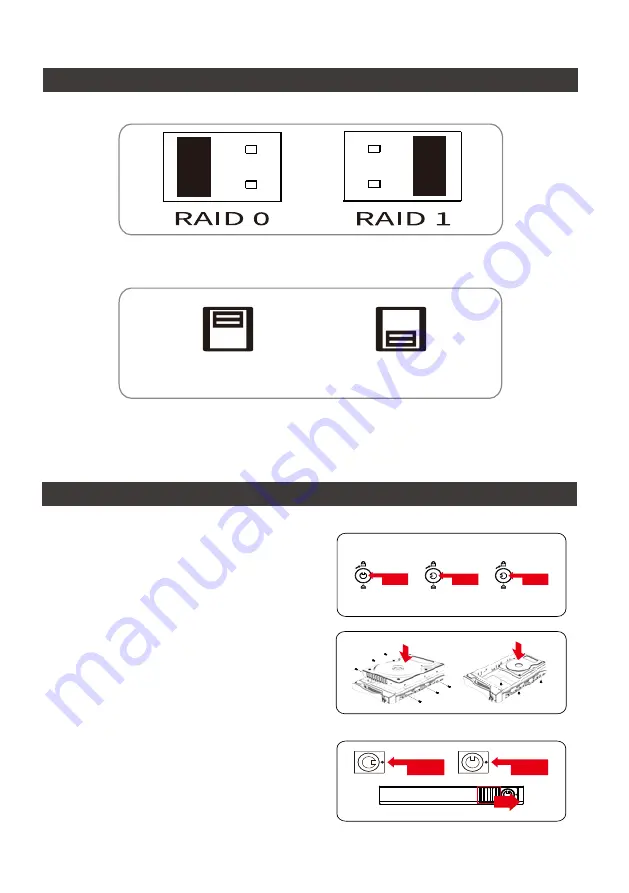
iR2301 User Manual
3
5. Hardware Installation Procedure
4. RAID Mode & Buzzer Setting
Please follow the instructions below to complete the hardware installation.
Lock
Unlock
Press
2. For 3.5" HDD/SSD, please secure it by use six
the larger screws included in the accessory kit.
For 2.5" HDD/SSD, please secure it by use four
the smaller screws included in the accessory kit.
3. For the 2.5" HDD tray, please use the key
included in the accessory kit to unlock the 2.5"
HDD tray key lock and push the HDD eject
button to the right, the 2.5" HDD tray handle will
pop up to remove the tray. Install the 2.5-inch
hard disk and secure it with the small screws
included in the 4 parts package.
Lock
Unlock
1. For the 3.5" HDD tray, please use the key
included in the accessory kit to unlock the HDD
tray key lock, and then press the HDD tray key
lock. The removable drive tray will pop open and
extract the removable drive tray.
Buzzer ON
Buzzer OFF
RAID Mode Setting:
Buzzer Setting:
Содержание InTANK iR2301
Страница 1: ...iR2301 User Manual InTANK ...
Страница 15: ...iR2301 User Manual 13 www raidon com tw ...















